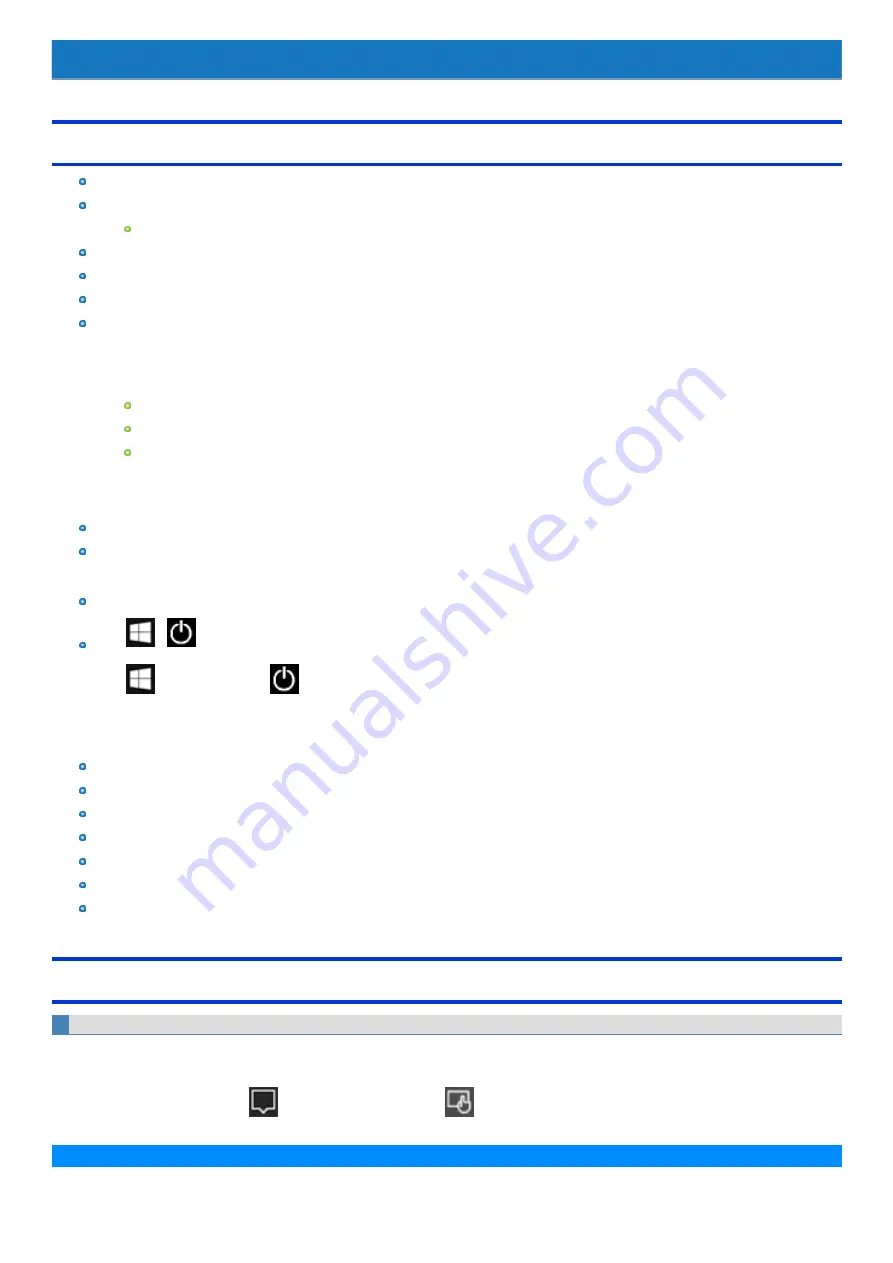
Introduction
Illustrations and Terminology in this manual
This manual explains using the default setting.
In principle, this manual explains based on the following conditions:
When the keyboard and Touchpad are used for operation
Some illustrations are simplified to help your understanding and may look different from the actual unit.
Some types of software are automatically updated, and differences may occur from descriptions in this manual.
If you do not sign in as an administrator, you cannot use some functions or cannot display some screens.
This manual explains operation procedures using the Touchpad or mouse as typical examples. In addition, you can touch the display screen to
operate the computer (only for model with touchscreen).
When using the touch operation, please replace the terms as described below, and read the instructions.
Operation terms to be replaced:
Click → Touch
Double-click → Double-touch
Right-click → Touch and hold (Long touch)
Terms and illustrations in these instructions.
≪
Enter
≫
: This means to press the
≪
Enter
≫
key.
≪
Fn
≫
+
≪
F7
≫
:
This means to press and hold
≪
Fn
≫
key, and then press
≪
F7
≫
key.
The display of the key may be different from this manual according to the keyboard used. (e.g. “Delete” instead of “Del”)
Click
-
:
Click
(Start) and then click
(Power).
In these instructions, the names are referred as follows.
“Windows 10 Pro” as “Windows” or “Windows 10”
DVD MULTI drive and Blu-ray disc drive as “optical disc drive”.
Circular media including BD-ROM, DVD-ROM and CD-ROM as “discs”.
“Multilanguage User Interface” as “MUI”.
The Touch Screen as the “touchscreen” (only for model with touchscreen).
The stylus as the “pen (included)” (only for model with touchscreen).
The computer screen supporting touching methods (using stylus / your fingers) is referred to as the “screen” (only for model with touchscreen).
Regarding Windows 10
Desktop mode and Tablet mode
Windows 10 offers the desktop mode in which operation is performed using the keyboard or Touchpad, and also the tablet mode optimized for the touch
panel operation (only for model with touchscreen).
The mode can be switched by clicking
(Notification), and then clicking
(Tablet mode).
N O T E



















