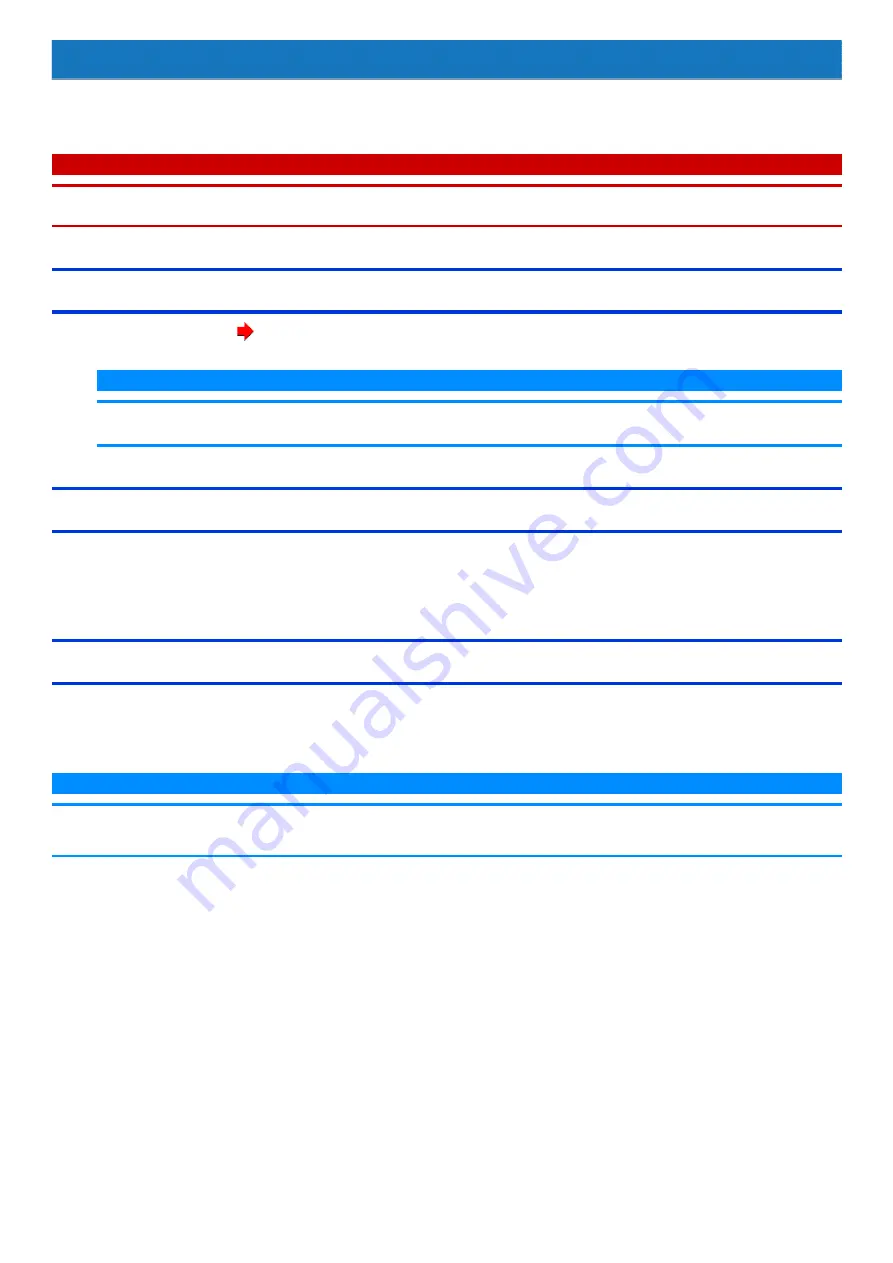
Concealed Mode
You can make your computer inconspicuously using the concealed mode.
You can select on/off of LCD backlight, LED, Sound, Wireless Radio and Backlit Keyboard.
I M P O R TA N T
n
Concealed Mode is enabled as the factory default.
n
The camera indicator cannot be turned off.
Switching the concealed mode
1.
Press
≪
Fn
≫
+
≪
F8
≫
(
).
N O T E
n
If you press keys in succession, the Concealed Mode may not be switched. More than 4 seconds interval is necessary to
switch on/off.
Disabling/Enabling the concealed mode
This function is effective when the computer is restarted.
1.
Set
to [Enabled] or [Disabled] in the sub-menu of [Concealed Mode Configuration] in the [Main] menu of the Setup Util-
ity.
Change the settings
This function is effective when the computer is restarted.
1.
You can change the devices turned on/off in
[Concealed Mode Configuration]
with Setup Utility. You can change the trigger key in
N O T E
n
≪
Fn
≫
+
≪
F8
≫
key is always enabled.
n
When set [LCD Backlight] to [Minimum] and [LED] to [ON], the LED may become dark.






























