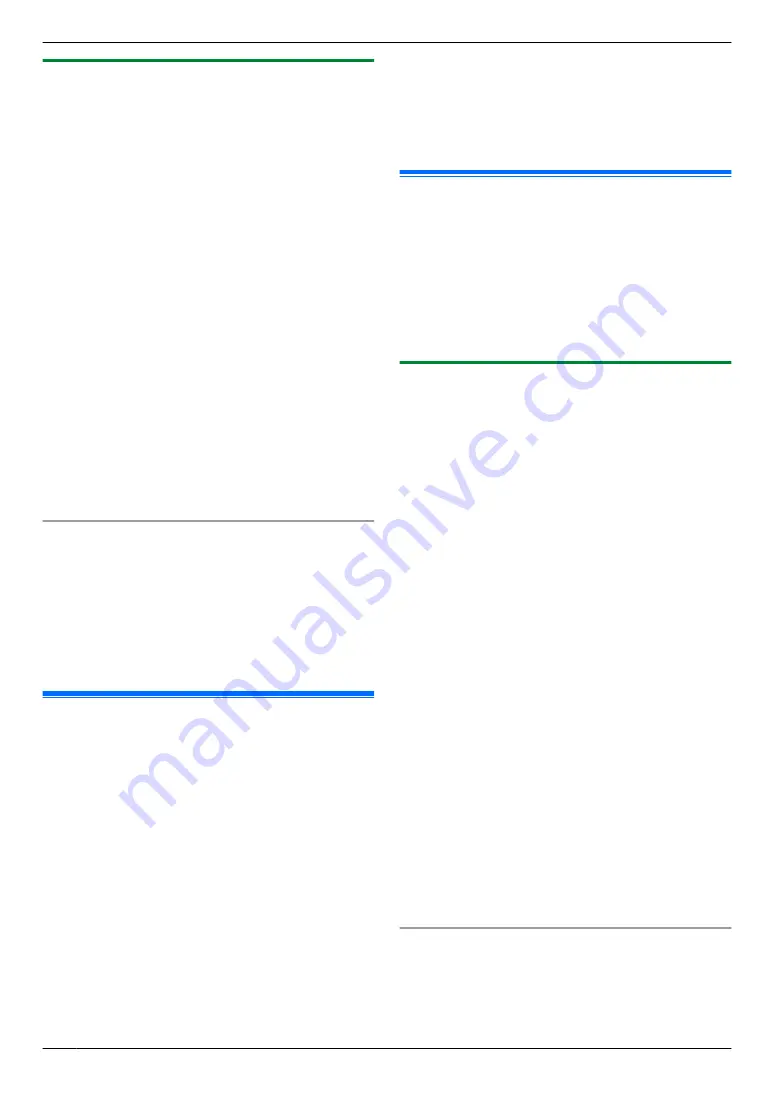
9.11.2 Displaying a received fax document on
the web browser
Important:
R
Make sure that the unit is idle.
1
Start Multi-Function Station.
2
[Device]
A
[Configuration Web Page]
3
Select the
[Web Fax Preview]
from the menu.
4
Enter the web fax preview access code (feature #450
on page 82).
A
[OK]
R
A list of the received fax documents will be
displayed.
5
Click the desired icon to preview, print or save a fax
document.
R
While previewing the document, you can
manipulate the fax document (Example: enlarge,
rotate etc.).
6
Close the web browser.
Note:
R
The display speed depends on the contents and size
of the document.
R
The received fax document is saved as an image file
(PDF format). Adobe Reader is required to view it.
You can also save it as a password-protected PDF.
What “
ü
” means
“
ü
”
on the display means the image has already been
viewed, printed or saved.
R
To delete a document after viewing a fax document
in step 5, click
[List]
to go back to the list. You can
delete images showing
“
ü
”
.
R
To delete a document after printing or saving a fax
document in step 5, click
[Reload]
to update the list.
You can delete images showing
“
ü
”
.
9.12 Transferring faxes to email
address
You can automatically transfer a received fax document
(fax to email feature) to one or more email addresses.
Important:
R
Make sure the necessary fax features are set
beforehand on page 5.
Note:
R
To check the status of the transfer, see page 94.
Useful information:
If you are away from the unit for a long period of time, we
recommend the following.
1.
Set this feature.
2.
Also activate PC FAX (page 65), and keep your
computer turned ON.
R
For PC FAX, start Multi-Function Station, then
activate
[PC FAX]
.
In this case, data will be transferred to your computer
using PC FAX feature, then the transferred data will be
deleted from your unit automatically. The same data will
also be sent to your email address, so you can check
your messages daily, preventing the unit from running
out of paper/memory etc.
9.13 Internet fax
Using this feature, you can send and receive documents
as email attachments (TIFF-F format) over the Internet.
If the other party is using a machine that supports
Internet fax, you can send originals directly to the other
party without using an email server.
Important:
R
Make sure the necessary fax features are set
beforehand (page 5).
9.13.1 Sending an Internet fax
R
We recommend to register email destinations
beforehand.
– To use the address book, see page 98.
– To use the one-touch dial, see page 99.
R
Make sure that the
M
FAX
N
light is ON.
1
2
If necessary, change the resolution (page 57) and
contrast (page 57) according to the type of document.
3
Press
M
N
repeatedly to select
“
SEND
”
.
A
M
SET
N
R
To scan a 2-sided original, select the desired
binding of the original by pressing
MCN
or
MDN
repeatedly.
A
M
SET
N
To scan a 1-sided original, select
“
OFF
”
.
A
M
SET
N
4
Enter the destination email address (page 66).
5
When using the scanner glass,
press
MxN
.
R
The unit will scan 1 page. Wait until
“
SCAN:PRESS SET
”
“
SEND:PRESS START
”
is
displayed. Place the next document on the
scanner glass and press
M
SET
N
. Repeat this until
all the documents are scanned, then press
MxN
.
When using the automatic document feeder,
press
MxN
. All the documents will be scanned. The
unit then will start transmission.
Internet fax auto redial
If there is a problem with the LAN connection or if there
is no answer, the unit will automatically resend the
document 2 or more times.
Specifying the destination
Using dial keypad
Press
MCN
or
MDN
repeatedly to select
“
ENTER
ADDRESS
”
.
A
MxN
A
enter the email address.
66
9. Fax
Содержание DP-MB251CX
Страница 149: ...WPS PIN Feature 583 24 Z Zoom hold Feature 468 83 149 18 Index ...
Страница 150: ...150 Notes ...
Страница 151: ...151 Notes ...
Страница 152: ...PNQX7203ZA DC1114HH0 CD ...






























