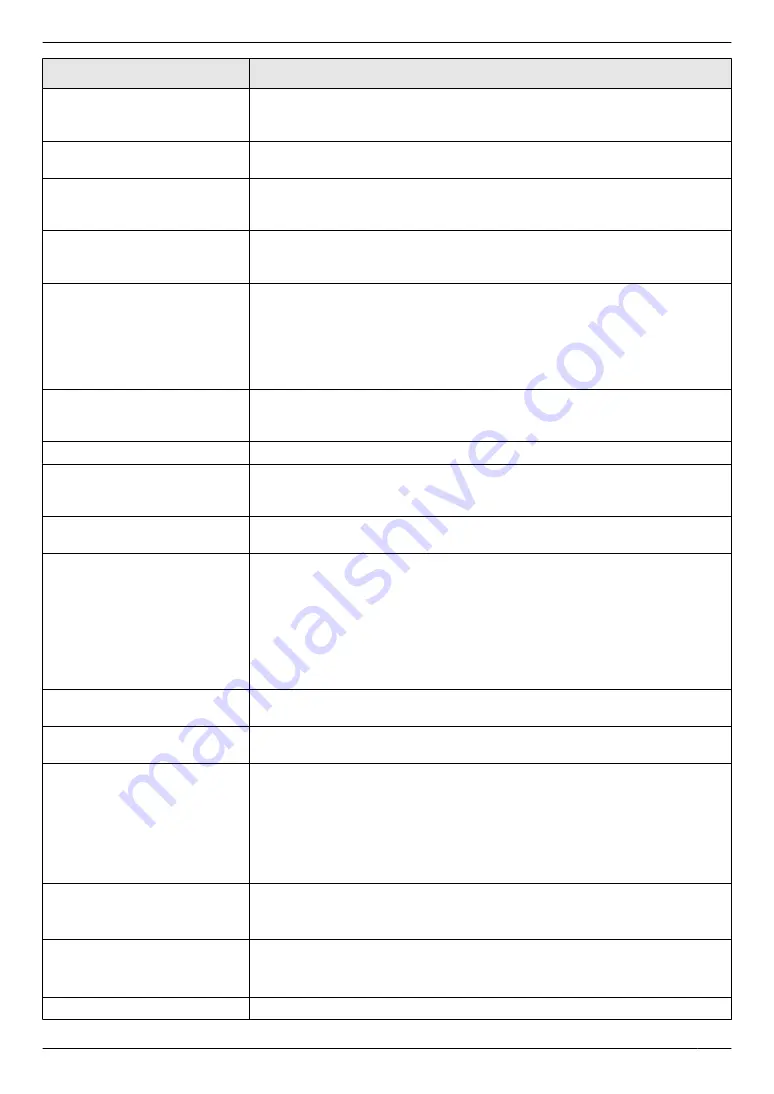
Display
Cause & Solution
“
DRUM LIFE LOW
”
R
The drum cartridge is reaching the end of its life. If you don’t have a new
cartridge handy you should buy one as soon as possible as your current
cartridge is near the end of its useful life.
“
DRUM LIFE OVER
”
R
The drum cartridge has reached the end of its useful life. Replace the drum
cartridge immediately.
“
EMAIL SIZE OVER
”
R
When performing scan to email address, the number of scanned pages or
the file size of the scanned data has exceeded the limitation. Divide the
document into sections.
“
FAX IN MEMORY
”
R
The unit has a document in memory. See the other displayed message
instructions to print out the document. For fax memory capacity, see
page 137.
“
FAX PREVIEW
”
R
If the fax preview mode (feature #448 on page 65) is set to
“
ON
”
,
– view, print or save the received fax documents using a web browser on
a computer connected via the LAN, and then erase the unnecessary
documents (page 66).
– turn the setting to
“
OFF
”
. The fax documents stored in memory will be
printed automatically.
“
FILE SIZE OVER
”
R
When performing scan to FTP server or scan to SMB folder, the number of
scanned pages or the file size of the scanned data has exceeded the
limitation. Divide the document into sections.
“
FRONT COVER OPEN
”
R
The front cover is open. Close it.
“
KEEP COPYING
”
R
Copying has stopped due to some existing problem (Example: a lack of
recording paper or a recording paper jam). See the other displayed message
instructions to continue copying.
“
LOW TEMP.
”
R
The inside of the unit is extremely cold and cannot be operated. Use the unit
in a warmer area.
“
MEMORY FULL
”
R
When performing memory transmission, the document being stored
exceeded the memory capacity of the unit. Send the entire document
manually.
R
When making a copy, the document being stored exceeded the memory
capacity of the unit. Press
MwN
to clear the message. Divide the document
into sections.
R
There is no space to store new items in the address book. Erase
unnecessary items (page 55).
“
MODEM ERROR
”
R
There is something wrong with the unit’s modem. Contact our service
personnel.
“
NO FAX REPLY
”
R
The other party’s fax machine is busy or has run out of recording paper. Try
again.
“
OUT OF PAPER INPUT TRAY
#1
”
R
Recording paper is not loaded or the paper input tray has run out of paper.
Load paper.
Note:
R
“
#1
”
: Standard input tray (page 31)
R
“
#2
”
: Multi-purpose tray (page 32)
R
“
#3
”
“
PAPER JAMMED
”
“
OPEN REAR COVER
”
“
OPEN FRONT COVER
”
R
A recording paper jam occurred. Remove the jammed paper (page 127).
R
Remove the protective sheet from the drum cartridge (page 18).
“
PCFAX
”
R
If the PC fax setting (feature #442 on page 81) is set to
“
ALWAYS
”
,
– check the connection between the computer and the unit.
– check that the computer is turned on.
“
PLEASE WAIT
”
R
The unit is warming up. Wait for a while.
111
14. Help
Содержание DP-MB251CX
Страница 149: ...WPS PIN Feature 583 24 Z Zoom hold Feature 468 83 149 18 Index ...
Страница 150: ...150 Notes ...
Страница 151: ...151 Notes ...
Страница 152: ...PNQX7203ZA DC1114HH0 CD ...






























