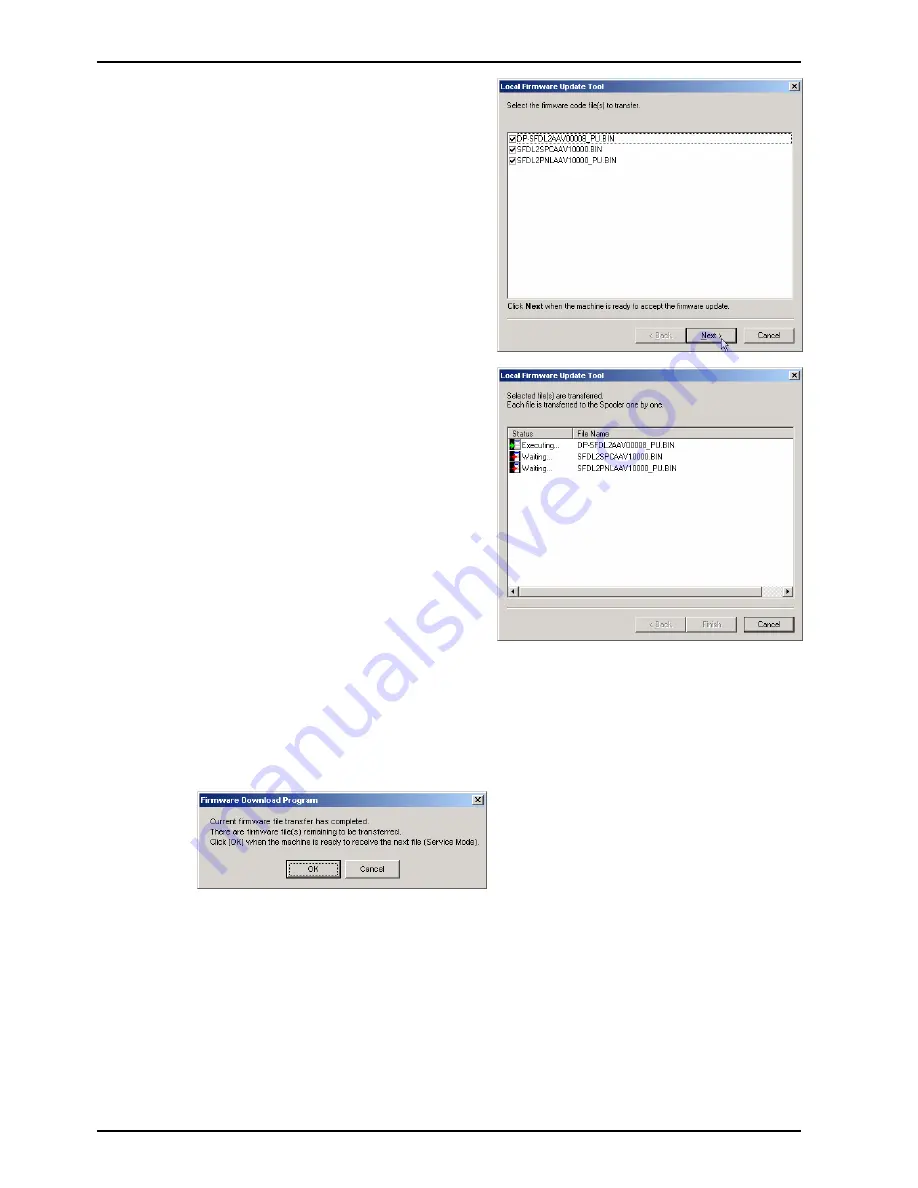
Local Firmware Update Tool (Parallel /USB Port)
Page 12
6
The selected Firmware Code File(s) are
indicated. Uncheck the box if you do not need
to transfer a file.
On the unit side:
Set the unit to the Firmware Update Mode.
Before proceeding ensure that a USB cable or
a Parallel cable are connected from the unit to
the PC.
Click [
Next>
]
7
The Firmware Code File starts transferring.
When there is more than one file to be
updated, the operation will be the following:
For
USB connected
unit:
they are transferred in turn automatically if the
unit is ready to receive the next firmware code
file.
Note:
If you are updating the
DP-2310/3010, the sending of
sequential multiple files to the unit
isn't done automatically. The
"Waiting..." display on the PC will not
advance to "Executing..." until you set
the unit back to USB Firmware
Update on the machine to start
receiving the next file. See
Unit
information of the Firmware
Update Mode
on the next page.
For
Parallel connected
unit:
the confirmation screen is displayed when the
current firmware code file transfer is finished
and there are remaining firmware code files.
Click [
OK
] when the machine is ready to
receive the next file.
Содержание DP-8032
Страница 2: ...2 ...
Страница 3: ...3 ...
Страница 5: ...5 Hinweis Beispiel ...
Страница 9: ...9 ...
Страница 10: ...10 ...
Страница 11: ...11 ...
Страница 12: ...12 memo ...
Страница 368: ...DZSD001829 15 Panasonic Software Operating Instructions Network Firmware Update Tool for Service Technicians Version 3 ...
Страница 381: ...Network Firmware Update Tool LAN Page 14 13 Confirm the message in the text box and click OK to close the tool or ...
Страница 382: ...DZSD000965 18 Panasonic Software Operating Instructions Local Firmware Update Tool for Service Technicians Version 3 ...
Страница 397: ...Published in Japan ...





































