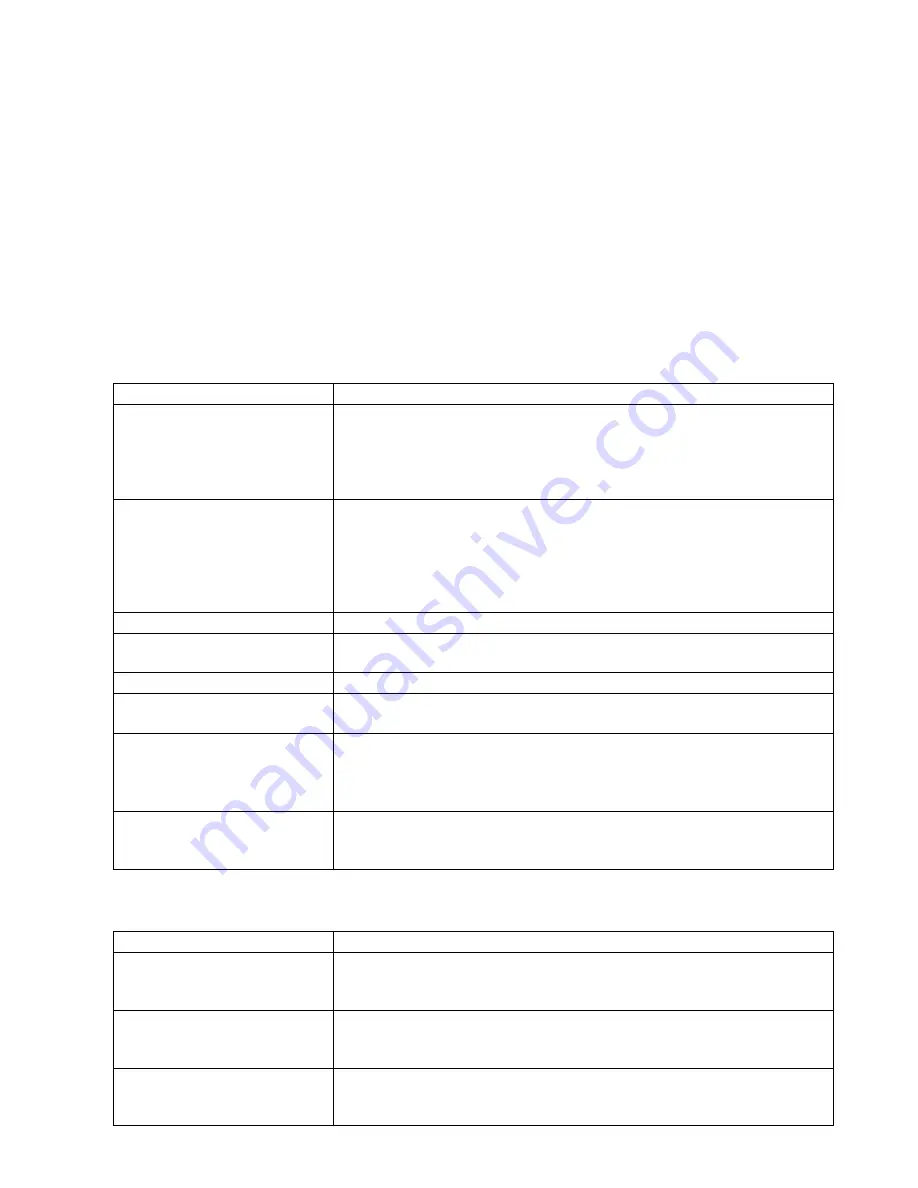
169
DP-8032/8025
2008
Ver. 1.2
4.9.
Troubleshooting (For Printer)
4.9.1.
Checking the Basics
This section explains how to solve problems including error messages, or unexpected printing results.
If the Printing System is not printing or working as expected, and if you are not sure what to do, start your
troubleshooting by checking the basics below:
• Ensure that the Ethernet LAN (10Base-T / 100Base-TX) Cable is connected properly
• Ensure that the Internet Parameters are correct
• Ensure that the Unit is turned On
• Ensure that the Paper is set properly in the Unit
• No error message is displayed on the Unit
• Try printing a test page from the printer driver properties dialog box
4.9.2.
Document Does Not Print Properly
4.9.3.
Error Message Appears on the PC
Problem
Possible Solution(s)
Character is not printing in the
correct positions, or the
characters near the edges of
the page are missing.
• heck, and specify the paper size and orientation settings in the printer
driver to coincide with the application.
• Check if the specified paper is loaded in the Panasonic Device.
• Increase the Page Margins in the application. The Panasonic Device
requires minimum margins of . inches (5 mm) on all sides.
The font type is incorrect
• Check if the selected font is installed in the PC.
• Check if the selected font is being replaced with a proper printer font
in the Font Substitution Table of the Printer Driver Properties dialog
box.
• Select
“Always use True Type fonts”
from the
Font
tab of the
Printer Driver Properties dialog box.
The character is not smooth.
• Select an outline font instead of a bit map font.
Fine line print cannot be
obtained.
• Select 600 dpi resolution.
Poor photograph print quality.
• Select 600 dpi resolution.
Different character, or symbol
from the document is printed.
• Check if the Panasonic Printing System (PCL) printer driver is
selected.
The printer does not print
anything, or prints irregular
images from the middle of the
1
st
page.
• Insufficient Printer Page Memory in the Panasonic Device, install an
Expansion D-RAM Card, or change the resolution to 300 dpi in the
Quality
tab of the Printer Driver Properties dialog box.
Printing is exceedingly slow.
• Select the Spool settings
“Start printing after first page is spooled”
from the
Details
tab of the Printer Driver Properties dialog box.
• Select 300 dpi resolution.
Error Message
Possible Solution(s)
Network Print DLL Error.
• Check if the Panasonic Device is turned “On”, and the 10Base-T/
100Base-TX cable is properly connected.
• Printer Properties may be incorrectly configured. (i.e. Printer Port)
Network Port is Busy.
• The Panasonic Device may be processing a different print job, please
wait, and try again later.
• The Panasonic Device is either Transmitting, or Receiving an email.
Cannot print because an error
is found in the current printer
setting.
• Verify, and specify the paper size, or orientation to coincide with the
application, and the printer driver settings.
Содержание DP-8032
Страница 2: ...2 ...
Страница 3: ...3 ...
Страница 5: ...5 Hinweis Beispiel ...
Страница 9: ...9 ...
Страница 10: ...10 ...
Страница 11: ...11 ...
Страница 12: ...12 memo ...
Страница 368: ...DZSD001829 15 Panasonic Software Operating Instructions Network Firmware Update Tool for Service Technicians Version 3 ...
Страница 381: ...Network Firmware Update Tool LAN Page 14 13 Confirm the message in the text box and click OK to close the tool or ...
Страница 382: ...DZSD000965 18 Panasonic Software Operating Instructions Local Firmware Update Tool for Service Technicians Version 3 ...
Страница 397: ...Published in Japan ...






























