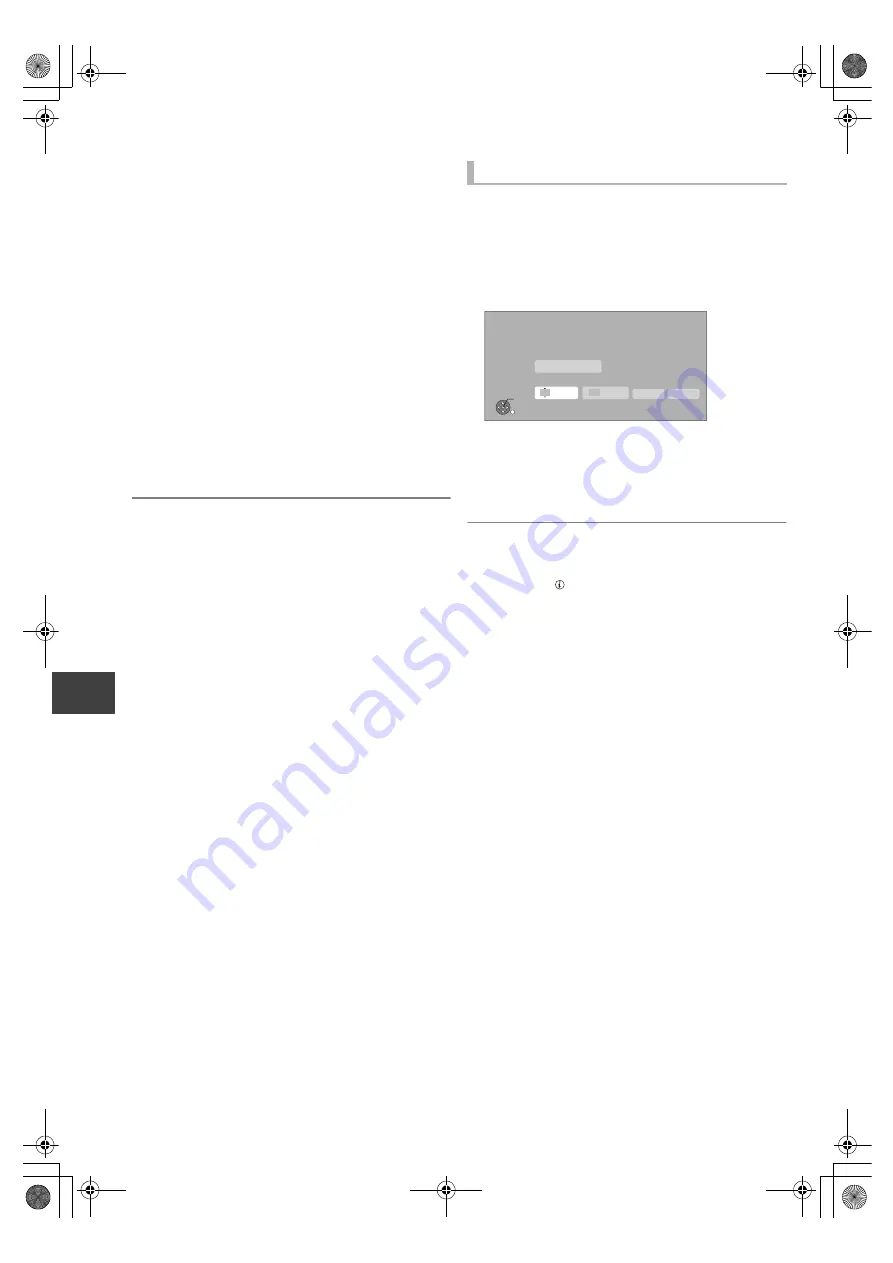
With
O
ther Equ
ipme
n
t
VQT3F56
56
Recording from external equipment
With
Other
Equip
ment
Recording media:
[HDD]
Recording mode: XP, SP, LP, EP
≥
Connect the Set Top Box or VCR (
>
13)
1
While stopped
Press [INPUT SELECT] and select “AV”,
then press [OK].
2
Press [REC MODE] to select the
recording mode.
≥
DR, HG, HX, HE, HL, HM and FR mode cannot be
selected.
3
If recording broadcasts from Set Top Box:
Select the channel on the Set Top Box.
If recording from other video equipment:
Start play on the video equipment.
4
Press [
¥
REC].
Recording starts.
To skip unwanted parts
Press [
;
] to pause recording.
≥
Press again to restart recording.
To stop recording
Press [
∫
].
≥
It will be recorded in Standard Definition quality even if the programme
is in High Definition quality.
Recording media:
[HDD]
[RAM]
[-R]
[-RW‹V›]
[+R]
[+RW]
Recording mode: FR
1
While stopped
Press [INPUT SELECT] and select “AV”,
then press [OK].
2
Press [F Rec].
3
Select “Hour” and “Min.” and set the
recording time.
4
Start play on the other equipment.
5
Select “Start”, then press [OK].
To stop recording partway
Press [
∫
].
To show the remaining time
Press [STATUS
].
Flexible Recording via AV input
RETURN
OK
Flexible Recording via AV input
Please set recording time. Record in FR mode.
Maximum recording time
Set recording time
Hour
8
Min.
00
Start
Cancel
8 hour 00 min.
DMRXW385GL-VQT3F56_eng.book 56 ページ 2011年2月8日 火曜日 午後4時38分






























