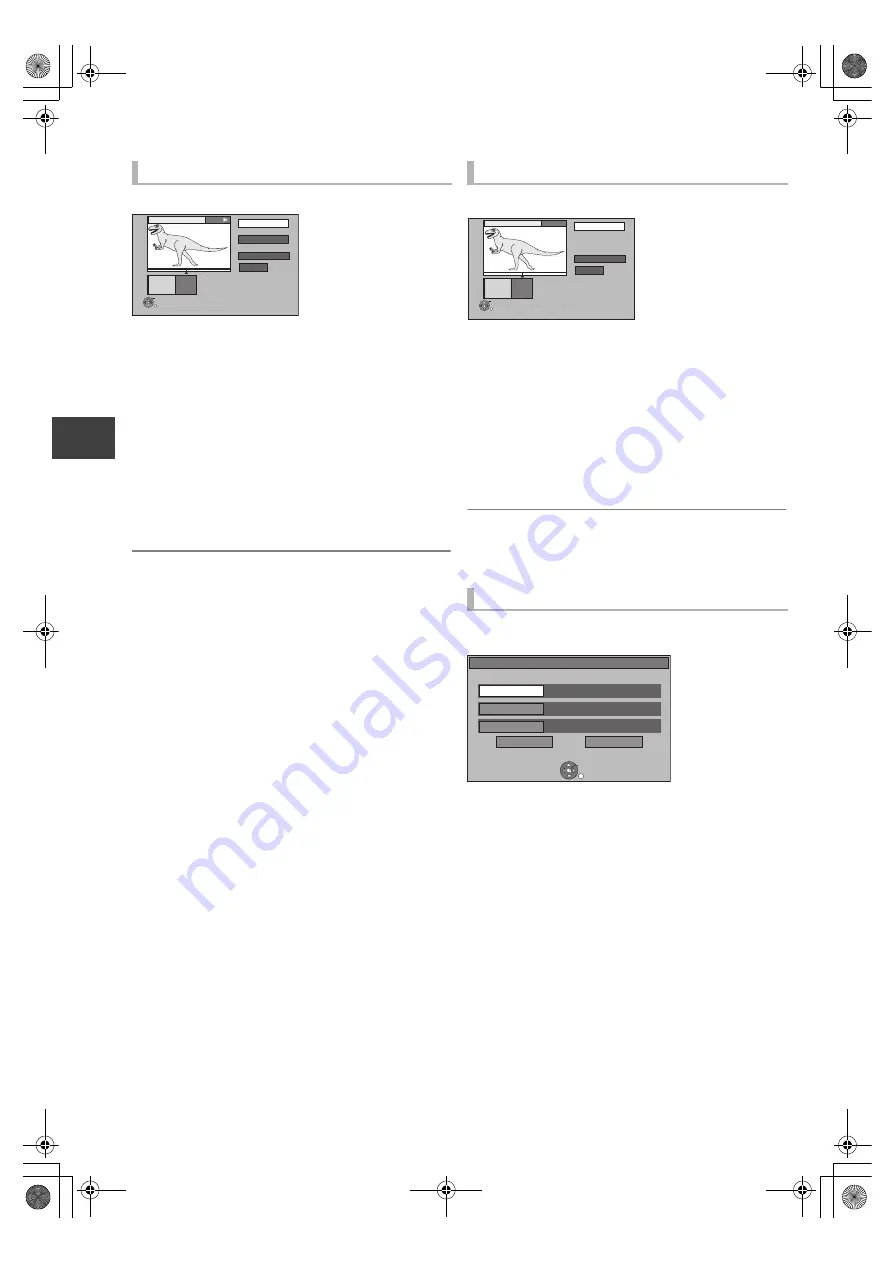
Editin
g vi
deo
VQT3F56
38
Editing recorded titles
[HDD]
[RAM]
1
Select “Divide Title” in “Edit”, then press
[OK].
2
Press [OK] at the point you want to divide
the title.
3
Select “Continue”, then press [OK].
4
Select “Divide”, then press [OK].
≥
To confirm the division point
Select “Preview”, then press [OK]. (The unit plays
10 seconds before and after the division point.)
≥
To change the division point
Restart play and select “Divide”, then press [OK] at the
division point.
≥
Video and audio just before and after the division point may momentarily
cut out.
≥
[HDD]
Divided titles form a group of titles.
≥
You can find the desired point by using search or Time slip function, etc.
[HDD]
[RAM]
[-R]
[-R]DL]
[-RW‹V›]
[+R]
[+R]DL]
[+RW]
1
Select “Change Thumbnail” in “Edit”, then
press [OK].
2
Press [
1
] (PLAY/
a
1.3) to start play.
3
Press [OK] at the point to use as a
thumbnail.
≥
To change the thumbnail
Restart play and select “Change”, then press [OK] at
the point to change.
4
Select “Finish”, then press [OK].
≥
[-R]
[-R]DL]
[-RW‹V›]
[+R]
[+R]DL]
[+RW]
It is possible to change the image
displayed on the top menu after finalising or Creating Top Menu.
≥
You can find the desired point by using search or Time slip function, etc.
[HDD]
Programme type information in the title can be edited.
1
Select “Change Prog.Type” in “Edit”, then
press [OK].
2
Select the item to change a programme
type, then press [OK].
3
Select the programme type, then press
[OK].
4
Select “Set”, then press [OK].
Dividing title
Divide
Preview
Continue
0:00.22
- -:- -.- -
Divide
OK
RETURN
Monster
PLAY
Changing thumbnail
Changing programme type of title
Change
Finish
0:00.00
- -:- -.- -
Change
OK
RETURN
Monster
Start play and select the image of
a thumbnail.
Select the item for prog.type change.
OK
RETURN
Movie
Prog.Type 1
( No Prog.Type )
Prog.Type 2
Set
Cancel
( No Prog.Type )
Prog.Type 3
Change Prog.Type
DMRXW385GL-VQT3F56_eng.book 38 ページ 2011年2月8日 火曜日 午後4時38分






























