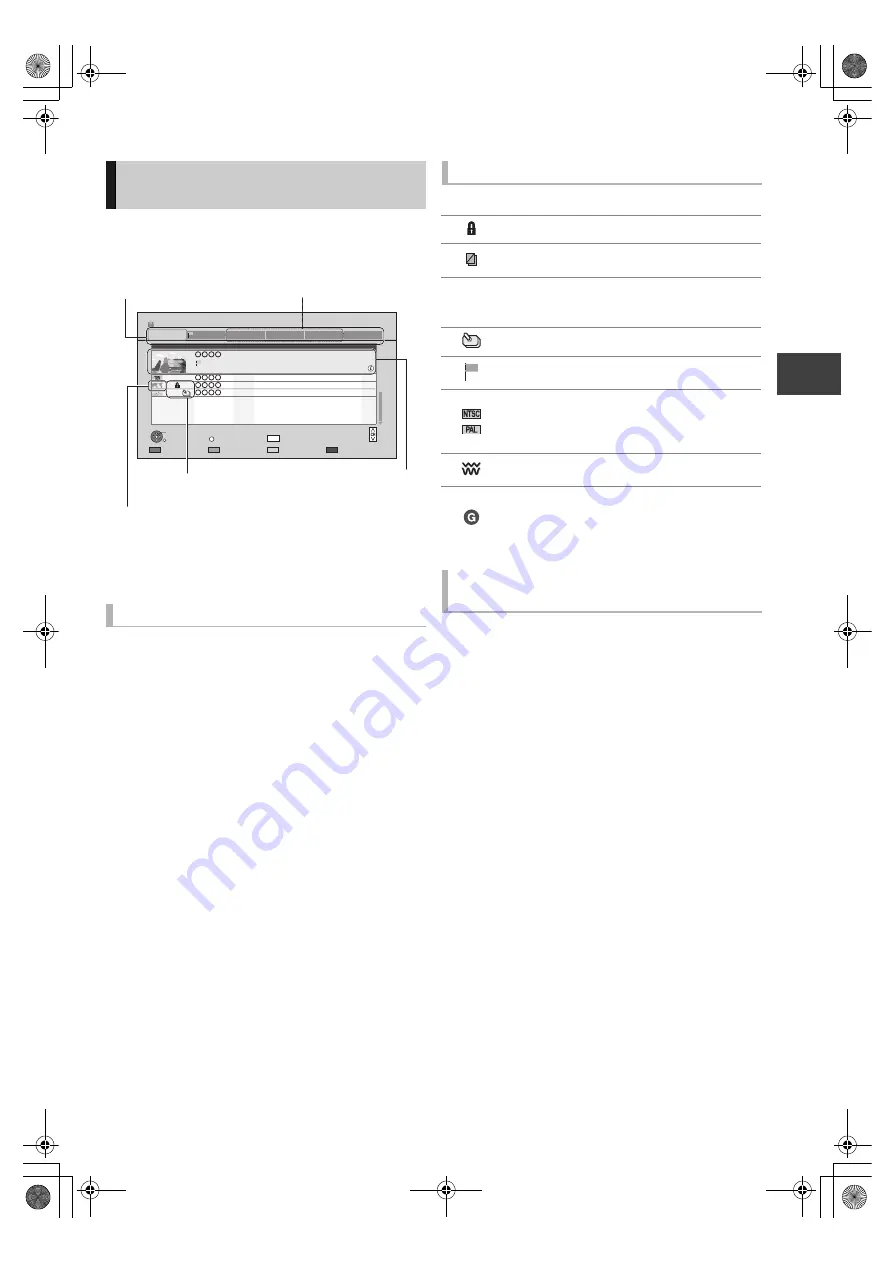
P
layi
ng ba
ck
vid
e
o
VQT3F56
31
Press [DIRECT NAVIGATOR].
e.g.,
[HDD]
§
Only “All” will be displayed in “Label” when using the
media other than HDD.
[HDD]
Titles recorded to HDD will be categorized automatically.
You can quickly find the recorded titles by selecting the
label.
Select the label with [
2
,
1
].
∫
[HDD]
1
Press the “Red” button.
2
Select “PICTURE” or “MUSIC”, then
press [OK].
∫
[RAM]
Press the “Red” button.
The screen switches from “VIDEO” to “PICTURE”.
Using the
DIRECT NAVIGATOR (VIDEO)
Label
Programme type:
(News, Movie, etc.)
Titles sorted in categories according to
the information of the recorded
programme
≥
Some titles may not be sorted
correctly.
Video ( AVCHD ):
High Definition video (AVCHD)
acquired from the disc, SD card or USB
device is sorted to “Video ( AVCHD )”
automatically.
Time Remaining 45:54 (DR)
HDD
Page 003/003
Copy
Select
Grouped Titles
VIDEO
OPTION
Birds
World news
Football
Dogs and Cats
1
3
1
1
04.10
04.10
29.10
29.10
Start Time 22:46
Prog.Type:
Rec time 0:01(DR)
PLAY
RETURN
PICTURE / MUSIC
Drama
Sport
Video (AVCHD)
Movie
Not Viewed
DIRECT NAVIGATOR
Channel
Date
Title Name
Titles
All
Delete
Page Up
Page Down
DEL
Label
§
Selected title
Icons (
>
right)
Programme type
(
[HDD]
only)
Thumbnail
(
[HDD]
only)
Screen icons
[
Currently recording programme
Protected title
Title was not recorded due to recording
protection
t
Title cannot be played
(When copying a title to the HDD, or when data
is damaged etc.)
Group titles (
[HDD]
only)
Title has not yet been played (
[HDD]
only)
Title is recorded using a different encoding
system from that of the TV system on the unit.
Alter the “TV System” setting on this unit to suit
(
>
73).
Radio programme
Title is restricted by Child Lock ( Parental
Rating ) (
>
69).
≥
You can check the Rating in Showing
Information (
>
32)
Switching to the PICTURE or MUSIC
screen
DMRXW385GL-VQT3F56_eng.book 31 ページ 2011年2月8日 火曜日 午後4時38分






























