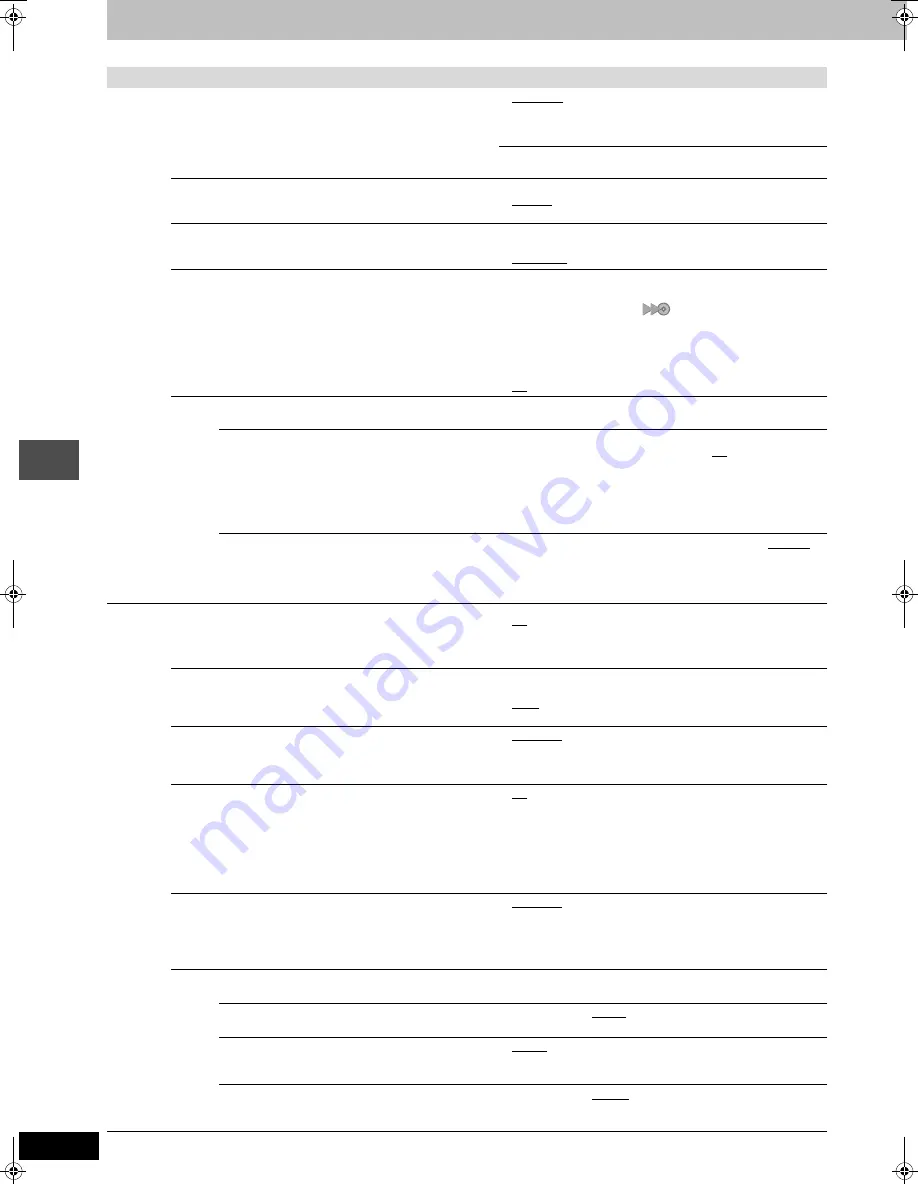
62
RQT7394
Con
v
e
n
ie
nt fun
c
tion
s
Changing the unit’s settings
Tabs
Menus
Options (Underlined items are the factory presets.)
Disc
Continued
Ratings
Set a ratings level to limit DVD-Video play.
Follow the on-screen instructions. Enter a 4-digit password with
the numbered buttons when the password screen is shown.
≥
Do not forget your password.
≥
8 No Limit:
All DVD-Video can be played.
≥
1 to 7:
Prohibits play of DVD-Video with corresponding
ratings recorded on them.
≥
0 Lock All:
Prohibits play of all DVD-Video.
≥
Unlock Recorder
≥
Change Password
≥
Change Level
≥
Temporary Unlock
Recording Time in EP Mode
Select the maximum number of hours for recording in EP mode
(
➡
page 23, Recording modes and approximate recording times).
≥
EP (6H): You can record for 6 hours on an unused 4.7 GB disc.
≥
EP (8H): You can record for 8 hours on an unused 4.7 GB disc.
Play DVD-Audio in Video Mode
Select “Video (On)” to play DVD-Video content on some DVD-
Audio.
≥
Video (On):The setting returns to “Audio (Off)” when you
change the disc or turn the unit off.
≥
Audio (Off)
DVD-R High-Speed Recording
When high speed transferring (dubbing) a title to DVD-R, it is
necessary to turn this setting “On” before recording to HDD,;
however, the screen size, etc. is restricted (
➡
right). We
recommend turning the setting “Off” if high speed transfer
(dubbing) to DVD-R is not necessary when recording a
program.
≥
On:
Makes high speed mode transferring (dubbing) to
DVD-R possible. Press [
2
,
1
] to select “Yes” and
press [ENTER]. [“
” appears in the transferring
(dubbing) list (
➡
page 48).]
–Pictures are saved at 4:3.
–Hybrid VBR Resolution (
➡
below) setting is “Fixed”.
–Select the type of audio in advance from “Select
MTS” (
➡
page 63).
≥
Off
MPEG4 Recording
Press [ENTER] to show the following settings.
MPEG4 Recording Mode
If you set this mode to “XF”, “SF”, “F”, “N” or “E”, you
can record MPEG4 motion pictures at the selected
mode while recording the program to HDD
(
➡
page 54, Approximate recording time when
recording a MPEG4 title on Panasonic SD Memory
Card).
≥
Extra Fine (XF)
≥
Super Fine (SF)
≥
Fine (F)
≥
Normal (N)
≥
Economy (E)
≥
Off
–When recording MTS broadcast, select the type of audio in
advance from “Select MTS” (
➡
page 63).
–You cannot transfer (dub) titles to a MultiMediaCard if you
select “XF” or “SF”.
SD Card Capacity
Set according to the capacity of the card you are
using. MPEG4 data recorded to the HDD will be
divided to match the card’s capacity setting. It can
then be transferred (dubbed) to the card.
≥
8 MB
≥
16 MB
≥
32 MB
≥
64 MB
≥
128 MB
≥
256 MB
≥
512 MB
≥
1 GB
≥
2 GB
Video
3-D Y/C Separation
≥
On:
Reduces noise by separating the luminance (Y) and
color (C) signals when recording.
≥
Off:
Reduces the ghosting that occurs when recording fast
moving images.
Hybrid VBR Resolution
(
➡
page 69, VBR)
≥
Automatic: The resolution is automated to provide efficient
recording with less block noise.
[HDD]
[RAM]
≥
Fixed:
The resolution is fixed to ensure that there is no
loss of source picture resolution while recording.
Still Mode
Select the type of picture shown when you pause play
(
➡
page 68, Frames and fields).
≥
Automatic
≥
Field:
Select if jittering occurs when “Automatic” is selected.
≥
Frame: Select if small text or fine patterns cannot be seen
clearly when “Automatic” is selected.
Seamless Play
Select the play mode for play list chapter segments.
≥
On:
The chapters in play lists are played seamlessly. This
does not work when there are several audio types
included on the play list and when using Quick View.
Additionally, the positioning of chapter segments may
change slightly.
≥
Off:
The points where chapters in play lists change are
played accurately, but the picture may freeze for a
moment.
Line-in NR
Reduces video tape noise while transferring (dubbing).
≥
When noise reduction is on, “3-D Y/C Separation” (
➡
above)
does not work regardless of the setting.
≥
Automatic: Noise reduction only works on picture input from a
video tape.
≥
On:
Noise reduction works for any video input.
≥
Off:
Noise reduction is off. Select when you want to
record input as is.
Black Level Control
Select normal, lighter or darker for adjusting the black level control to the desired setting for picture enhancement.
Input Level
Adjusts the black level of the input signal.
≥
Lighter
≥
Darker
Output Level (Composite/S Video)
Adjusts the black level of the output signal from the
VIDEO OUT and S-VIDEO OUT terminal.
≥
Lighter
≥
Darker
Output Level (Component)
Adjusts the black level of the output signal from the
COMPONENT VIDEO OUT (Y/P
B
/P
R
) terminals.
≥
Lighter
≥
Normal
≥
Darker
7394en.book Page 62 Wednesday, March 30, 2005 9:45 AM






























