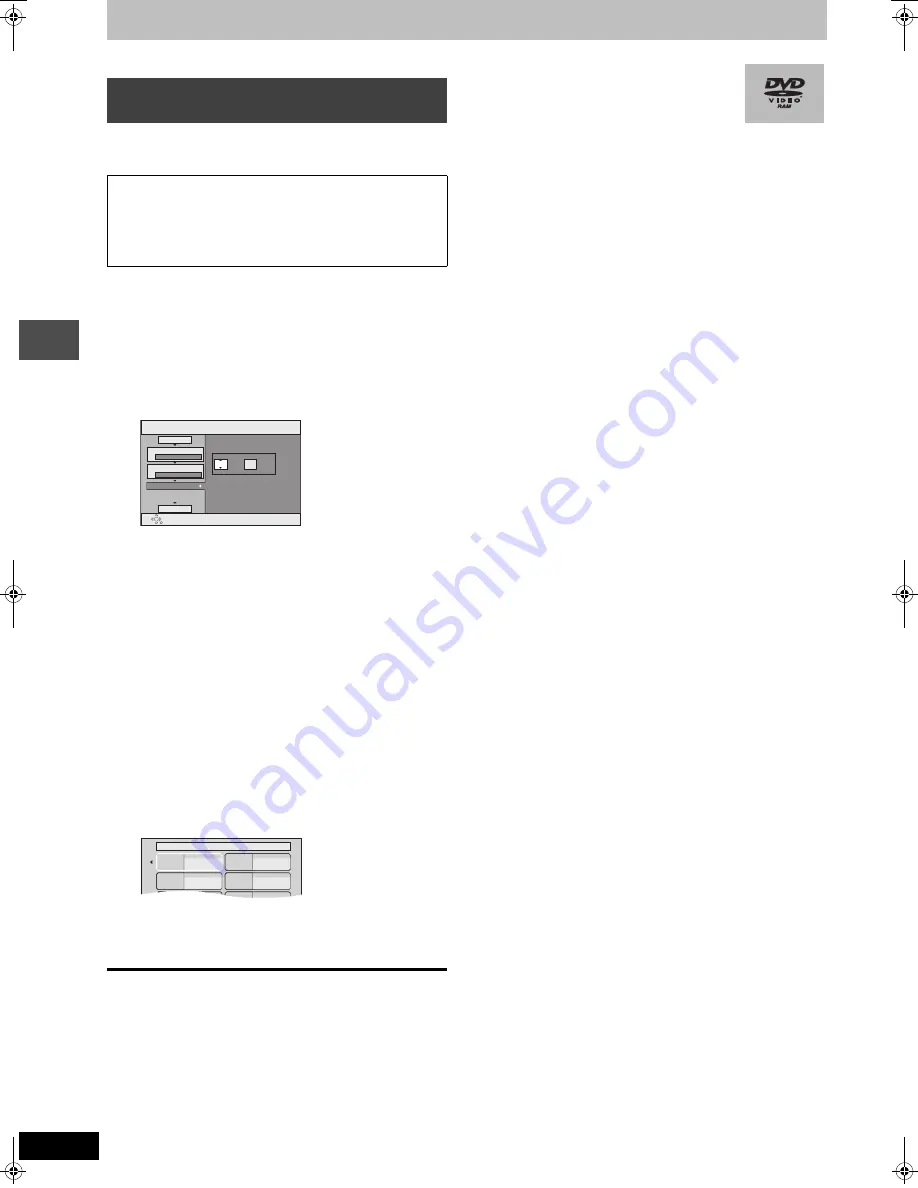
50
RQT7394
T
ra
n
s
fe
r (Dubbing)
Transferring (dubbing) titles or play lists
Refer to the control reference on page 48.
[DVD-V]
>
[HDD]
While playing a disc, the content being played is transferred
(dubbed) to the HDD according to the set time.
After performing steps 1–4 (“Format” is automatically set to “DVD-
Video”.) (
➡
page 48, right column)
5
Press [
3
,
4
] to select “Time to end”
and press [
1
].
6
Press [
2
,
1
] to select “Hour” and
“Min.” and press [
3
,
4
] to set the
recording time.
≥
You can also set the recording time with the numbered
buttons.
≥
Set a few minutes longer than the source title, in order to
include the operation time before play begins.
7
Press [
2
] to select “Time to end”.
8
Press [
3
,
4
] to select “Start
dubbing” and press [ENTER].
Press [
2
,
1
] to select “Yes” and press [ENTER] to start
transferring (dubbing).
The disc top menu is displayed.
≥
Disc play automatically begins from title 1 when “Title 1” is
selected from the “Select First play” menu when finalizing
the disc (
➡
page 60).
9
When the top menu is displayed
Press [
3
,
4
,
2
,
1
] to select the title
you want to start transferring
(dubbing), and press [ENTER].
While playing in order, all the titles after the selected title are
recorded until the set time. (After the last title on the disc has
finished playing the top menu is recorded until the set time is
reached.)
To stop transferring (dubbing)
Press [
∫
].
You can also press and hold [RETURN] for 3 seconds to stop
transferring (dubbing).
≥
If stopped partway, transferring (dubbing) will be up to that point.
To return to the previous screen
Press [RETURN].
[Note]
≥
The screen on the right (screen saver) is
recorded at the beginning.
≥
Recorded as 1 title from the start of transfer
(dubbing) to the end.
≥
If play does not begin automatically or if the top menu does not
display automatically, press [
1
] (PLAY) to start.
≥
Even if you transfer (dub) a high quality video/audio DVD, the
original picture and audio quality cannot be exactly replicated.
Transferring (dubbing) a finalized
DVD-R
≥
Operations and on screen displays during transfer
(dubbing) are also recorded.
≥
Almost all DVD-Video on sale have been treated to prevent
illegal copying, and cannot be transferred (dubbed).
≥
The following cannot be transferred (dubbed): DVD-Audio,
Video CD, Audio CD and so on.
Set the time with the numbered
buttons or up/down arrow buttons.
Dubbing
Min.
Set the time to the end.
1
2
3
Hour
00
2
Cancel all
Dubbing direction
Mode
Time to end
Start dubbing
DVD
>
HDD
DVD-Video XP
My favorite
01/02
01
Chapter 1
03
05
02
04
06
Chapter 2
Chapter 3
Chapter 4
7394en.book Page 50 Wednesday, March 30, 2005 9:45 AM






























