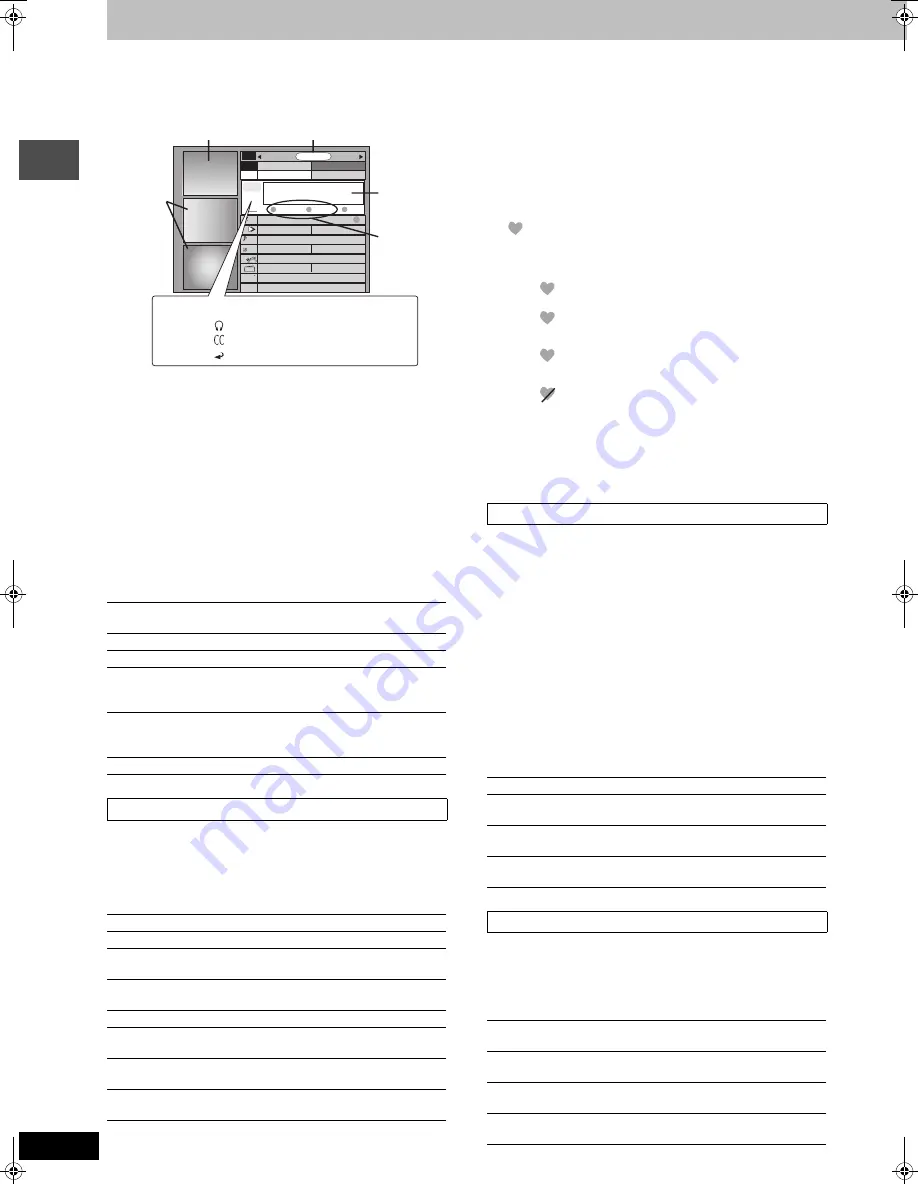
28
RQT7394
Re
cor
d
ing
Utilizing the TV Guide On Screen
TM
system
Refer to the control reference on page 25.
1
Press [TV GUIDE].
Programs are categorized by color.
2
Press [SUB MENU] to go to the
Navigation menu.
3
Press [
2
,
1
] to select the item and
press [
4
].
One of the following screens will appear depending on the
item selected.
LISTINGS
SORT
SCHEDULE
SETUP
MESSAGES
PROMOTIONS
Common operations
The LISTINGS screen displays the station, title, time, length,
contents and ratings. It allows you to scroll through current and
future program listings and register them for recording or as a
“Favorite”, and jump directly to the program channel through a one-
touch button.
Functions of Action Buttons
∫
Registering a program you don’t want to miss as
a “Favorite”
By registering a program as a “Favorite”, you can later tune to that
program quickly by pressing [DUBBING] (Blue) when that program
begins broadcasting.
When watching TV, we recommend you occasionally press
[DUBBING] (Blue). This unit may tune into a “Favorite” program that
you had forgotten about.
To register a program as a “Favorite”
Press [DUBBING] (Blue) on the program.
“
” appears in the list to indicate that the program is set as a
“Favorite”.
≥
Press [CHAPTER] (Green) to change the frequency.
Each time you press the button:
≥
Press [DUBBING] (Blue) to cancel.
Repeat the above to set other programs.
≥
When there is more than one program registered as “Favorite” in
the same time frame, each time you press [DUBBING] (Blue), the
program switches to the other.
The SORT screen displays program listings sorted into your
preferred categories. You can register programs on the list for
recording or as a “Favorite”, and jump directly to the program
channel through a one-touch button.
There are various categories, such as movies, sports, children’s,
educational, news, variety, series, HDTV, and alphabetically. Each
category will contain individual sub-categories.
1 Press [
2
,
1
] to select the major category and press [
4
].
2 Press [
3
,
4
,
2
,
1
] to select the minor category and press
[ENTER].
3 Press [
3
,
4
,
2
,
1
] to select a program.
≥
When sorting alphabetically, programs with the same name
(such as reruns or subsequent broadcasts of the same
program) are displayed together in one column. In this case,
press [
3
,
4
] to select a program name and press [ENTER].
Each broadcast of the program is then displayed separately.
Press [
3
,
4
] to select the desired program.
Functions of Action Buttons
The SCHEDULE screen displays programs registered for recording
or as a “Favorite” separately on the list. In addition to being able to
review the list, you can also remove programs and change the
frequency or modify the start/end times (only when recording) of
programs selected.
Functions of Action Buttons
Green:
Sports
Blue:
Children’s
Purple:
Movies
Teal:
Other categories
[
3
,
4
,
2
,
1
]
[ENTER]
Select/Enter
[PAGE
X
CH
W
]
Skip one screen
[SUB MENU]
Move to the Navigation menu
[CHAPTER]
“Green” Action Button
The Action Button functions will be
displayed on the screen.
[DUBBING]
“Blue” Action Button
The Action Button functions will be
displayed on the screen.
[Info]
Change the size of information window
LISTINGS screen
r
24 Hours:
Skip 24 hours forward
s
24 Hours:
Skip 24 hours backward
LOCK:
Lock the program currently selected in the
Video Window
UNLOCK:
The Video Window display will change as
different programs are highlighted
RECORD:
Record this program (
➡
page 25, Step 3)
FAVORITE:
Register this program as a “Favorite”
(
➡
right)
CANCEL REC./
CANCEL FAV.:
Cancel recording or a “Favorite”
FREQUENCY:
Change the frequency of recording or a
“Favorite”
TODAY
TODAY
Last
Channel
SORT
SCHEDULE
FAVORITES
RECORD
INFO.
87
NWGB
R
BOX
pTV
TV
NWBG
ducation
ANiMe
Network
PBS
LISTINGS
8:30PM
8:00PM
8:00 8:30
R
Information
window
Icons
Stereo
Closed caption
Re-run
Panel Ads
Video window
Action
Buttons
Navigation menu
[.
l
l
l
l
l
l
l
{
Registers as a “Favorite” only once.
;
A program becomes a “Favorite” when the
broadcast time and program name match.
;
Registers as a “Favorite” weekly.
;
“Favorite” registration temporarily off.
SORT screen
RECORD:
Record this program (
➡
page 25, Step 3)
FAVORITE:
Register this program as a “Favorite”
(
➡
above)
CANCEL REC./
CANCEL FAV.:
Cancel recording or a “Favorite”
FREQUENCY:
Change the frequency of recording or a
“Favorite”
SCHEDULE screen
SET TIMER:
Show the manual timer recording screen
(
➡
page 26, Step 3)
CANCEL:
Cancel an entry on the manual timer
recording screen
FREQUENCY:
Change the frequency of recording or a
“Favorite”
REMOVE/STOP
Remove the timer or “Favorite” program/
Stop timer recording
R
W
7394en.book Page 28 Wednesday, March 30, 2005 9:45 AM






























