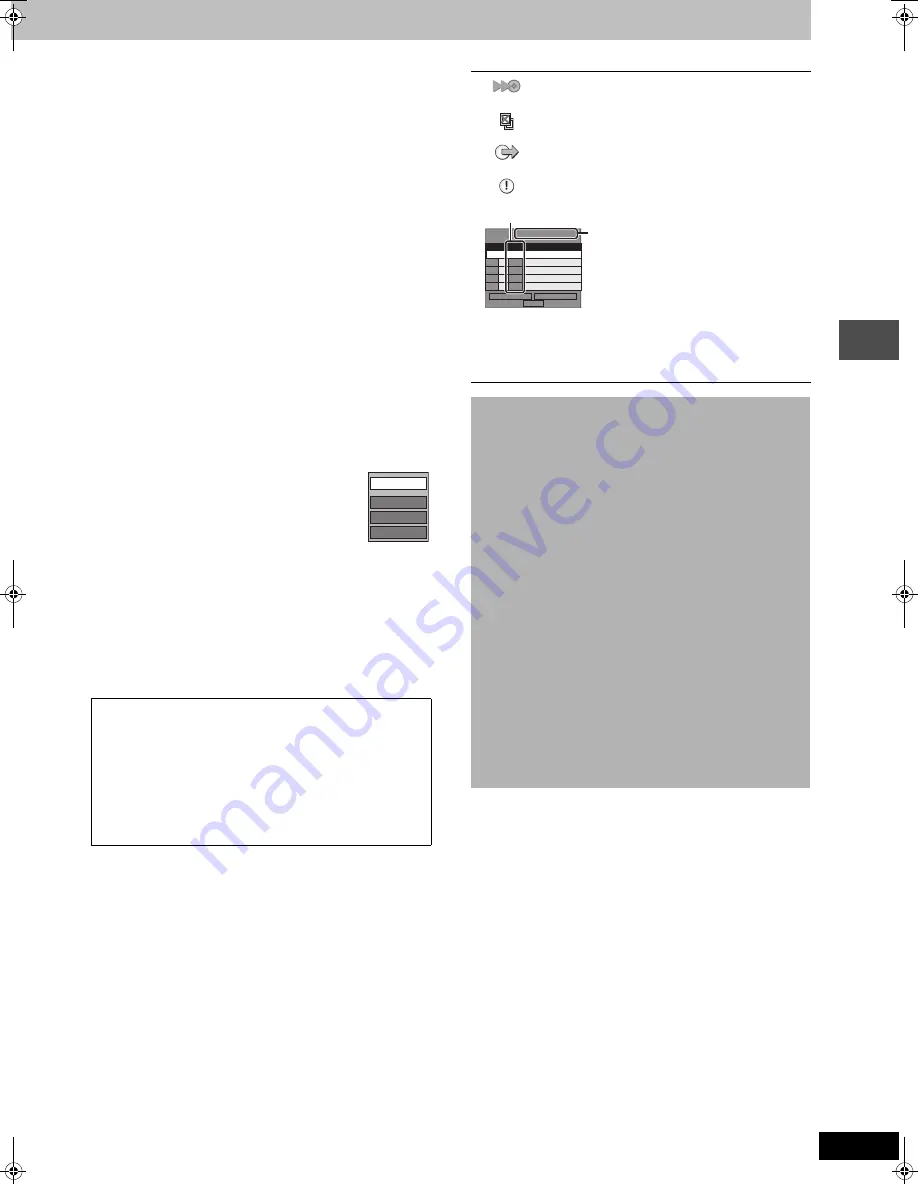
49
RQT7394
T
ra
n
s
fe
r (Dubbing)
3
Press [
3
,
4
,
2
,
1
] to select the titles or play lists and
press [ENTER].
≥
To select a multiple number of items together, press [
;
]
to add the check mark and press [ENTER] (
➡
below,
Multiple editing).
≥
To show other pages (
➡
below)
≥
To edit the transferring (dubbing) list (
➡
below)
6
Press [
3
,
4
] to select “SET” and
press [ENTER].
The transferring (dubbing) list is registered.
7
Press [
3
,
4
] to select “Start
dubbing” and press [ENTER].
When transferring (dubbing) to 8
k
high speed recording
compatible DVD-R or 5
k
high speed recording
compatible DVD-RAM in High speed mode
1 Press [
3
] to highlight “DVD drive speed”.
2 Press [
2
,
1
] to select “Top speed mode” or “Silent mode”
and press [
4
].
≥
Selecting “Silent mode” means the noise generated by this
unit is less than “Top speed mode”, however the time
required for transferring (dubbing) will increase
(approximately) double.
Press [
2
,
1
] to select “Yes” and press [ENTER] to start
transferring (dubbing).
∫
To edit the transferring (dubbing) list
Select the item in step 5 (
➡
page 48, right column)
1 Press [SUB MENU].
2 Press [
3
,
4
] to select the operation and press
[ENTER].
§
Multiple editing is possible (
➡
below).
To cancel all registered transferring (dubbing) setting and lists
In step 3 (
➡
page 48, right column)
1 Press [
3
,
4
] to select “Cancel all” and press [ENTER].
2 Press [
2
,
1
] to select “Yes” and press [ENTER].
≥
The settings and lists may be cancelled in the following situations.
–When a title, still picture, etc. has been recorded or erased at the
transfer (dubbing) source
–When steps have been taken, for instance, to turn off the unit,
open the tray, change the transfer (dubbing) direction, etc.
Transferring (dubbing) list icons
To show other pages
Press [
3
,
4
,
2
,
1
] to select “Previous” or “Next” and press
[ENTER].
≥
You can also press [
:
,
9
] to show other pages.
Multiple editing
Select with [
3
,
4
,
2
,
1
] and press [
;
]. (Repeat.)
Press [ENTER] to register to the list.
≥
A check mark appears. Press [
;
] again to cancel.
≥
When you switch between the “Video” and “Play List” tab, the
check mark is cancelled.
Add
Move
Erase
§
Erase all
Titles and play lists that can be transferred (dubbed)
in high speed mode to DVD-R (
➡
page 62)
Title with “One time only recording” restriction
Titles erased from the HDD by “One time only
recording” restriction after transferring (dubbing).
Title or play list contains still picture(s)
≥
Still picture(s) cannot be transferred (dubbed).
Data size of each registered item
Data size recorded to the transfer
(dubbing) destination
≥
When transferring (dubbing) at normal
speed, the total data size will change
according to the recording mode.
≥
When transferring (dubbing) to the HDD
using high speed mode, data
management information is automatically
added so the total data size becomes
larger than the sum of the data size for all
registered items.
∫
To stop transferring (dubbing)
Press and hold [RETURN] for 3 seconds.
≥
If stopped partway, transferring (dubbing) will be up to that
point. However, in high speed mode, only titles that have
completed transferring (dubbing) at the point stopped are
transferred (dubbed). [Even if the title was not transferred
(dubbed) to the DVD-R, the amount of remaining writable disc
space becomes less.]
∫
To return to the previous screen
Press [RETURN].
∫
Recording and playing while transferring
(dubbing)
You can record and play using the HDD while high speed
transferring (dubbing).
Press [ENTER] to cancel the screen display.
≥
To confirm the current progress
Press [STATUS].
[Note]
≥
You cannot perform chasing play or edit, etc. while transferring
(dubbing).
≥
Timer recordings executed while transferring (dubbing) are
recorded to the HDD regardless of the recording drive settings.
≥
You cannot play a play list while transferring (dubbing) titles
with “One time only recording” restriction (
➡
page 47).
01/01
Dubbing list 0MB
Current capacity 4343MB
No. Size
Previous
New entry
Next
SET
Name
7394en.book Page 49 Wednesday, March 30, 2005 9:45 AM






























