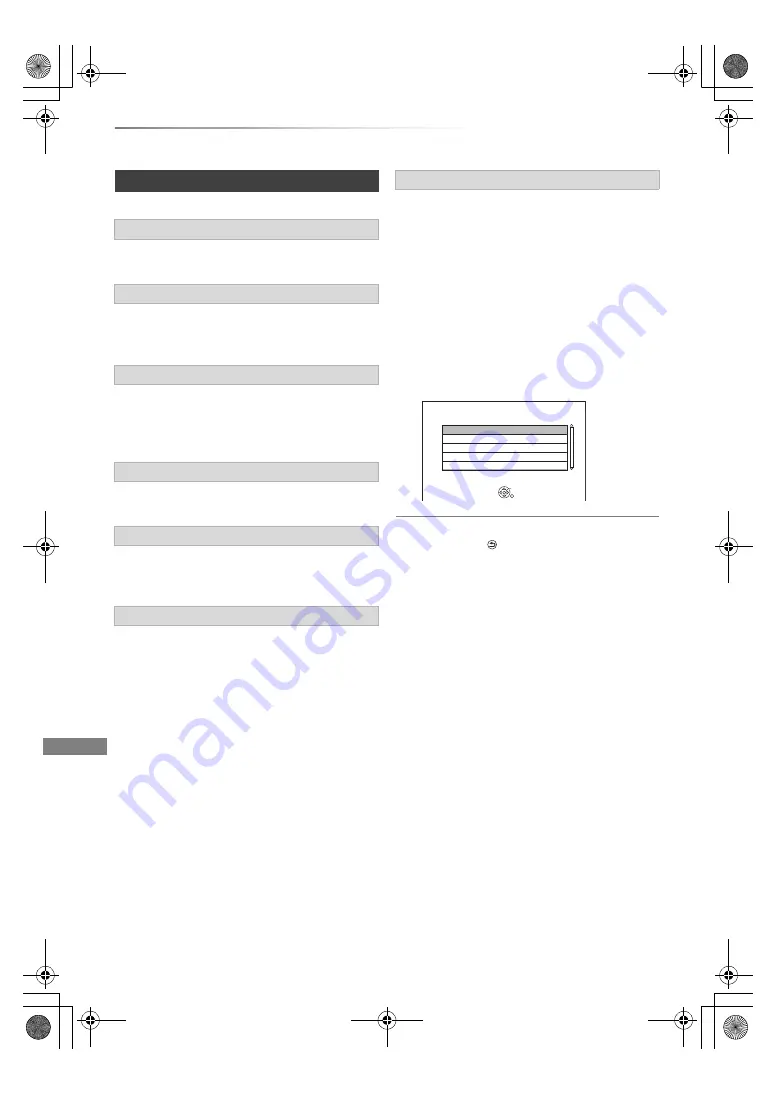
Music
VQT4W67
60
Playing music
[HDD]
[USB_HDD]
[DVD-R]
[CD]
[USB]
Press [STOP
∫
].
Press [PAUSE
;
].
• Press [PLAY/
a
1.3
1
] to restart play.
Press [SLOW/SEARCH
6
] or
[SLOW/SEARCH
5
].
• Press [PLAY/
a
1.3
1
] to restart play.
Press [SKIP
:
] or [SKIP
9
].
Refer to “Repeat Play” or “Random” in Play menu
(
>
75).
Refer to “Sound Effects” in Sound menu (
>
76).
Photos stored on the “Album” of the HDD can be
played back as slideshow during playback of the
music.
While playing the music
Press the red button.
• To change the photos to display
1 While slideshow playing
Press [OPTION].
2 Select “Select Photo Album”, then press
[OK].
3 Select the album, then press [OK].
e.g.,
To end the slideshow
Press [RETURN
].
How to create the photo album
Refer to “Add to Album”. (
>
56)
To play music continuously even if the Power
off link works
Refer to “Playing music continuously even after
turning off power to the TV”. (
>
73)
Operations during music play
Stop
Pause
Search
Skip
Repeat Play/Random
Sound Effects
Displaying photos (Slideshow)
Please select the album to start slideshow.
RETURN
OK
While playing music a photo slideshow
can be displayed.
Select Photo Album
Sample Photos
Album 1
Album 2
Album 3
Album 4
DMRBWT835GZ_eng.book 60 ページ 2013年2月1日 金曜日 午後5時4分






























