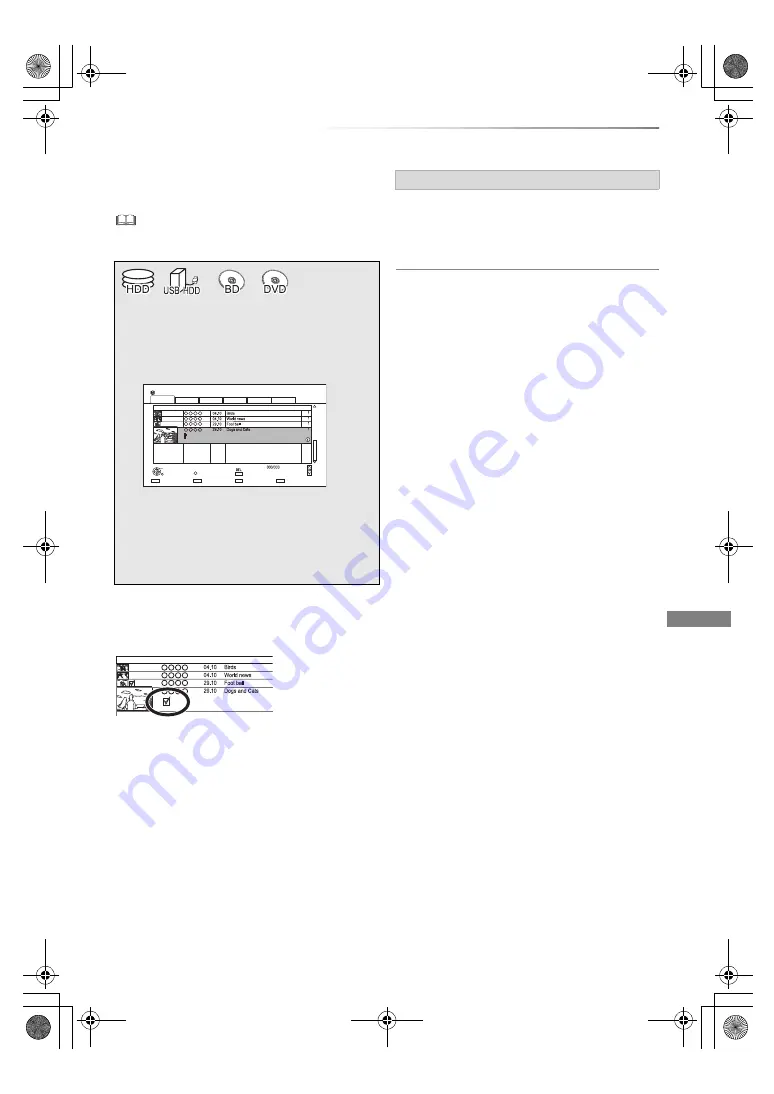
Editing video
VQT4W67
41
Deleting recorded titles
Editing video
Once deleted, recorded content cannot be
restored to its original state. Make certain
before proceeding.
• If the disc is protected, release the protection. (
>
69, Disc
Protection)
Multiple deleting
Select the title, then press the yellow button in
step 1.
A check mark is displayed. Repeat this step.
• Press the yellow button again to cancel.
1
Press [DEL] while playing.
2
Select “Delete”, then press [OK].
Available disc space after deleting
•
[HDD]
[USB_HDD]
[BD-RE]
[RAM]
The space deleted becomes available for
recording.
•
[BD-R]
[DVD-R]
[+R]
Available space does not increase even after
the contents are deleted.
•
[DVD-RW]
[+RW]
Available recording space increases only when
the last recorded title is deleted.
§
§
“For recorded titles” only
1
On the DIRECT NAVIGATOR screen:
Select the title.
2
Press [DEL].
3
Select “Delete”, then press [OK].
Time Remaining 45:54 (DR)
HDD
Page
Select
Copy
Grouped Titles
VIDEO
OPTION
Start Time
Prog.Type:
Rec time
Play
RETURN
PHOTO / MUSIC
Social/Economic
Sport
AVCHD
Movie
Not Viewed
DIRECT NAVIGATOR
Channel
Date
Title Name
Titles
All
Delete
Page Up
Page Down
Movie
9:00
0:01(DR)
Start Time
Prog.Type:
Rec time
Channel
Date
Title Name
Movie
9:00
Deleting during play
DMRBWT835GZ_eng.book 41 ページ 2013年2月1日 金曜日 午後5時4分






























