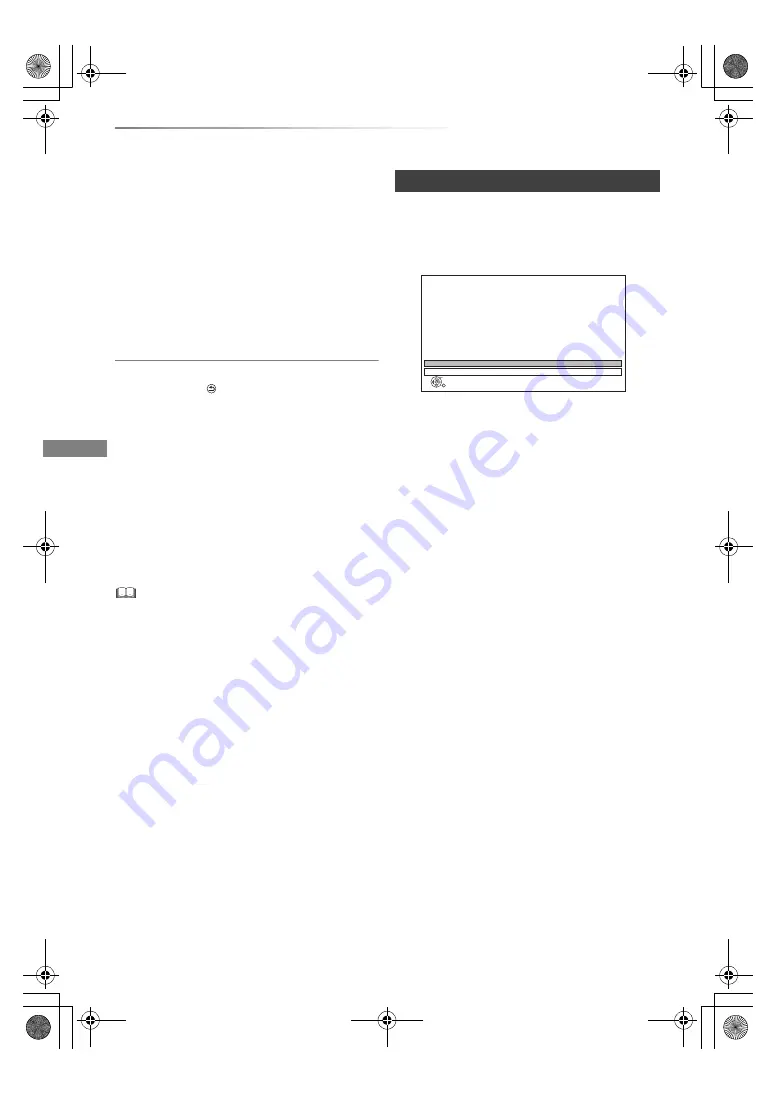
Getting started
VQT4W67
20
Settings
5
If the TV aspect setting screen appeares:
Select the item to match the type of TV
connected.
For details, refer to “TV Aspect”. (
>
86)
When “Easy Setting has been completed.”
appears, Easy Setting is complete.
• Select “Yes” to proceed to “Easy Network
Setting”. (
>
right)
• Select “No” to finish the Easy Setting.
To stop partway
Press [RETURN
].
To restart setup
1 Press [SETUP]. (
>
18)
2 Select “Auto Setup” in “Digital TV Tuning”,
then press [OK].
3 Select “Yes”, then press [OK].
To confirm that channels have been tuned
correctly
Refer to “Using Channel List”. (
>
23)
• If tuning is cancelled partway through, it may not be
possible to receive the channels. Restart setup again.
After completing “Easy Setting”, you can continue
with “Easy Network Setting”.
1
Select “Wired” or “Wireless”, then press
[OK].
2
Follow the on-screen instructions and make
the following confirmation and settings.
“Wired” connection:
- Home Network Connection Check
- Home Network function
- Internet Connection Test
“Wireless” connection:
• Before beginning wireless connection
setup
Obtain your Network name (SSID).
An SSID (Service Set IDentification) is a
name used by wireless LAN to identify a
particular network. Transmission is
possible if the SSID matches for both
devices.
- Wireless Settings
- Home Network Connection Check
- Home Network function
- Internet Connection Test
3
When “Easy Network Setting is finished.”
appears.
Press [OK].
Easy Network Setting
OK
RETURN
Easy Network Setting
Settings and tests for connection required
for home network and the Internet will be
conducted.
First, please select a connection mode.
LAN cable connection:
Connect a LAN cable to the unit and select “Wired”.
Wireless LAN connection:
Select “Wireless”.
Current setting : Wired
Wired
Wireless
DMRBWT835GZ_eng.book 20 ページ 2013年2月1日 金曜日 午後5時4分






























