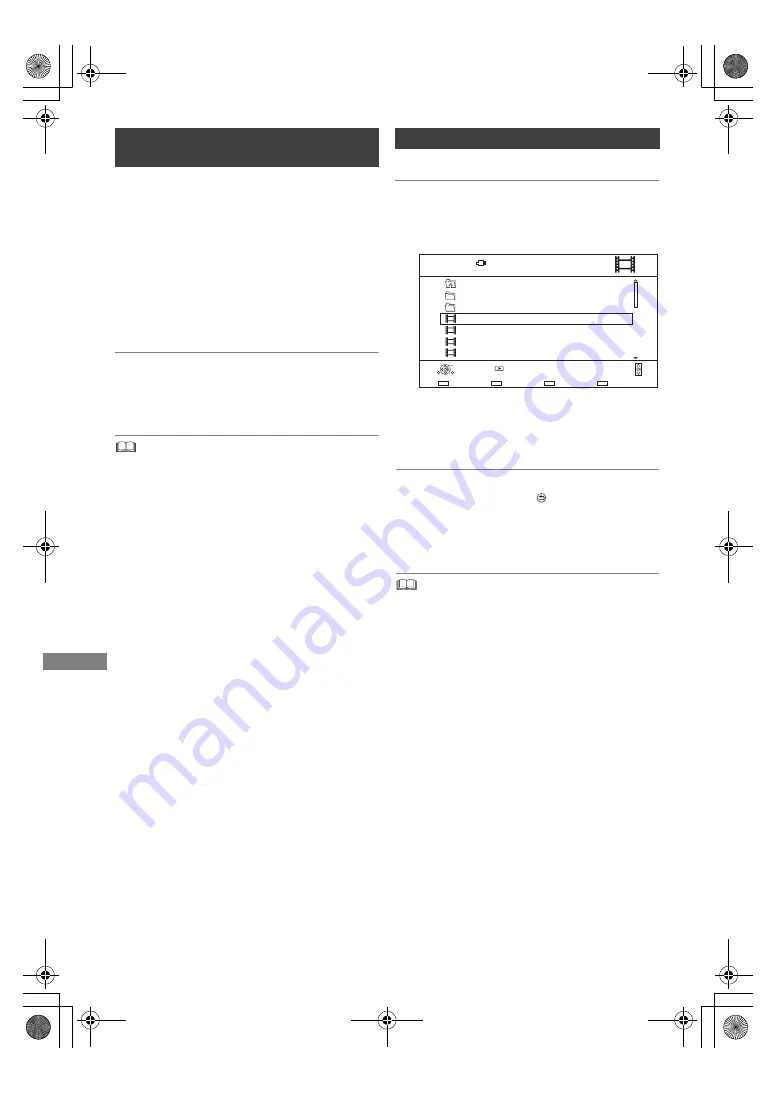
Copying vide
o
SQT1111
46
You can copy HD Video (AVCHD) recorded on
HDD to a DVD-R in High Definition quality.
[HDD]
>
[DVD-R]
1
Insert an unformatted DVD-R or DVD-R DL.
The menu screen appears. (
>
30)
2
Select “Copy Video ( AVCHD ) to Disc”, then
press [OK].
3
Go to step 4 on page 42, “Copying titles with
copying list”.
To copy HD Video (AVCHD) from other
equipment
Refer to “Copying the HD Video (AVCHD)”.
(
>
52)
• When a disc is named, formatting will be automatically
performed. Therefore, do not name a disc before this
operation. (
>
57, Disc Name)
• Discs will be automatically finalised after copy.
• The following HD Videos (AVCHD) cannot be copied to the
disc in high definition.
- Exceeding 18 Mbps
- 1080/50p or 1080/60p
- Without the AVCHD information (video recorded with
certain non-Panasonic equipment, video copied to the
HDD after copying it to BD-R or BD-RE once, etc.)
• 3D video may not be copied correctly.
2
Press the blue button.
3
Select “Yes”, then press [OK].
To stop copying
Press and hold [RETURN
] for 3 seconds.
About the screen icons
Refer to “Screen icons”. (
>
30)
• All files in the folder will be copied.
• The names of folders/files cannot be changed after they are
copied to the HDD. We recommend that you create a folder
with an easily identifiable name on a PC or other device first
and use the folder to perform copying.
• Up to 1000 files can be copied at once.
• While copying, no other operations can be performed.
Timer recordings will not proceed.
Copying HD Video (AVCHD) to the
DVD-R in High Definition
Copying video files
[USB]
>
[HDD]
1
On the video list screen:
Select the file or folder.
Multiple selection (
>
40)
e.g.,
Parent Folder
Video Menu
\ Video \
Folder 01
Folder 02
video01.mpeg
video02.mpeg
video03.mpeg
video04.mpeg
Page 0001/0003
Select
Copy
Parent Folder
Play
RETURN
Page Up
Page Down
Play
08/02/2013 13:45
08/02/2012 12:45
08/02/2011 11:45
08/02/2010 10:45
USB
DMRBWT460GN_eng.book 46 ページ 2016年4月14日 木曜日 午後12時3分






























