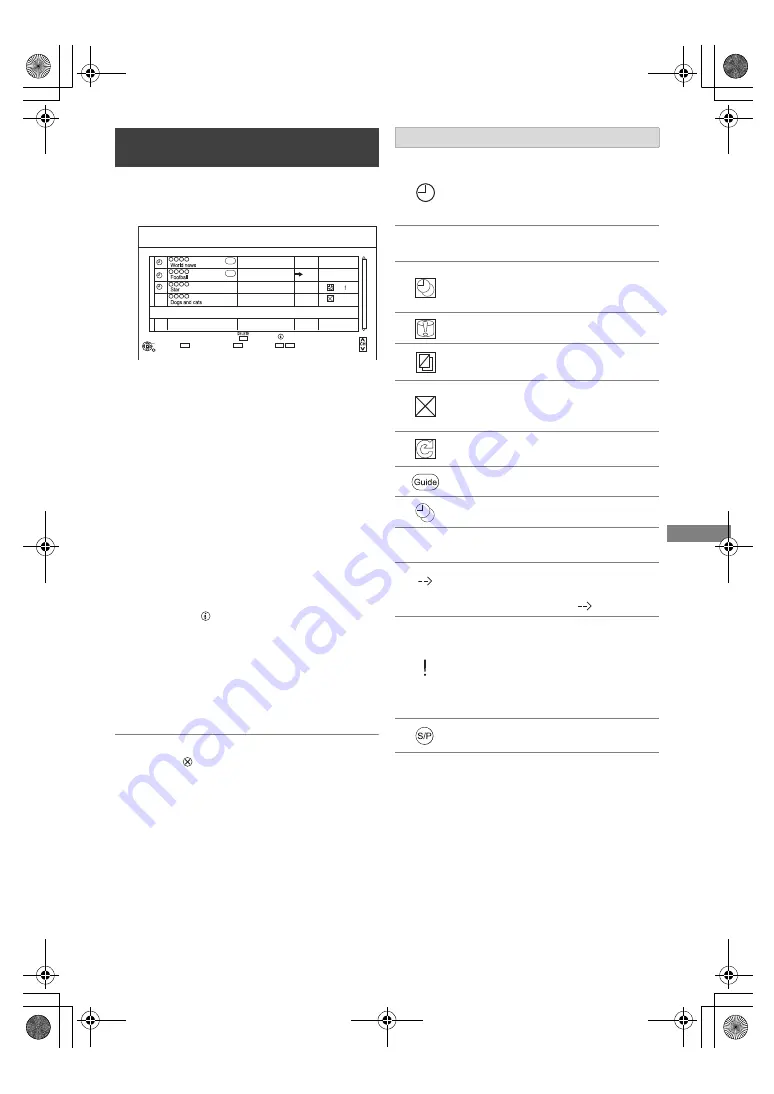
Recording
SQT1111
27
2
Select the programme, then perform the
operations.
To edit a timer programme
1 Press [OK].
2 Change the timer recording options.
• Refer to “Timer recording options”. (
>
26)
3 Press [OK].
To exit the timer recording list
Press [EXIT
].
To confirm and edit a timer
programme
1
Press [PROG/CHECK].
• Red:
Deactivate a timer programme
- The timer icon “
F
” will change from red to
grey.
- Press the red button again to activate
timer recording standby.
(The timer icon “
F
” will change to red.)
• Green:
Resolve an overlap timer programme
- The overlapped timer recording list will
appear. (
>
24)
• [DELETE]: Delete a timer programme
• [STATUS
]: Show programme information
Channel Name
Schedule
Mode
Space
OK
RETURN
Page Up
Page Down
Turn
Timer Off
Total 3/32
Timer Recording
30:30 DR
HDD
TUE 05.01.2016 XXXXXX
Delete
Info
New Timer Programme
TUE 12.01
TUE 12.01
XXXXXX - XXXXXX
XXXXXX - XXXXXX
XXXXXX - XXXXXX
XXXXXX - XXXXXX
TUE 12.01
TUE 12.01
DR
HG
DR
DR
OK
OK
Resolve overlap
Guide
Guide
e.g.,
Screen icons
Red: Timer recording standby is
activated.
Grey: Timer recording standby is
deactivated.
[
(Red)
Currently recording programme
A part or all of the programme will not
be recorded since the programme is
overlapping.
The HDD is full.
Copy-protected programme
It was not recorded.
The recording of the programme was
not completed because of some
reason.
Auto Renewal Recording is set.
(
>
26)
Guide Link (
>
26)
Series Timer Recording (
>
25)
OK
Displayed if the recording can fit in the
remaining space
(Date)
Daily or weekly timer programme is set.
• The timer remains active until the
date indicated below
.
It may not be possible to record
because:
- there is not enough space left.
- the number of possible titles has
reached its maximum. (
>
15)
- programmes are deactivated, etc.
[For_New_Zealand]
Split Programme (
>
25)
DMRBWT460GN_eng.book 27 ページ 2016年4月14日 木曜日 午後12時3分






























