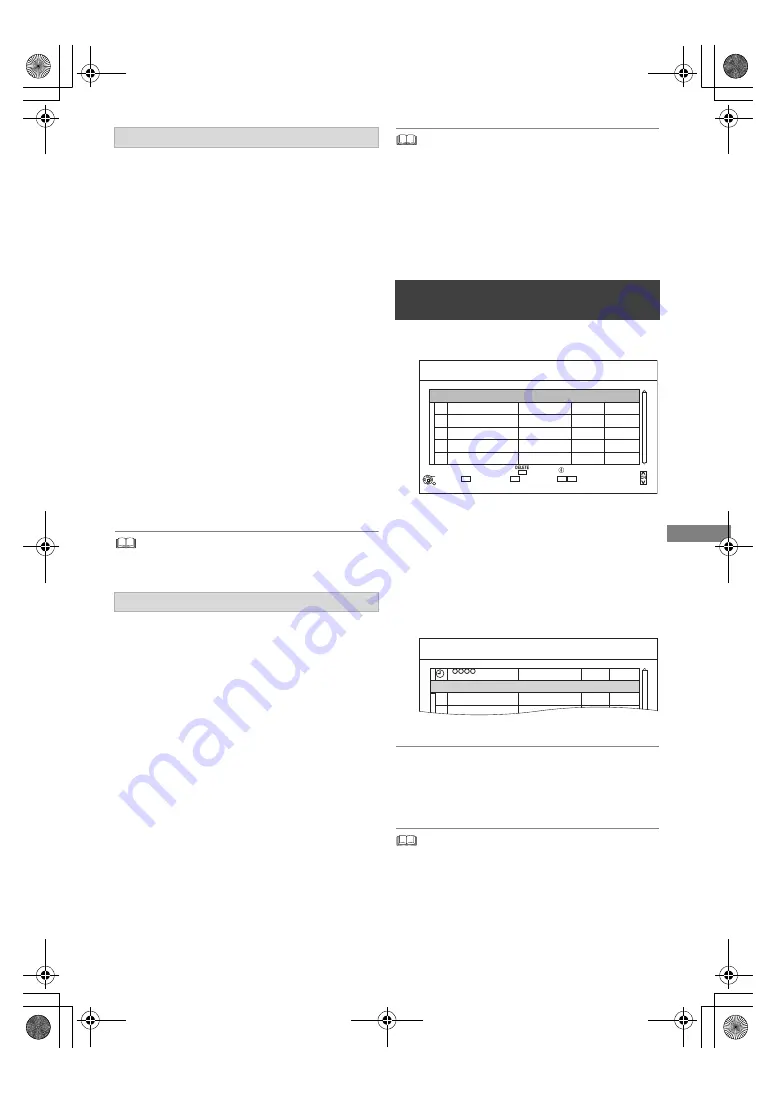
Recording
SQT1111
25
1 On the TV Guide screen:
Press the blue button.
2 Select the item, then press [OK].
Keyword Search
Displays programmes including the input
keyword.
• Refer to “Entering text”. (
>
58)
Prog.Type Search
Displays programmes of the selected type.
If, for example, you select “Arts/Culture”, only
the programmes related to arts and culture are
displayed. Use this search function to find the
programme you want to watch quicker.
• Select the programme type, then press [OK].
Category Selection
Displays channels in the selected category.
(Radio etc.) You can find the programme you
want to watch quicker by narrowing down the
channels to be displayed.
• To return to the previous TV Guide list
Select “All Digital Channels”.
3 Select the programme, then press the red
button for timer recording.
• Category may not be assigned correctly depending on the
programme information.
This unit has several functions that enable timer
recordings to be controlled by the signal sent from
the broadcaster.
Guide Link
The recording’s start and stop times can be
controlled by the broadcaster, e.g. delayed start.
• The Guide Link function may not work if you
manually change the start time or the stop time
over 10 minutes.
•
[For_Australia]
To use this function, set “Guide
Link” to “ON”. (
>
26)
Series Timer Recording
You can record all the episodes of a series by
setting just one timer recording.
[For_New_Zealand]
Split Programme
You can record a programme separated into two
or more parts by some other programmes, e.g.
news.
• If the signal is not sent correctly, the recording may lack the
beginning or the ending part of the programmes.
• If the same episode has already been set for series timer
recording at a different time or on another channel (Repeat
programmes), “Series Timer Rec.” will not be selectable.
• Titles recorded using “Series Timer Rec.” are bundled and
displayed as a “group” in the Video Menu screen (
>
28).
• The series recording will be cancelled if there has been no
episode of the series for 13 weeks.
2
Select “New Timer Programme”, then press
[OK].
3
Select the items and change the items.
(
>
26, Timer recording options)
4
Press [OK].
The timer programme is stored.
To confirm and edit the timer programme
(
>
27)
Operation during Recording (
>
23)
To search the programmes
Various functions with TV Guide
Manually programming timer
recording
1
Press [PROG/CHECK].
• When recording from the external equipment, “Mode”
(recording mode) is XP, SP, LP, EP or FR.
Channel Name
Schedule
Mode
Space
OK
RETURN
Page Up
Page Down
Turn
Timer Off
Total 0/32
Timer Recording
30:30 DR
HDD
Delete
New Timer Programme
Info
Resolve overlap
TUE 05.01.2016 XXXXXX
Channel Name
Schedule
Mode
Space
Timer Recording
30:30 DR
HDD
TUE 05.01.2016 XXXXX
New Timer Programme
OK
Programme Name
SAT 16.01
XXXXX - XXXXX
DR
DMRBWT460GN_eng.book 25 ページ 2016年4月14日 木曜日 午後12時3分






























