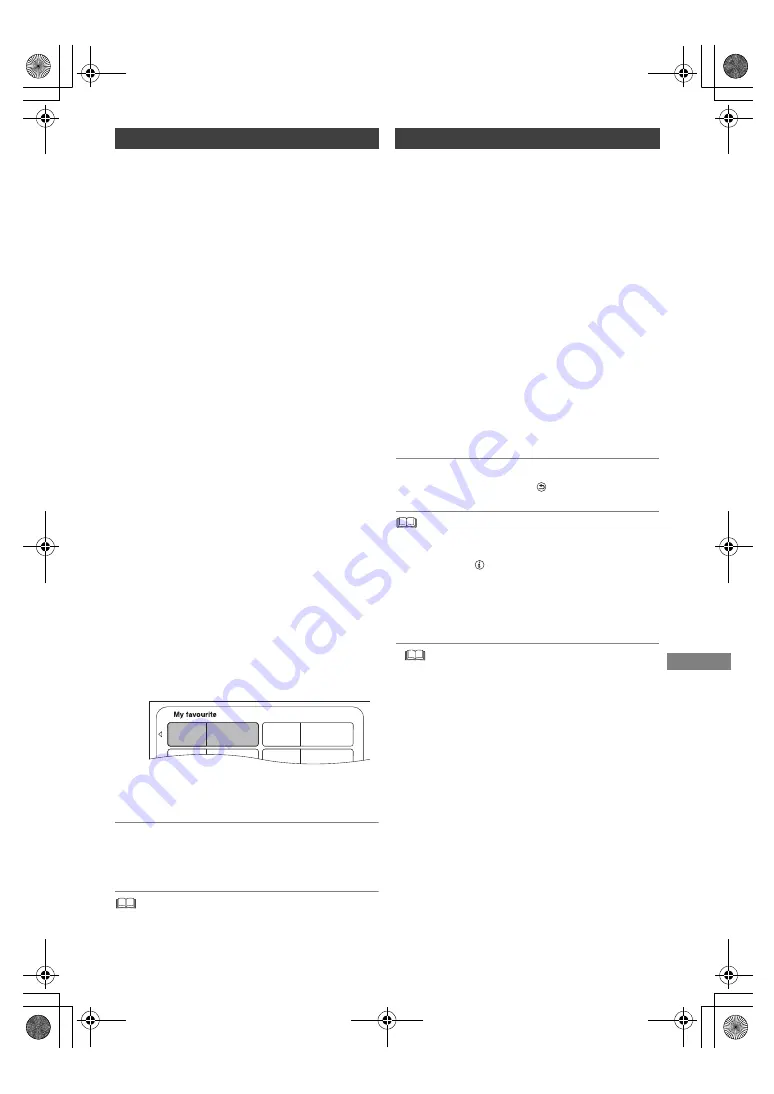
Copying vide
o
SQT1111
45
[DVD-V]
>
[HDD]
While playing a disc, the content being played is
copied to the HDD according to the set time.
1
Press [FUNCTION MENU].
2
Select “Copy Menu” in “Copy Video”, then
press [OK].
3
Set “Copy Mode”.
1 Select “Copy Mode”, then press [
1
] (right).
2 Press [OK], then select the recording
mode (XP/SP/LP/EP).
3 Press [
2
].
4
Set “Copy Time”.
1 Select “Copy Time”, then press
[
1
] (right).
2 Select “Time Setting”, then press [OK].
3 Select “On” or “Off”.
On:
Set the copying time.
• Set a few minutes longer than the
source title, in order to include the
operation time before play begins.
Off:
Copying all the content on the disc.
4 Press [
2
].
5
Select “Start Copying”, then press [OK].
6
Select “Yes”, then press [OK].
• When the Top Menu is displayed:
Select the title you want to start copying,
then press [OK].
After the last title on the disc has finished
playing the Top Menu is recorded until the
set time is reached.
To stop copying
Press [
∫
].
• If stopped partway, copying will be up to that point.
• Operations and on-screen displays during copy are also
recorded.
1
Play back the title to copy.
• Multiple audio and subtitle displayed during
playback will be copied.
- Select the multiple audio with
“Audio Selection” (
[For_Australia]
) or
“Audio Selection/AD” (
[For_New_Zealand]
) in
the Basic Operation menu (
>
35)
- Select the subtitles with “Subtitle
Settings” in the Basic Operation menu.
(
>
35)
2
Press [OPTION].
3
Select “Copy Title Playing”, then press [OK].
4
Select “Start”, then press [OK].
Copying will start from the beginning of the
title regardless of the playing position.
To stop copying
Press and hold [RETURN
] for 3 seconds.
• You can record to or play HDD while high speed copying.
Press [OK] to exit the screen display.
• Press [STATUS
] to confirm the current progress.
• Speed and recording mode when copying
The high speed copy is performed if available.
Refer to “Notes for copying”. (
>
44)
•
[BD-RE]
[BD-R]
When copying the titles in DR, HG, HX, HE,
HL or HM modes and the copy destination does not have
enough space, one from HG, HX, HE, HL or HM modes
will be selected to match the available space.
•
[RAM]
[DVD-R]
[DVD-RW]
[+R]
[+RW]
When copying the titles
in DR, HG, HX, HE, HL or HM modes, copy will be
performed at normal speed in FR mode.
• When copying the titles in XP, SP, LP, EP or FR modes
and the copy destination does not have enough space,
copy will be performed at normal speed in FR mode.
Copying a finalised disc
01/02
01
Mouse
03
02
04
Cattle
Tiger
Rabbit
Copying Title Playing
[HDD]
>
[BD-RE]
[BD-R]
[RAM]
[DVD-R]
[DVD-RW]
[+R]
[+RW]
DMRBWT460GN_eng.book 45 ページ 2016年4月14日 木曜日 午後12時3分






























