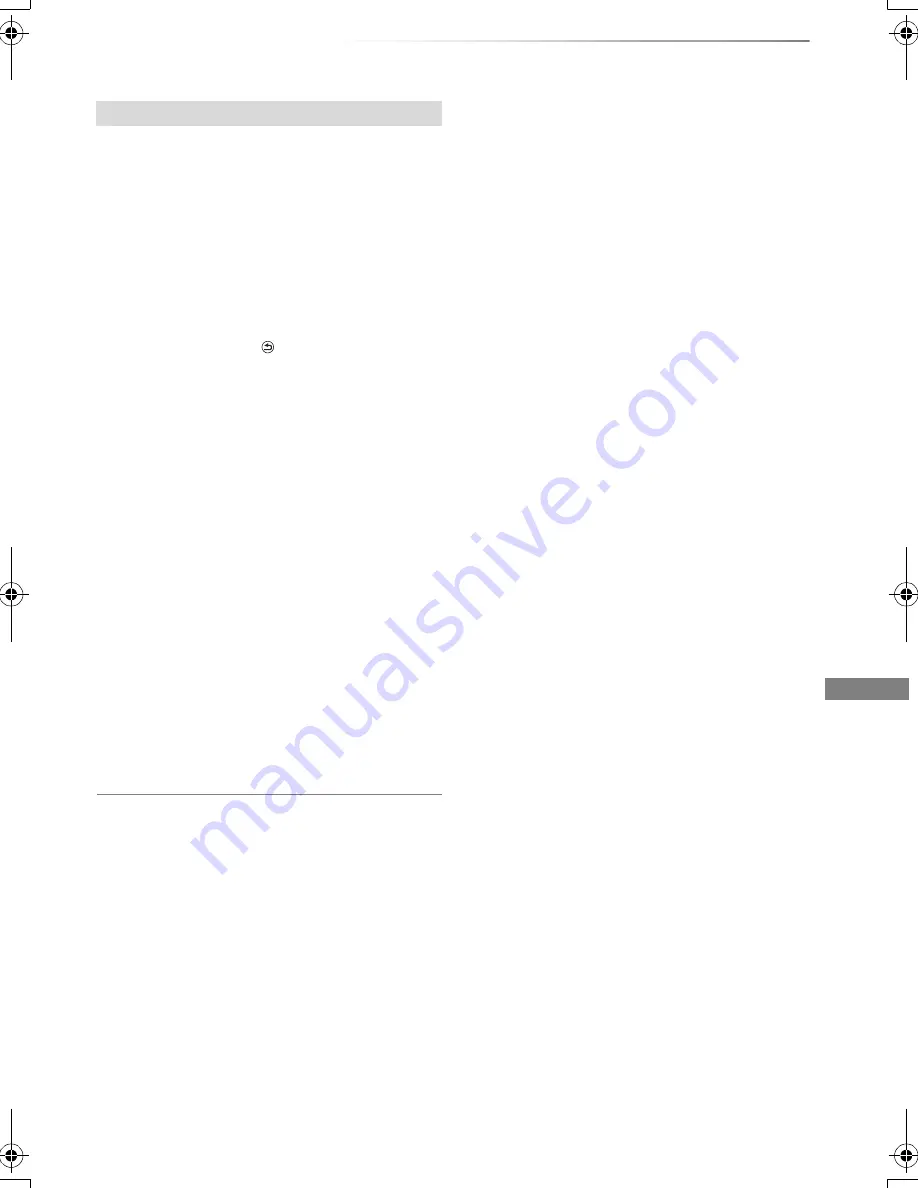
Editing video
VQT4C70
45
1
Select “Chapter View”, then press [OK].
2
Perform the editing operations.
Edit Chapter Mark:
Select the point where you want to start a new
chapter while viewing the title.
1 Press the green button.
2 Press [OK] at the point you want to divide.
• Repeat this step.
3 Press [RETURN
] to go to Chapter View
screen.
To delete the chapter:
1 Select the chapter, then press [DEL].
Multiple editing
Select the chapter, then press the yellow
button.
A check mark is displayed. Repeat this
step.
• Press the yellow button again to cancel.
2 Select “Delete”, then press [OK].
To combine chapters (Delete chapter
mark):
1 Select the chapter, then press [OPTION].
2 Select “Combine Chapters”, then press
[OK].
3 Select “Combine”, then press [OK].
The selected chapter is combined to the
next chapter.
Playback from Chapter View
Refer to “Playback from Chapter View”. (
>
35)
• The maximum number of chapters:
(Depends on the state of recording.)
Approx. 1000 per title
• When the title has the maximum number of chapters, you
cannot perform the Resume play function (
>
33) or the
“Change Thumbnail” (
>
44) with the title.
Editing chapters
DMRPWT520GL_eng.book 45 ページ 2012年2月9日 木曜日 午後6時15分















































