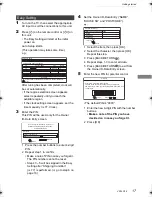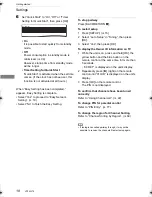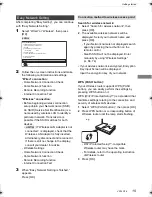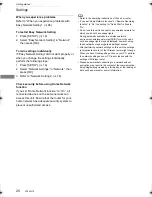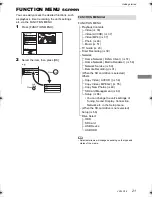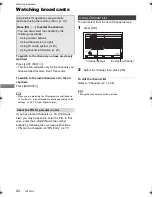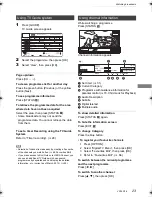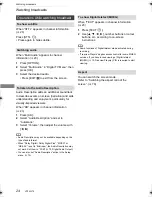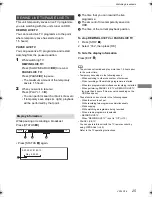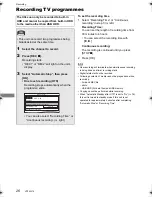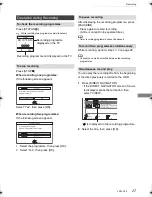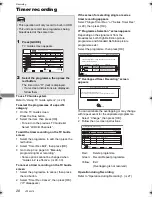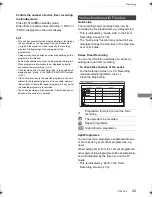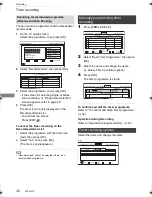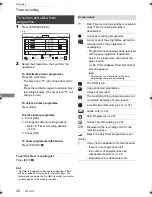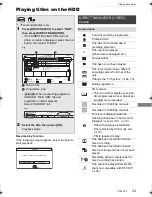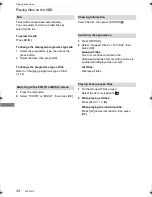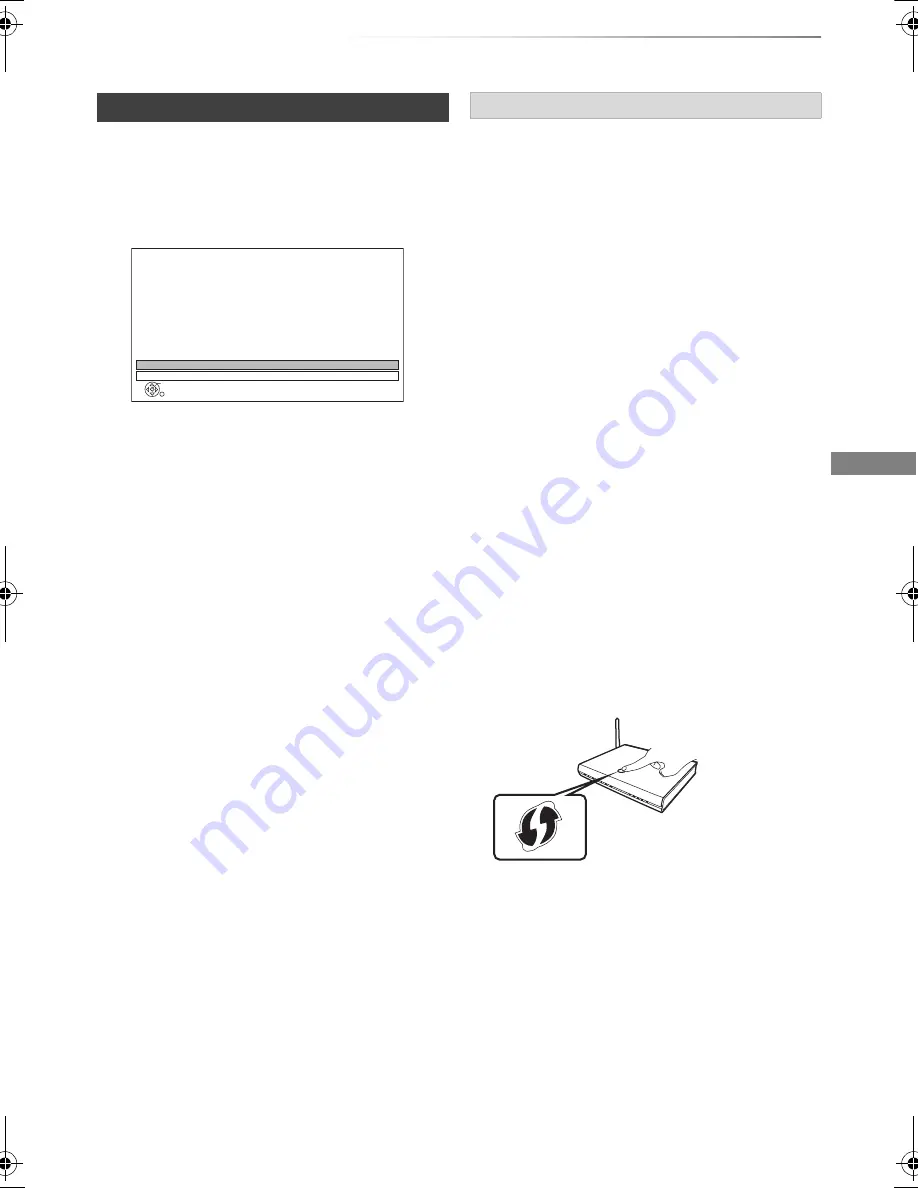
Getting started
VQT4W79
19
After completing “Easy Setting”, you can continue
with “Easy Network Setting”.
1
Select “Wired” or “Wireless”, then press
[OK].
[HWT230]
3
When “Easy Network Setting is finished.”
appears.
Press [OK].
• If your wireless network is encrypted, Encryption
Key Input Screen will be displayed.
Input the encryption key of your network.
Easy Network Setting
2
Follow the on-screen instructions and make
the following confirmation and settings.
“Wired” connection:
- Home Network Connection Check
- Home Network function
- Remote Recording function
- Internet Connection Test
“Wireless” connection:
• Before beginning wireless connection
setup obtain your Network name (SSID).
An SSID (Service Set IDentification) is a
name used by wireless LAN to identify a
particular network. Transmission is
possible if the SSID matches for both
devices.
•
[HWT130]
If “Wireless LAN Adaptor is not
connected.” is displayed, check that the
Wireless LAN Adaptor is fully inserted.
Alternatively, disconnect and reconnect it.
If there is still no change in the display,
consult your dealer for advice.
- Wireless Settings
- Home Network Connection Check
- Home Network function
- Remote Recording function
- Internet Connection Test
OK
RETURN
Easy Network Setting
Settings and tests for connection required
for home network and the Internet will be
conducted.
First, please select a connection mode.
LAN cable connection:
Connect a LAN cable to the unit and select “Wired”.
Wireless LAN connection:
Select “Wireless”.
Current setting : Wired
Wired
Wireless
Connection method to wireless access point
Search for wireless network:
1
Select “Search for wireless network”, then
press [OK].
2
The available wireless networks will be
displayed. Select your network name and
press [OK].
- If your Network name is not displayed search
again by pressing the red button on the
remote control.
- Stealth SSID will not be displayed. Enter
manually by using “Wireless Settings”.
(
>
66, 74)
WPS (PUSH button):
If your Wireless router supports WPS (PUSH
button), you can easily perform the settings by
pressing WPS button on it.
WPS (Wi-Fi Protected Setup™) is a standard that
facilitates settings relating to the connection and
security of wireless LAN devices.
1
Select “WPS (PUSH button)”, then press [OK].
2
Press WPS button or corresponding button of
Wireless router until the lamp starts flashing.
• Wi-Fi Protected Setup™-compatible
Wireless router may have the mark.
• For details, refer to the operating instruction
of Wireless router.
3
Press [OK].
e.g.,
DMR-HWT230EB_eng.book 19 ページ 2013年4月11日 木曜日 午後3時9分