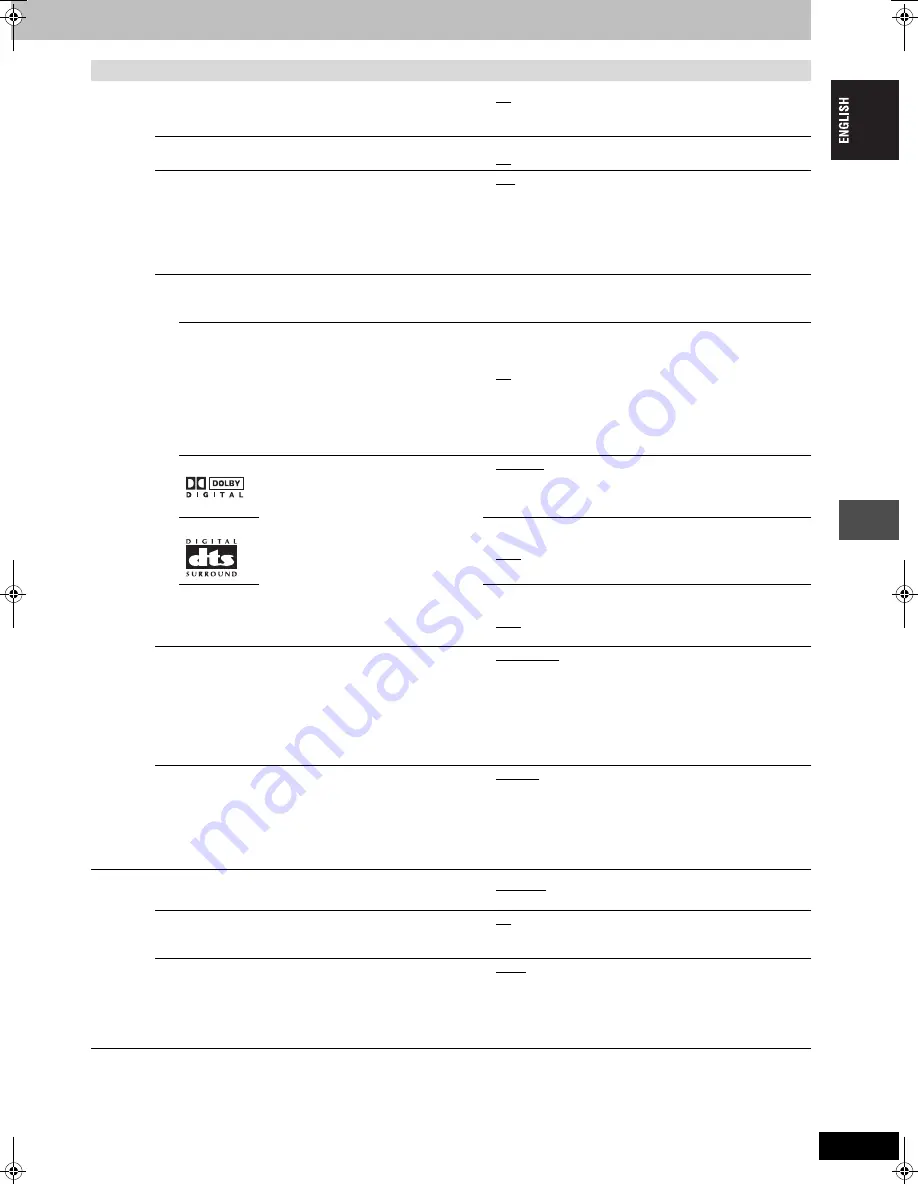
43
RQT7542
Con
v
e
n
ie
nt
f
unc
tions
Tabs
Menus
Options (Underlined items are the factory presets.)
Sound
PLAY
k
1.3 & Audio during Search
You may hear sound regardless of this setting with some discs.
≥
On: Audio is heard during first level search forward.
≥
Off: Audio is not heard during search. Quick View (
➡
page 23)
does not work.
Dynamic Range Compression
[DVD-V]
(Dolby Digital only)
Change the dynamic range for late night viewing.
≥
On
≥
Off
Bilingual Audio Selection
Select whether to record the main or secondary audio type
when:
–Recording to a DVD-R.
–Recording sound in LPCM. (
➡
below, “Audio Mode for XP
Recording”)
≥
M 1
≥
M 2
You cannot select this when recording from an external source
onto DVD-R. Select the audio on the other equipment.
Digital Audio Output
Change the settings when you have connected equipment through this unit’s DIGITAL AUDIO OUT terminal (
➡
page 9).
≥
Press [ENTER] to show the following settings.
PCM Down Conversion
Select how to output audio with a sampling frequency of 96
kHz or 88.2 kHz.
≥
On: Signals are converted to 48 kHz or 44.1 kHz. (Choose
when the connected equipment cannot process signals
with a sampling frequency of 96 kHz or 88.2 kHz.)
≥
Off: Signals are output as 96 kHz or 88.2 kHz. (Choose when
the connected equipment can process signals with a
sampling frequency of 96 kHz or 88.2 kHz.)
Signals are converted to 48 kHz or 44.1 kHz despite the above
settings if the signals have a sampling frequency of over 96 kHz
or 88.2 kHz, or the disc has copy protection.
Dolby Digital
Select how to output the signal, to output
“Bitstream” so the connected equipment
decodes the signal, or to decode on this
unit and output the signal as “PCM” (2
channel).
[Note]
Not making the proper settings may result
in noise, possibly damage your hearing
and speakers, and digital recording may
not work properly.
≥
Bitstream: When connecting to equipment displaying the
Dolby Digital logo.
≥
PCM: When connecting to equipment not displaying the Dolby
Digital logo.
DTS
≥
Bitstream: When connecting to equipment displaying the DTS
logo.
≥
PCM: When connecting to equipment not displaying the DTS
logo.
MPEG
≥
Bitstream:
When connected to equipment with a built-in
MPEG decoder.
≥
PCM: When connected to equipment without a built-in MPEG
decoder.
Audio Mode for XP Recording
Choose the audio type when recording with XP mode.
≥
Dolby Digital (
➡
page 49)
≥
LPCM (
➡
page 49)
–The picture quality of LPCM recordings may be lower than
that of normal XP mode recordings.
–The audio recording becomes Dolby Digital even if you
selected LPCM when using a recording mode other than XP.
–When recording bilingual broadcast, select the type of audio
in advance from “Bilingual Audio Selection” (
➡
above).
Audio Mode for DV Input
You can select the kind of audio when recording from the unit’s
DV input terminal (
➡
page 35).
≥
Stereo 1: Records audio (L1, R1).
≥
Stereo 2: Records added audio such as narration (L2, R2)
subsequent to original recording.
≥
Mix:
Records both Stereo 1 and Stereo 2.
When recording bilingual broadcast to a DVD-R or recording in
LPCM audio, select the type of audio in advance from “Bilingual
Audio Selection” (
➡
above).
Display
On-Screen Messages
Choose whether to show status messages automatically.
≥
Automatic
≥
Off
Grey Background
Select “Off” if you do not want to have the unit show the grey
background when reception is weak.
≥
On
≥
Off
FL Display
Changes the brightness of the unit’s display.
This setting is fixed with “Automatic” if you set “Power Save”
(
➡
page 41) to “On”.
≥
Bright
≥
Dim
≥
Automatic: The display turns dark during play, and reappears
momentarily if a button is pressed. When the unit
is turned off all displays disappear. While using this
mode the standby power consumption can be
reduced.
43
E65.book Page 43 Thursday, February 24, 2005 2:41 PM
Содержание Diga DMR-E65
Страница 59: ...RQT7542 MEMO 59 ...














































