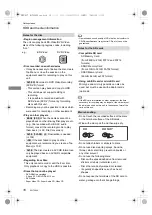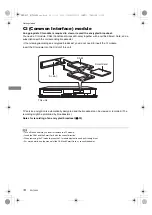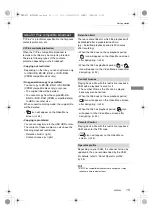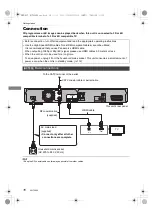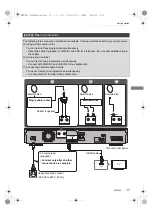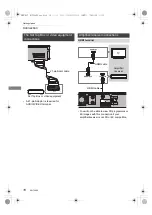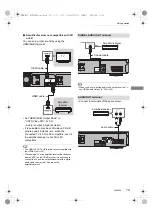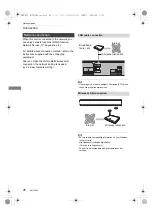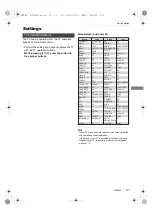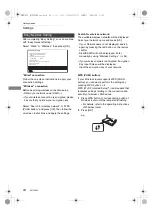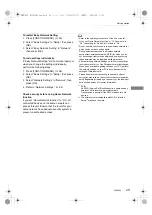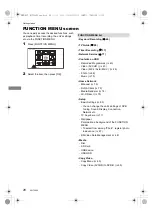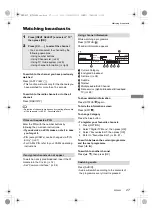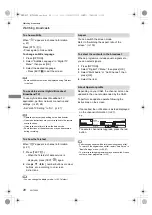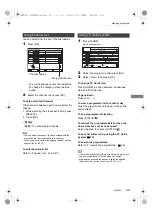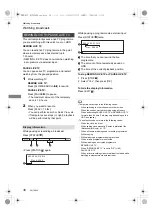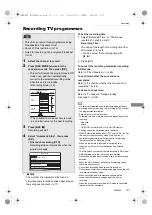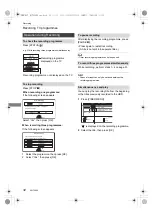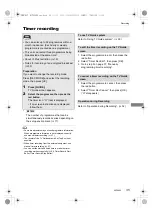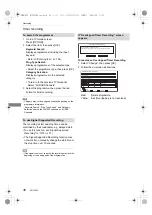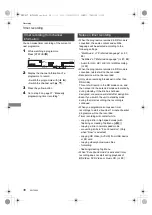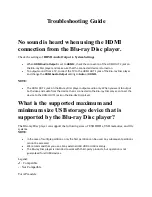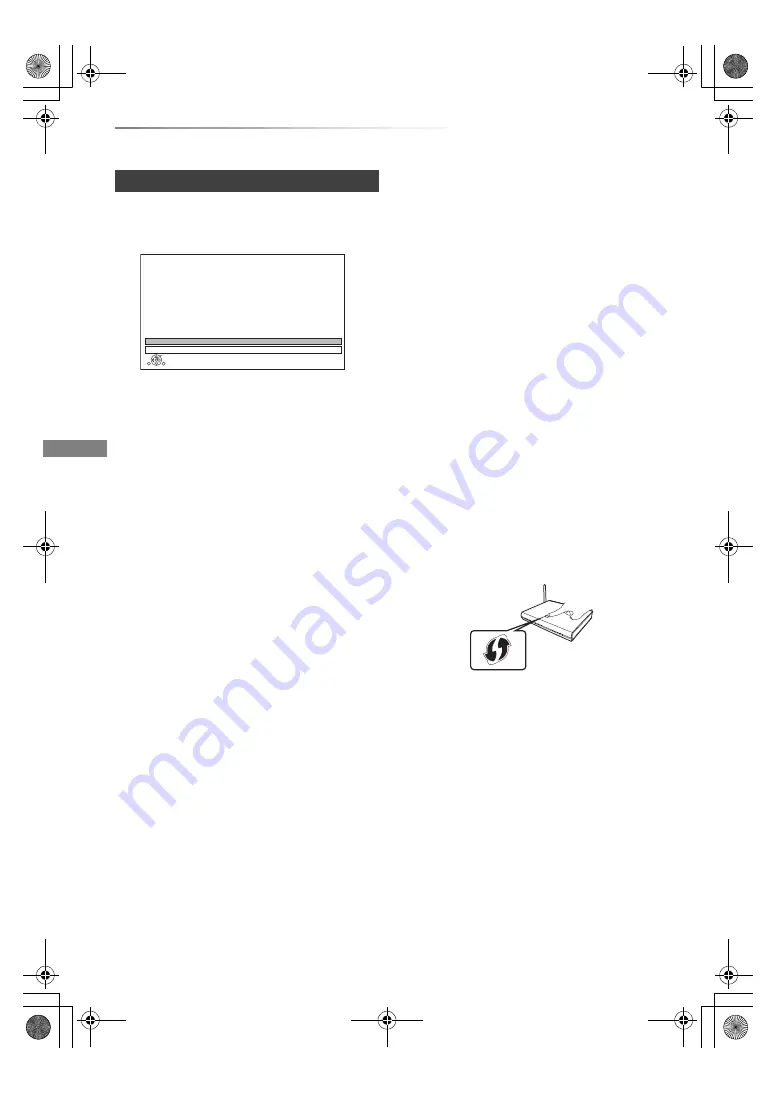
Getting started
SQT0802
24
Settings
After completing “Easy Setting”, you can continue
with “Easy Network Setting”.
Select “Wired” or “Wireless”, then press [OK].
“Wired” connection
Follow the on-screen instructions to apply your
connection settings.
“Wireless” connection
Before beginning wireless connection setup
• Obtain your network name (SSID
§
1
).
• If your wireless connection is encrypted, please
be sure that you know your encryption key.
Select “Search for wireless network” or “WPS
(PUSH button)” and press [OK], then follow the
on-screen instructions and apply the settings.
• If your wireless network is encrypted, Encryption
Key Input Screen will be displayed.
Input the encryption key of your network.
Easy Network Setting
OK
RETURN
Easy Network Setting
Settings and tests for connection required
for home network and the Internet will be
conducted.
First, please select a connection mode.
LAN cable connection:
Connect a LAN cable to the unit and select “Wired”.
Wireless LAN connection:
Select “Wireless”.
Current setting : Wired
Wired
Wireless
Search for wireless network:
The available wireless networks will be displayed.
Select your network name and press [OK].
- If your Network name is not displayed, search
again by pressing the red button on the remote
control.
- Stealth SSID will not be displayed. Enter
manually by using “Wireless Settings”. (
>
94)
WPS (PUSH button):
If your Wireless router supports WPS (PUSH
button), you can easily perform the settings by
pressing WPS button on it.
WPS (Wi-Fi Protected Setup™) is a standard that
facilitates settings relating to the connection and
security of wireless LAN devices.
1
Press WPS button or corresponding button of
Wireless router until the lamp starts flashing.
• For details, refer to the operating instructions
of Wireless router.
2
Press [OK].
※
2
e.g.,
DMR-BST_BCT950EG_eng.book 24 ページ 2015年6月5日 金曜日 午前9時12分