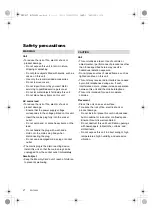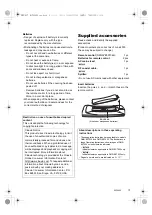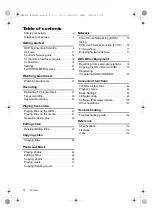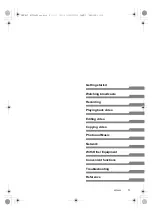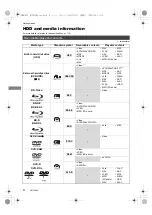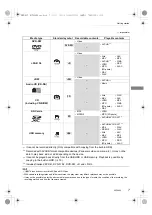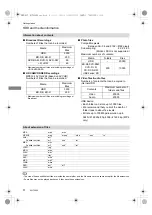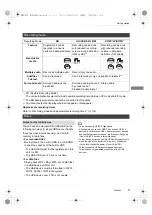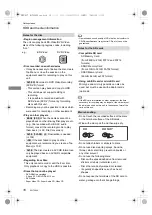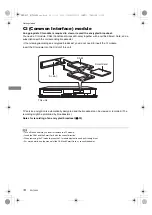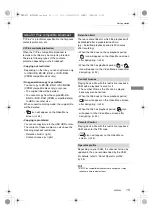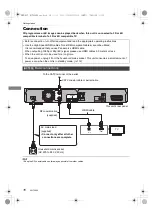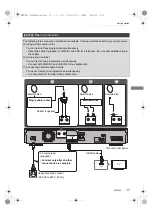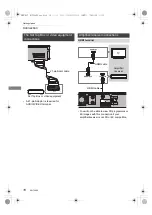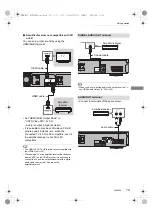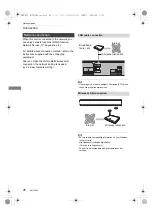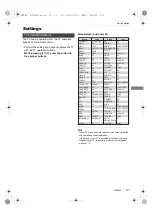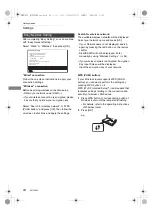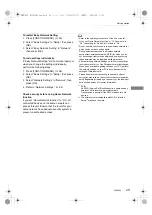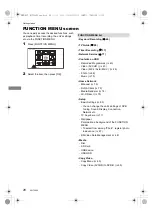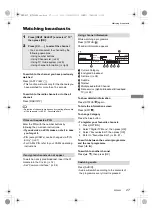Getting started
SQT0802
12
Control reference guide
Instructions for operations are generally described using the remote control.
1
Transmit the remote control signal
• Point it at remote control signal sensor on
this unit. (
>
13)
2
Switch the unit from on to standby mode or
vice versa
3
Select drive (HDD, Disc, SD or USB)
4
Select channels and title numbers, etc./Enter
numbers or characters
5
Switch to the previously watched channel
(
>
27)
6
Basic operations for recording and play,
REWIND LIVE TV/PAUSE LIVE TV (
>
30)
7
Show Information (
>
27, 45, 49)
8
Selection/OK, Frame-by-frame (
>
50)
9
Show Video Menu (
>
43), Top Menu, Pop-up
Menu
:
Show OPTION menu (
>
53, 68, 83)
;
Colour buttons (Use in accordance with
instruction on the screen.)
<
Start recording (
>
31, 78)
=
Select a conversion mode/recording mode
(
>
31, 78)
>
Show the Timer Recording screen (
>
37)
?
Create chapter (
>
50)
@
Input select (
>
27, 78)
A
To delete unwanted recorded titles, timer
programmes, video or music (
>
53)
B
TV operation buttons (
>
21)
C
Channel select (
>
27)/Change pages in the
Video Menu screen etc.
D
Show the Network Service screen (
>
77)
E
Show NETFLIX screen
F
Switching to the radio channel list (
>
27)
G
Exit the menu screen
H
Show the TV Guide screen (
>
29)
I
Show the FUNCTION MENU screen (
>
26)
J
Return to previous screen
K
Show subtitles (
>
28, 51)
L
Show Teletext (
>
28, 51)
M
Select audio (
>
27, 51)
N
Skip the specified time (
>
50)
O
Skip approx. 1 minute forward (
>
50)
P
Skip approx. 10 seconds backward (
>
50)
Remote control
STATUS
FUN
CTIO
N
M
EN
U
GUIDE
RETURN
PLAY/x1.3
PAUSE
PAUSE LIVE TV
STOP
SLOW/SEARCH
SKIP
CH
PAGE
TV
RADIO/
CH
AV
INPUT
TV
DRIVE
SELECT
EXIT
OK
OPTION
VOL
0
2
abc
5
jkl
8
tuv
1
4
ghi
7
qrs
p
3
def
6
mno
9
xyz
w
TIME SLIP
PROG/CHECK
DELETE
AUDIO
-10s
+60s
REC MODE
INPUT SELECT
REC
TEXT
STTL
CHAPTER
MANUAL SKIP
REWIND LIVE TV
INTERNET
LAST VIEW
DMR-BST_BCT950EG_eng.book 12 ページ 2015年6月5日 金曜日 午前9時12分