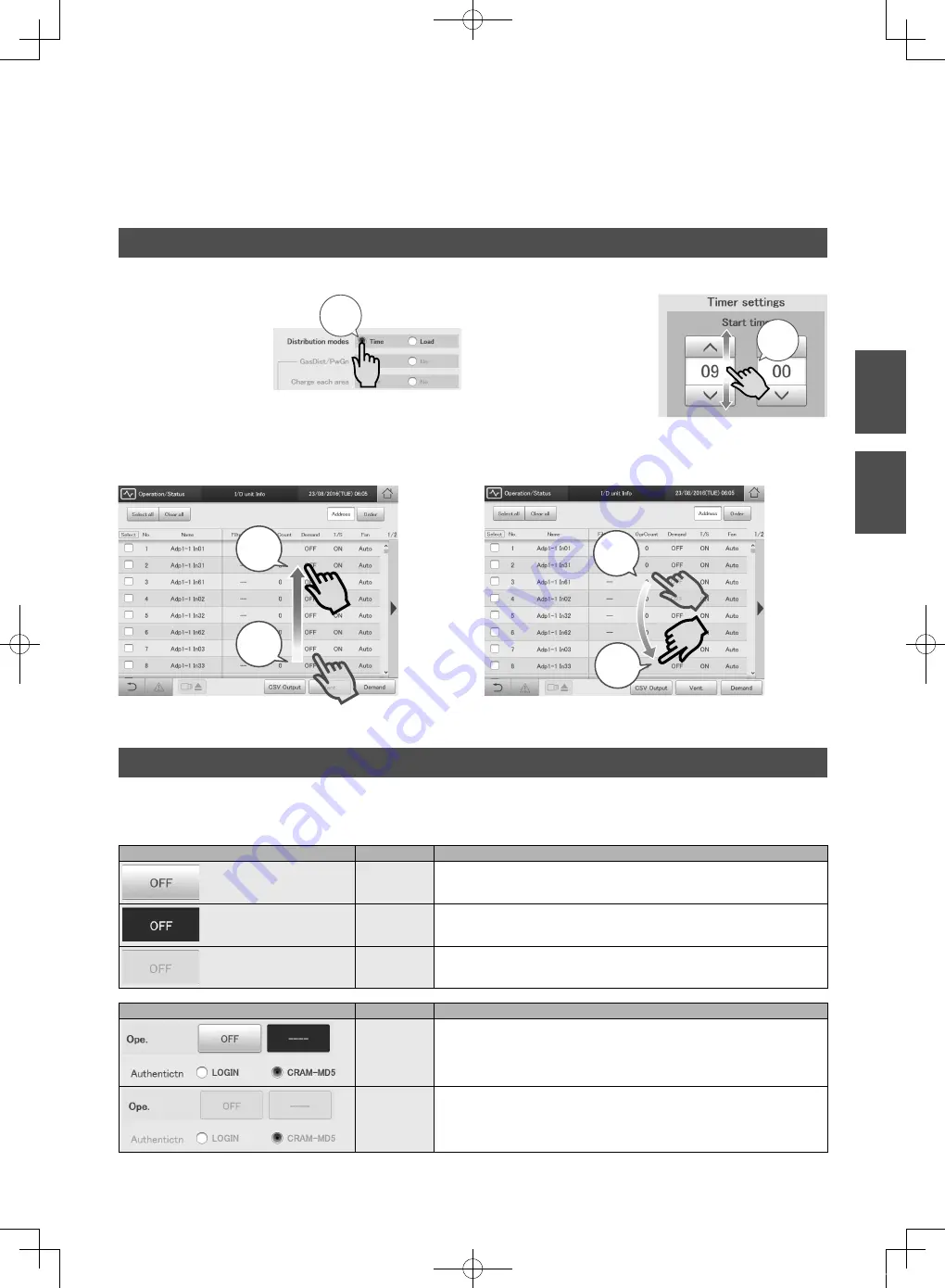
5
Operations on this unit
Operations on this unit are performed by following menus.
The screens used for operations all follow a common pattern, with the screens being easy to read and easy
to use.
Basic operation of the touch panel
This section describes the basic operations on the touch panel.
Touch
This is a light touch with a
finger on the buttons or text
boxes displayed on the touch
panel.
Touch!
Picker
This is an up and down
movement of the finger
touching the screen, used to
pick settings in elements such
as spin boxes.
Picker!
Swipe
This is an operation where the finger is slid in a direction (up or down)
on the touch panel.
This is used to scroll slowly.
Swipe!
(slide the
finger)
Touch
Flick
This is an operation where the finger on the touch panel is flicked in a
direction (up or down).
This is used to scroll quickly.
Flick!
Touch
Buttons and boxes
There are varieties of buttons and boxes on the screen that you use to perform operations and settings on the touch panel.
Buttons
These are used to switch screens, save settings, switch settings on or off, select items, and similar operations.
Display example
Status
Explanation
Setting is off
In this state the setting is off.
Setting is on
In this state the setting is on.
Setting
unavailable
This indicates that the setting is currently unavailable due to other conditions.
Display example
Status
Explanation
Selected
The highlighted item is the one that is currently selected.
Selection
disabled
This indicates that the selection is currently unavailable due to other conditions.
Check
Operation
CZ-256ESMC3_QR_EU.indd 5
2016/09/12 17:13:17






































