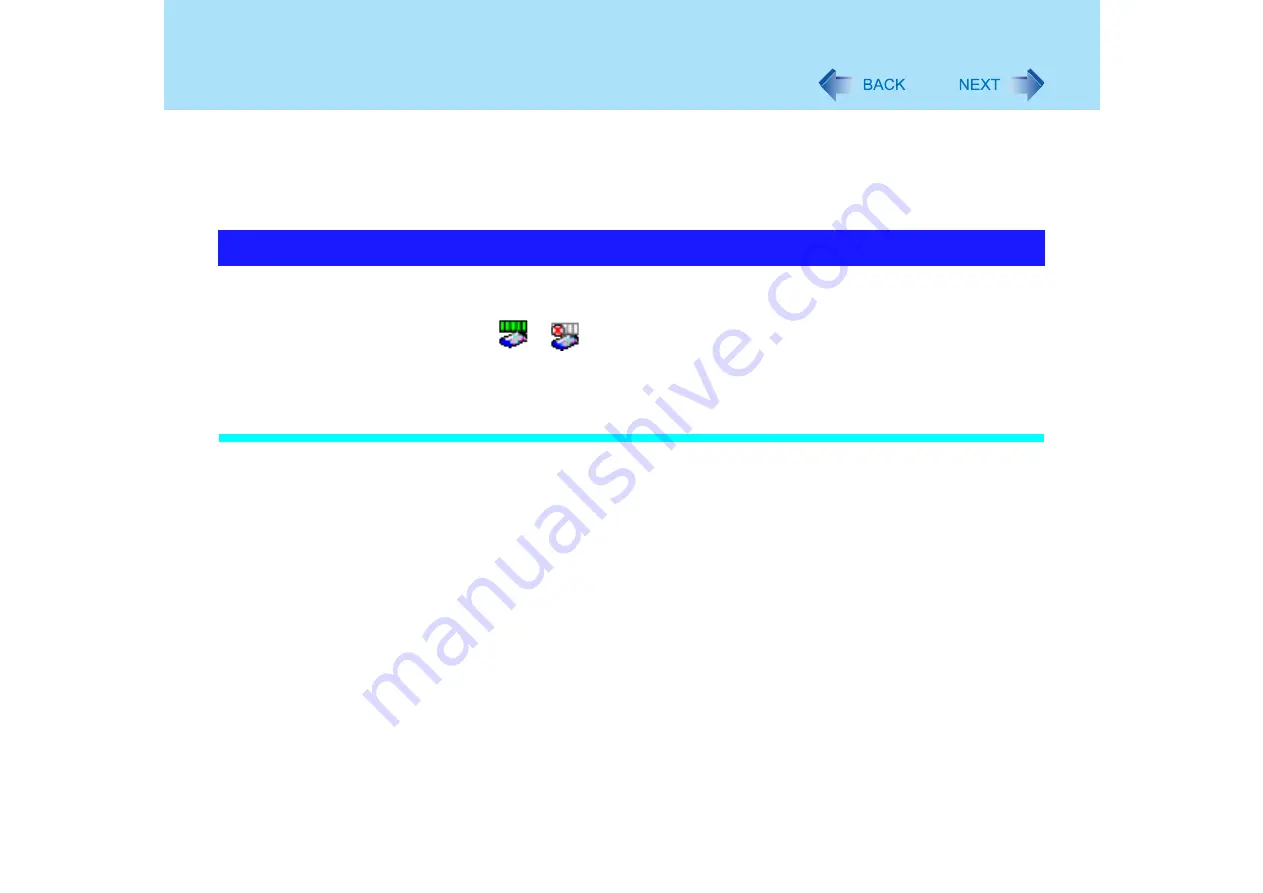
93
Wireless LAN
7
Select the profile you have set and select [Connect].
z
If the setting of the profile that is currently connected is changed, the new setting
will not be enabled until you select the profile and then select [Connect].
8
Select [OK].
Open the Intel PROSet using either of the following procedures.
z
Select [start] - [All Programs] - [Intel Network Adapters] - [Intel(R) PROSet for Wireless].
z
Select
or
on the taskbar to check the communication status.
For more information about how to use the Intel PROSet, refer to [Help] in the menu bar.
If the function fails to operate correctly
Read the operating instructions for the access point carefully and check the settings.
The access point fails to be displayed in [Available Networks]
z
Select [Networks], then select the profile you are using, and select [Advanced]. [Connect
to ad hoc networks only] may have been selected in [Connection preference]. In this
case, select [Connect to infrastructure and ad hoc networks].
z
This computer uses channels 1 through 11
. Check the channel being used by the
access point.
z
Ask your system administrator or the person in charge of the network.
*1
In the case of wireless communications, the frequency band being used can be divided into
segments, so that different communications can be conducted on each band segment. A "Channel"
refers to the individual frequency bandwidth divisions.
The access point cannot be accessed
z
The network key setting may not conform to the access point.
Check the network key setting of the access point and, if necessary, set it again correctly.
z
Depending on the access point and settings, access may not be accepted unless the
computer's MAC address is registered beforehand. In this case, check the computer's
Check the Communication Status






























