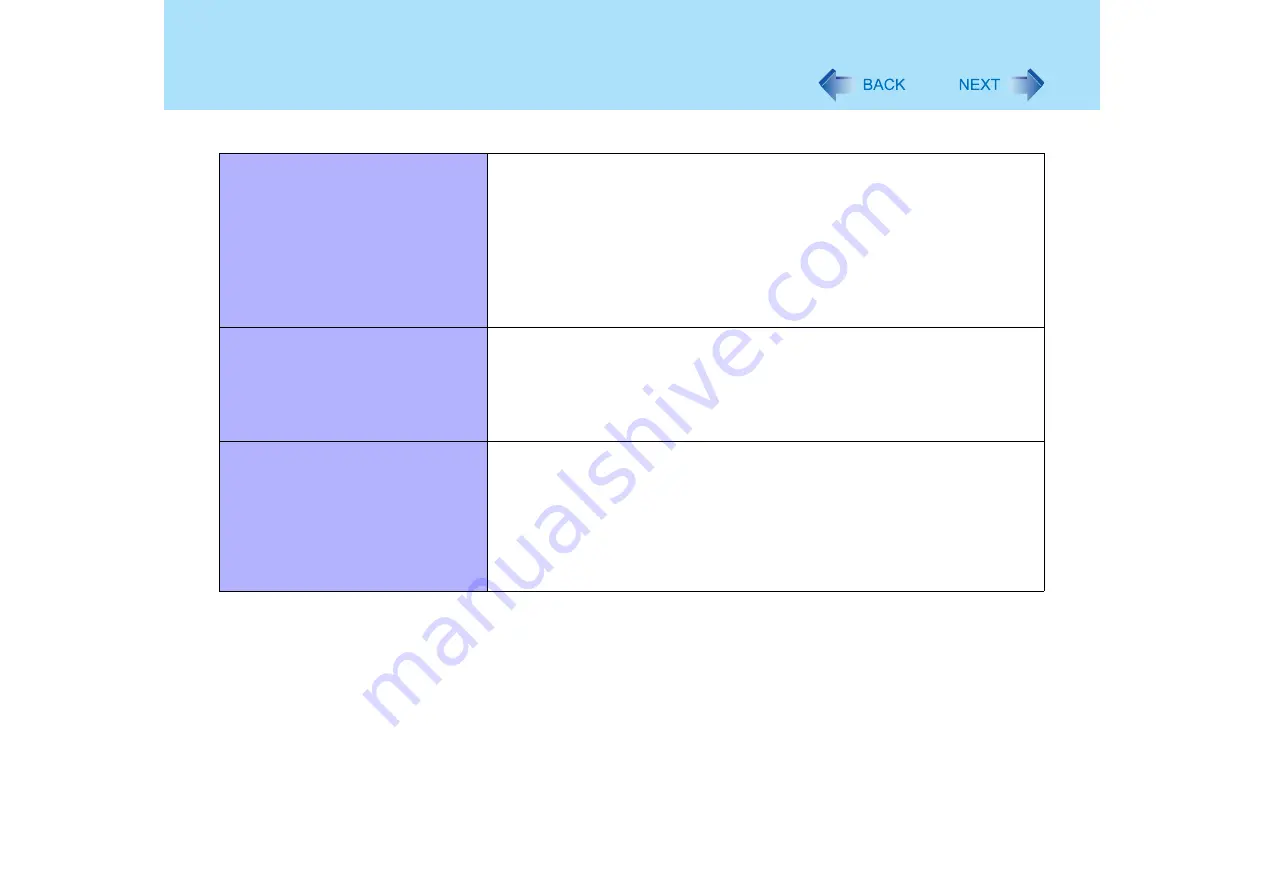
112
Dealing with Problems (Advanced)
When resuming from the standby or
hibernation mode, [Enter Password]
does not appear even if a password
has been set in the Setup Utility
z
Even when a password has been set in the Setup Utility, [Enter Password] does
not appear when the computer resumes from the standby or hibernation mode.
If you want to use the security function when using the standby or hibernation
mode, use the Windows password as follows:
A
Select the account to change in [start] - [Control Panel] - [User
Accounts] and set the password.
B
Add the check mark for [Prompt for password when computer
resumes from standby] in [Control Panel] - [Performance and
Maintenance] - [Power Options] - [Advanced].
When the administrator password is
forgotten
z
If you have created a password reset disk (
⇒
Operating Instructions
"First-time
Operation"), a message is displayed when you fail to correctly enter the
password. Follow the message's instructions and set the password again by
using the password reset disk.
If you have not created a password reset disk, after reinstalling, setup Windows
and then set the password again.
When "Remove disks or other media.
Press any key to restart" (or a similar
message) is displayed
z
This means a floppy disk that does not contain system startup information has
been left in the floppy disk drive. Remove the floppy disk, and press any key.
z
This message may appear when certain USB devices are connected. Remove
the USB device, or set [Legacy USB Support] in [Advanced] menu of the Setup
Utility to [Disable].
z
If the message still appears even after trying the above measures, this may be
an indication that some type of hard disk failure has occurred. Contact your
technical support office.
Starting Up






























