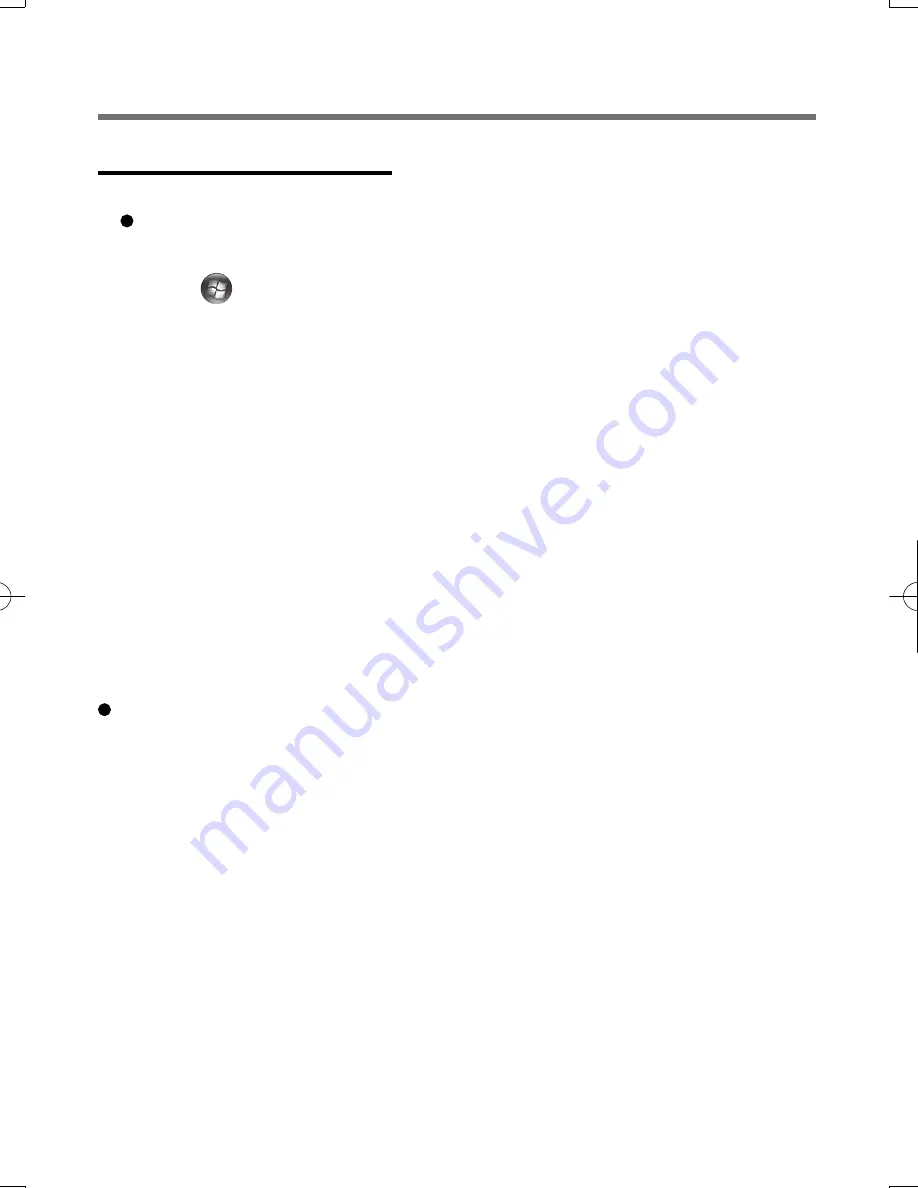
7
Step 4 TPM Initialization
Performed by the Computer Administrator.
If the TPM is not being used, skip this step.
1
<Model with Windows 7>
Click (Start) - [All Programs] - [Protector Suite] - [Control
Center].
<Model with Windows XP>
Click [start] - [All Programs] - [Protector Suite] - [Control
Center].
2
Click [Settings] -[Advanced Settings] - [Trusted Platform
Module(TPM)].
3
Click [Initialize].
When the initialization is successfully completed, and then click [OK].
4
Start “Control Center” (
Î
page 8), click [Identify] -
[Multifactor], and choose a method of authentication.
We recommend you use the Power-on Security feature. This feature
prevents unauthorized access to the user’s computer at the BIOS level.
A
Start “Control Center”. (
Î
page 8)
B
Click [Identify] - [Status].
C
Click [Power-on security status] - [Change].
D
Click [Edit], and Add the check mark to [Enable power-on security], and then
click [Apply].
E
Click [Identify] - [Power-on Password].
F
When the “Power-on Security” screen appears, click [Manage Passwords...].
G
Select [Power-On] in [Password Types], and click [Set password...].
H
Enter the Power-On password, and click [OK].
I
Click [Close].
J
Add a check mark for [Power-On] in [Password Types].
K
Enter the Power-On password, and click [OK].
L
Click [Apply].
DFQX5712ZA̲W8F8T8̲OI̲V̲XP̲M.indd7 7
DFQX5712ZA̲W8F8T8̲OI̲V̲XP̲M.indd7 7
2010/01/22 13:03:39
2010/01/22 13:03:39
Содержание CF-T8 series
Страница 19: ...19 Memo...
Страница 20: ...Panasonic Corporation 2010 Printed in Japan...




















