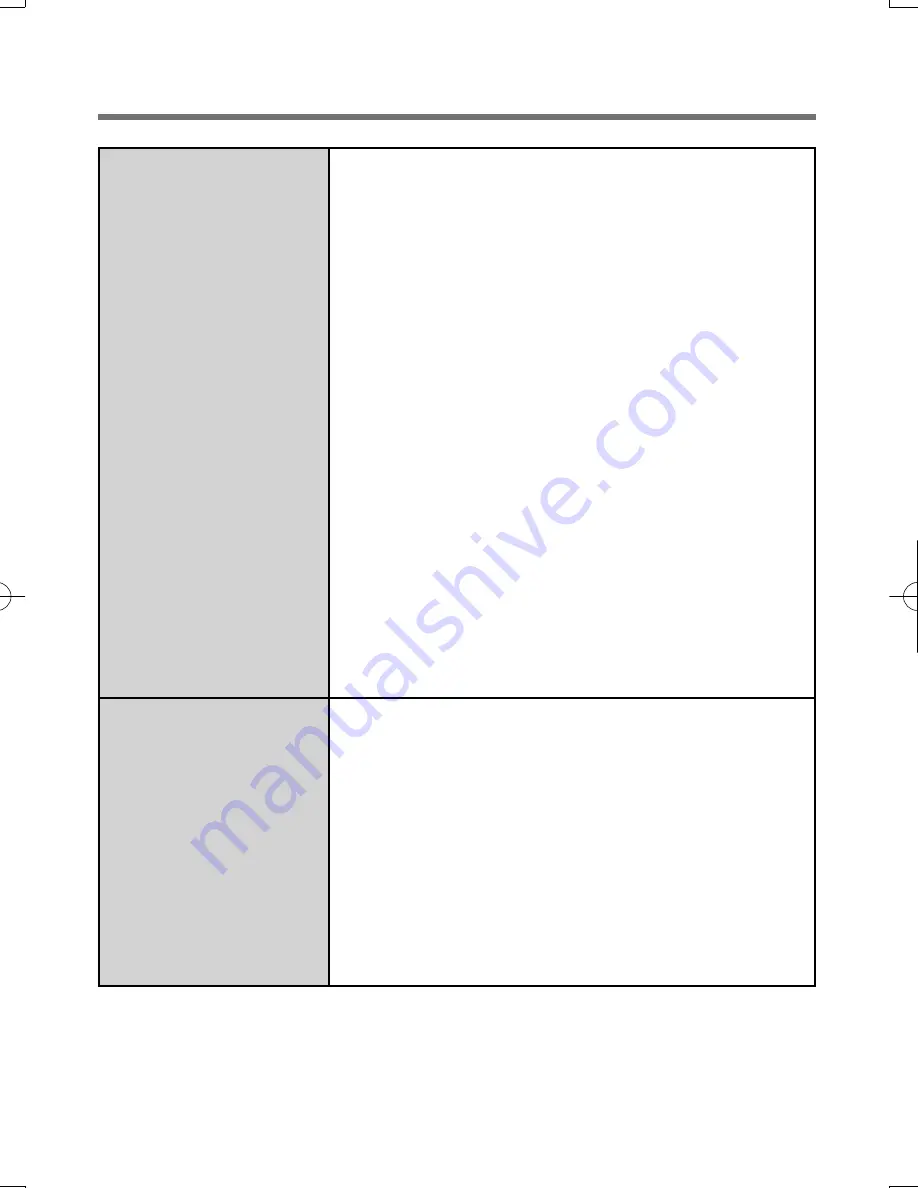
15
User cannot use
enrolled
fi
nger.
(e.g. injury)
(continued)
• If you do not use “backup password”, you can still
enter using the Windows log on password.
• If you use backup password, you can enter using
the backup password.
• If you do not use backup password, there is no
other way to add a different
fi
ngerprint. In this case
we recommend either to wait until your
fi
nger is
usable again (e.g. the injury heals), or to delete the
passport (Use “Delete user data” wizard) and then
reenroll new
fi
ngerprints. Please note that in the
latter case all your stored secret data (passwords,
“File Safe” encryption keys “Personal Safe” data)
will be lost. To perform the delete operation it is
necessary to cancel the
fi
ngerprint veri
fi
cation
operation to get to the password dialog, then enter
your Windows log on password.
•
To access “File Safe”, “Personal Safe”
If you did not perform the procedure in step
B
or
it did not work, you can still access “File Safe” by
using the “File Safe” backup password, “Personal
Safe” by using the “Personal Safe” backup
password.
TPM failure.
If you use
fi
ngerprint authentication with TPM (Trusted
Platform Module) and TPM is broken, erased or
disabled, the “Multifactor” will not work anymore. If
you do not use the “Multifactor” backup password,
follow the instructions “Starting Over” (
Î
page 18).
Otherwise, if you use backup password, you can
follow these steps:
A
Start “Control Center”. (
Î
page 8)
B
Click [Identify] - [Multifactor].
C
Set the method of authentication except for
“
fi
nge TPM
∗∗
”.
DFQX5712ZA̲W8F8T8̲OI̲V̲XP̲M.indd15 15
DFQX5712ZA̲W8F8T8̲OI̲V̲XP̲M.indd15 15
2010/01/22 13:03:44
2010/01/22 13:03:44
Содержание CF-T8 series
Страница 19: ...19 Memo...
Страница 20: ...Panasonic Corporation 2010 Printed in Japan...




















