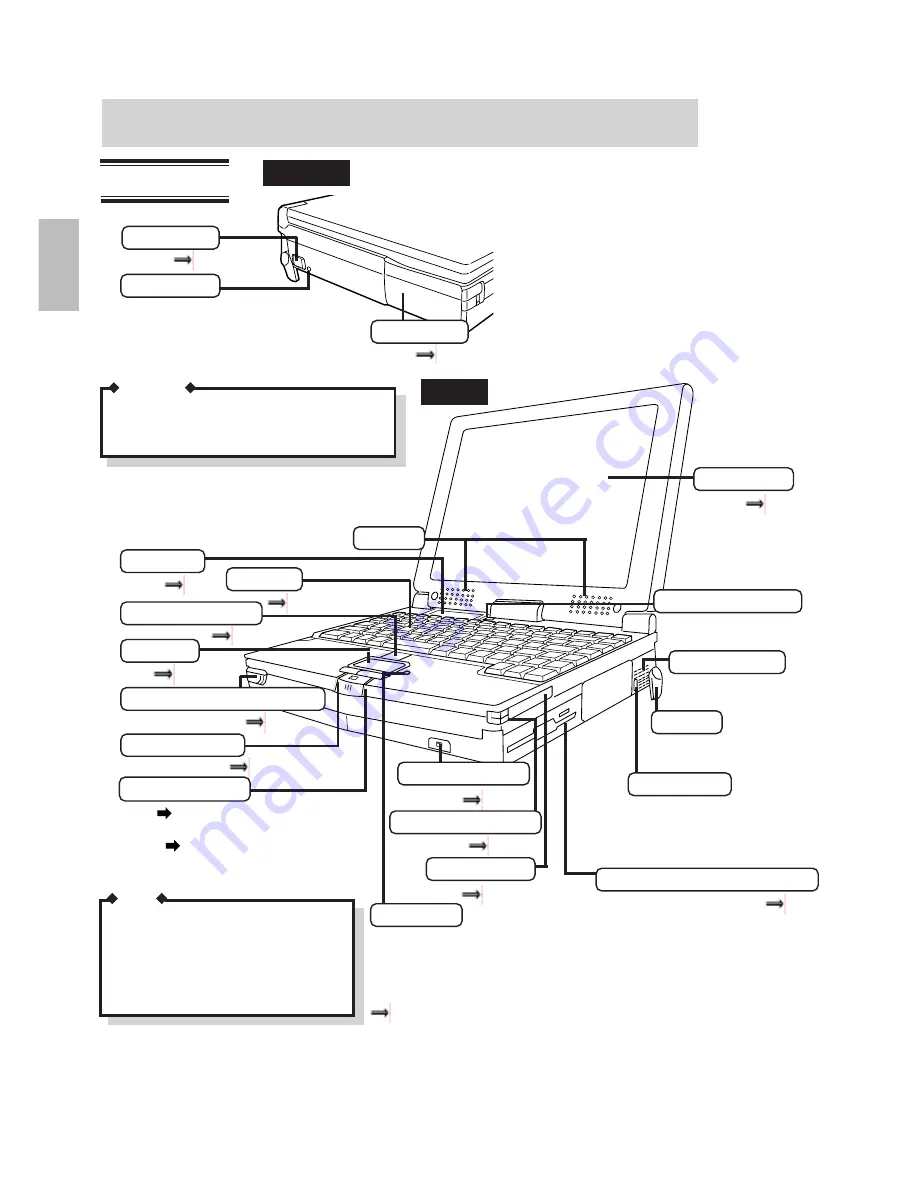
6
Names and Functions of Parts
Left side
Front
Keyboard
P.8
P.10
Power Switch
Reset Button
Battery Pack
P.24
Do not use a pencil. Pencil lead can break off
inside the computer and damage the computer's
circuitry.
Speakers
CAUTION
If the computer freezes, press this but-
ton to reset the computer. Use a nar-
row object such as the tip of a ball-
point pen to push the button.
LCD On/Off Switch
Battery Pack Release Buttons
PD/CD Eject Button
P.16
Display (LCD)
P.43
Status LCD
P.17
P.15
Ventilation Hole
Tilt Stand
Extend the tilt stand to create
a comfortable keyboard angle.
Do not place objects near
this ventilation area.
The backlight turns off
when the LCD is closed.
Battery Indicator
P.26
P.9
Touch Pad
Multimedia Pocket Device (FDD)
P.18
Security Lock
Connect a cable (Kensington) to
anchor your computer to a desk
or some other large object to pre-
vent theft.
System Unit
POWER Indicator
Green
Power on / CPU normal
speed mode
Orange
Power on / CPU slow
speed mode (The CPU
cools down)
NOTE
P.18
MP Release Button
P.19
PC Card Slots
P.19
PC Card Eject Buttons
When the temperature of the CPU rises, the
processing speed is automatically reduced to
protect the CPU from overheating.
When the temperature of the CPU drops, the
normal processing speed is automatically re-
stored.
Microphone
Sound input through the internal microphone can be influenced by
the noise of the fan, the floppy disk drive, the hard disk drive and
the PD/CD drive. If higher-quality sound is required, set the inter-
nal microphone to off and use a high-sensitivity external microphone.
"On-Line Manual"-"Utility Programs"-"Compression Sound Recorder"







































