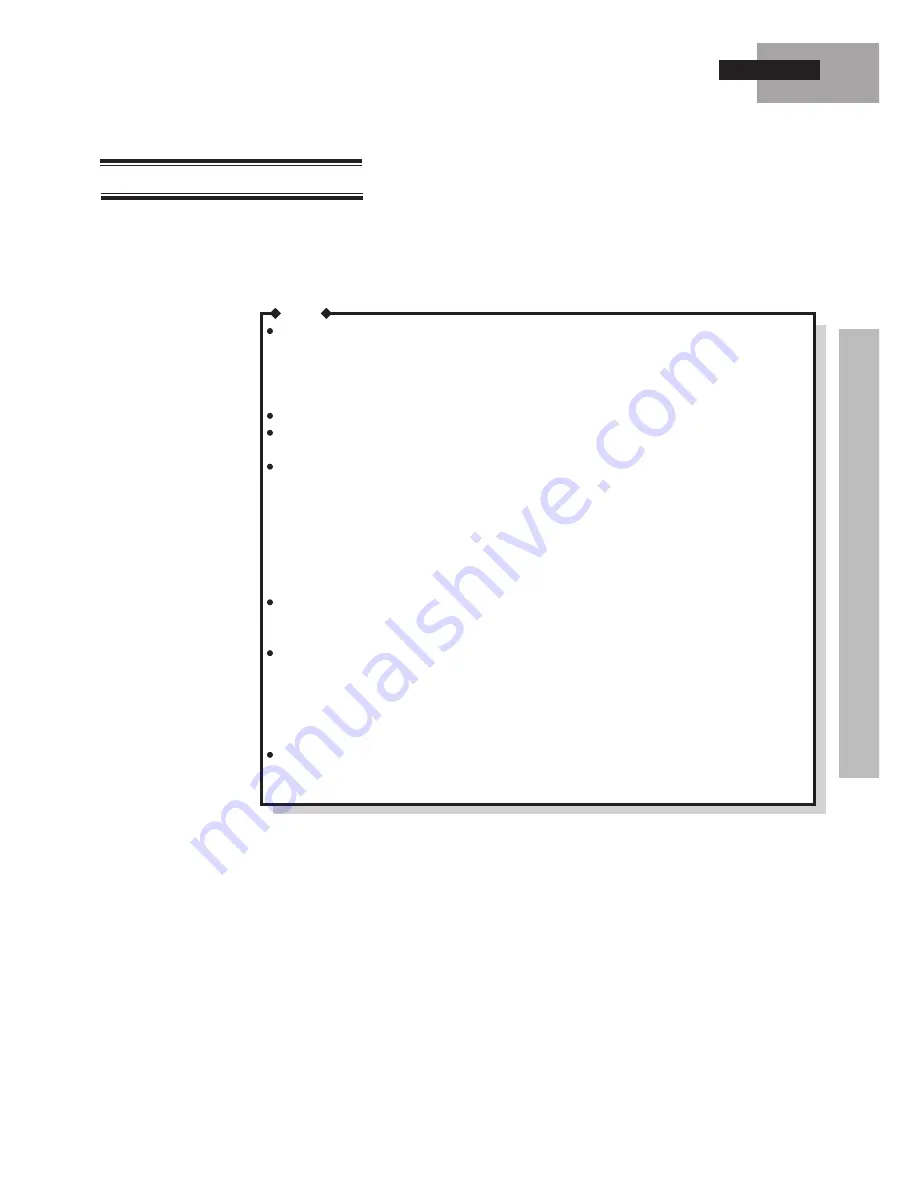
25
Charging the Battery Pack
The supplied battery pack is not charged at the time of purchase. Therefore, be sure
to charge the battery pack before using the computer.
With the battery pack loaded, connect the AC adaptor. Charging begins automati-
cally. Check the battery indicator to confirm the charging status.
It is not possible to charge the battery pack if the ambient temperature is not between 5
o
C
(41
o
F) and 35
o
C (95
o
F). If an attempt is made to charge the battery pack when the ambient
temperature is outside the allowable range, the battery indicator will flash orange 5 times.
Charging will begin automatically as soon as the ambient temperature returns to the allow-
able range.
The bottom of the main unit can become warm during charging; this is not a malfunction.
The charging time will vary with the usage conditions, but it is generally about 9 hours if the
computer is turned on, 3 hours otherwise.
Charging stops temporarily and the battery indicator goes off temporarily when the PD/CD
drive is being accessed. If the automatic play function* is turned on, the drive is accessed
periodically to determine if a PD or CD is present even if no disk is loaded. It is therefore
recommended that the automatic play function be turned off while charging the battery pack.
* The automatic play function causes play to begin automatically if a PD or CD is loaded in
the PD/CD drive while Windows is running. This function can be turned on or off by
selecting [System Properties]-[Device Manager]. (The automatic play function is turned off
as the default.)
Charging does not take place while the motor of the PD/CD drive is running. Once the motor
starts running, it does not stop until the PD/CD motor timeout has elapsed. It is recom-
mended that the PD/CD motor timeout be set to "1 minute" when charging the battery.
When the computer is used for the very first time, or after a prolonged period of storage, the
battery indicator may light red for a long time, or, when charging the battery, the status LCD
battery charge remaining indicator may continue to display "99%" for a long time. In such
cases, use the procedure below to correct the battery charge remaining indicator.
- Connect the AC adaptor and charge the battery until the battery indicator lights green.
- Disconnect the AC adaptor and allow the battery to discharge completely.
The computer is equipped with an anti-overcharging function that prevents charging if the
charge remaining is 95% or more. In order to recharge the battery under these conditions,
first discharge the battery pack to less than 95%, then recharge it.
NOTE
Battery Pack
















































