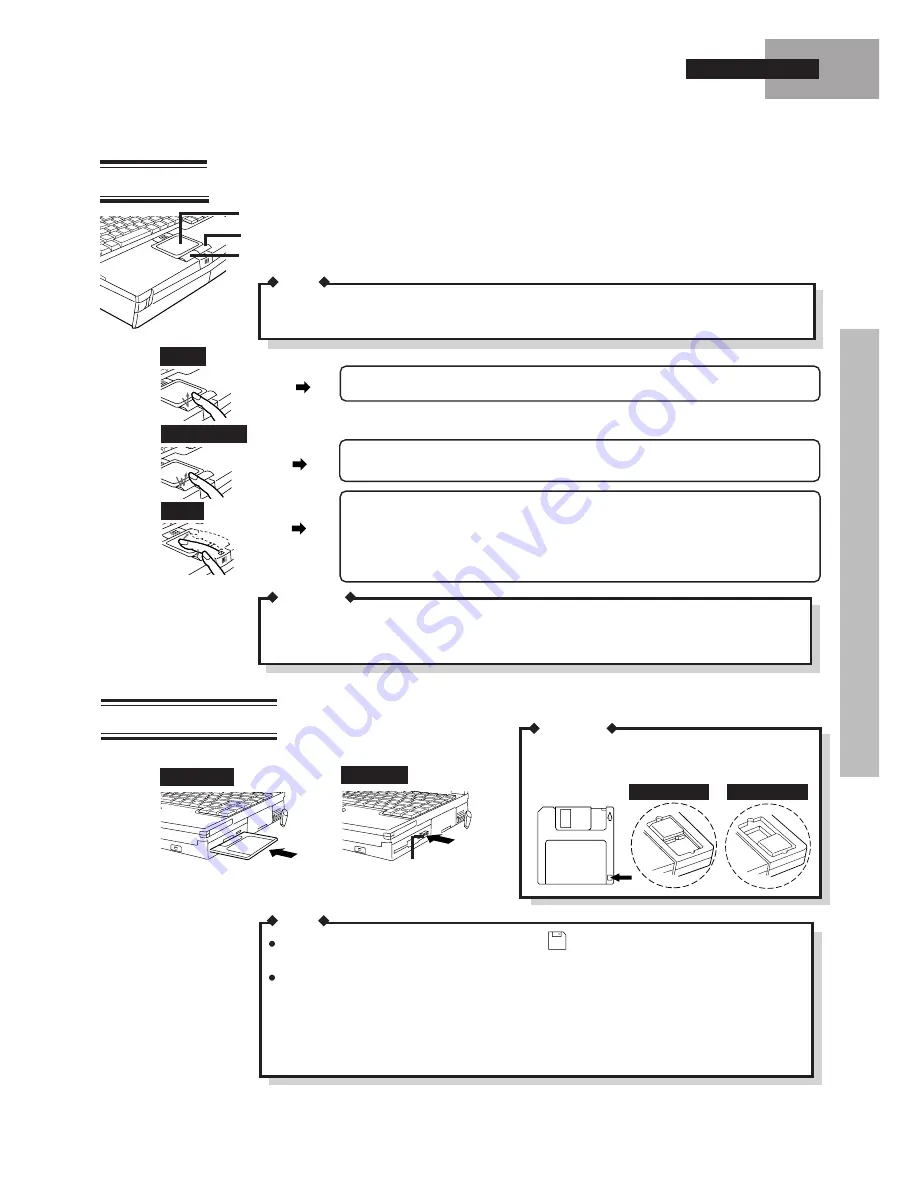
17
Touch Pad
Removing a floppy disk from the drive while
(Status LCD) is lit can cause data on the
disk to become corrupted.
Handling a disk in the following ways can cause the data to become corrupted or can result in
a disk becoming stuck in the drive.
- Sliding the shutter on the disk manually.
- Exposing the disk to a magnetic field.
- Storing the disk in locations prone to high temperatures, low pitched noise, dampness or dust.
- Applying more than one label on the disk.
NOTE
If "Left-handed" is selected in the mouse settings, tapping the touch pad will have the same
effect as clicking the left button of the touch pad of the mouse.
Click
Double click
Drag
Left Button
Right Button
Work Surface
Move the tip of your finger lightly over the surface to move the cursor.
Tapping lightly on the surface has the same effect as clicking the left
mouse button.
Insertion
Removal
Label side up
Flopp y Disk
Eject Button
The touch pad is used to move the cursor in the same way as a mouse would.
CAUTION
Be sure never to press the POWER switch while the suspend or hibernation process is being
carried out. Also, do not input from the keyboard or the touch pad or move the mouse. The
processing may not be executed correctly.
Click the left button twice in rapid succession or tap the surface twice lightly in
rapid succession.
Move the cursor to the object you want to drag. Hold down the left button with one
finger while moving another finger over the surface or double-tap the pad without
releasing your finger and drag the object.
Releasing the left button or lifting your finger from the pad, respectively, will "drop"
the object.
Click the left button once or tap the surface once lightly.
Floppy Disk Drive
Set the write protect tab to prevent your data from
being erased or overwritten accidentally.
CAUTION
Write enable
Write disable
NOTE
Basic Operation






























