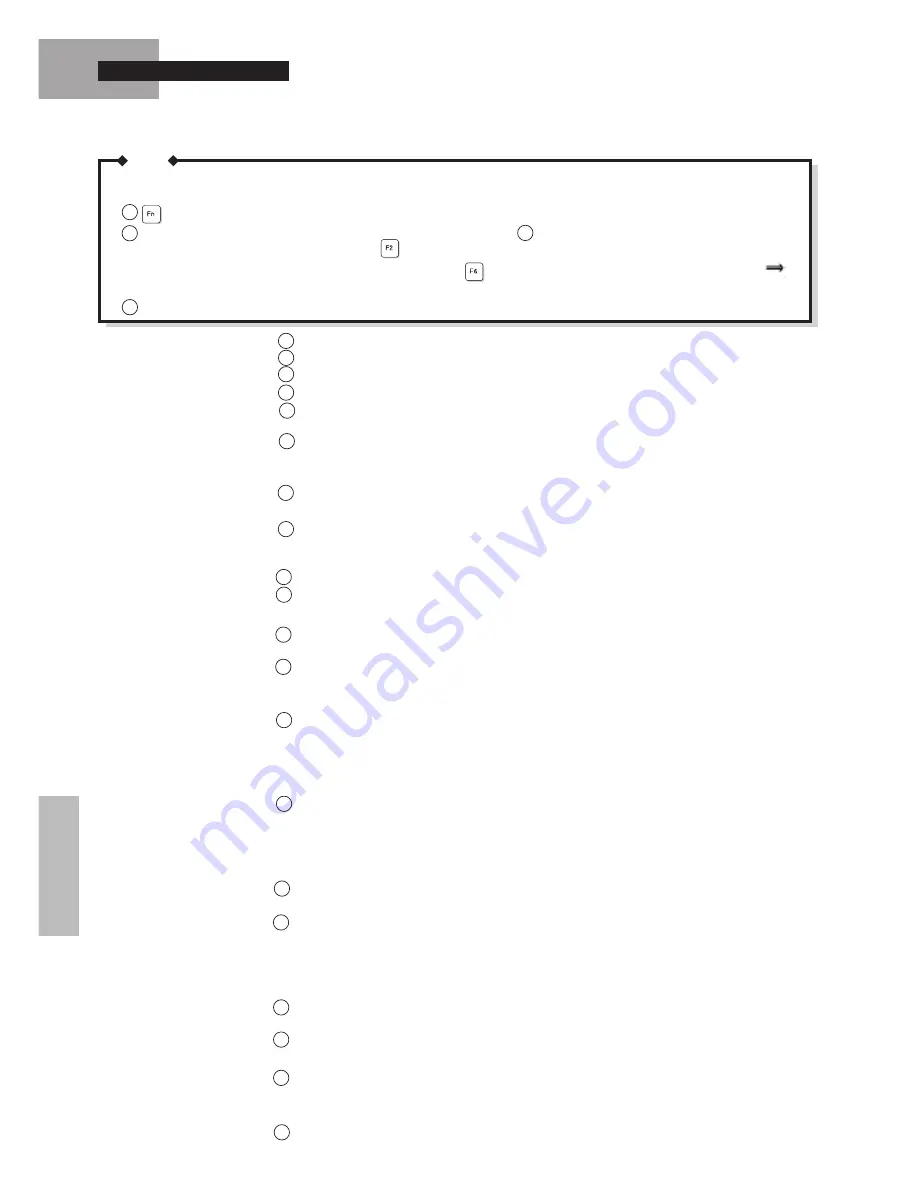
32
Reinstalling Windows
8
11
12
10
14
13
13
When the computer can not be started, try to reboot the computer from a floppy disk.
If the computer can not be rebooted from a floppy disk, follow the procedure below to restart the computer.
+ Power switch (power off)
NOTE
Click [Finish] when the Windows 95 Setup has finished.
Click [Close] on the Time Zone Screen.
Select [Cancel] on the printer setup screen.
Click [OK] to restart the computer. The system reboots automatically.
Click [Close] on the Welcome screen.
<For except CF-61KXF4BAM/E model>
Select [Start]-[Settings]-[Control Panel]-[System]-[Device Manager]. Delete all items from
"Other Devices","Ports (COM & LPT)" and "sound, video and game controller" and click
[Close].
Click [Start]-[Run], and type "C:\INSTALL" in the frame and click [OK].
The system reboots automatically. Windows 95 restarts.
Select [Start]-[Settings]-[Control Panel]-[System]-[Device Manager]. Select [PCMCIA
Socket]-[PCIC or Compatible PCMCIA Controller]-[Properties]-[Resources], and confirm
that "Input/Output Range" is set to "03E0-03E1" and "Interrupt Request" is set to nothing.
Select [Start]-[Shut down], and click [Yes].
Power on.
Reboot the computer from a floppy disk.
When the "301" (keyboard error) error message appears, press
.
(If the above error message is not displayed, press the reset button to restart.)
<For except CF-61KXF4BAM/E model>
Power on the computer and immediately press
several times.
3
1
9
2
2
<For CF-61KXF4BAM/E model only>
Run the Setup-Utility, select "Supervisor Setup",
and set "Boot Up Drive" to "Floppy Disk Drive".
P.27
19
20
Click [Hardware Profiles]-[Copy...] and type "zvok" at the "To:" message. Select "Device
Manager" tab, and remove all "PCI CardBus Bridge" of "Other Devices". When removing
each of all, check "Removing from specific configuration." button, and select "zvok" in
"Configuration:" menu, then click [OK]. In the device manager, all "PCI CardBus Bridge"
items will not disappear. Click [Close].
The message to restart Windows appears, click [Yes] to restart computer. Upon restart, the
configuration menu appears. Select "2.zvok", then Windows 95 starts.
If "Update Device Driver Wizard" message about "Generic Ir Serial Port" appears,click
[Cancel].
Click [Control Panel]-[Power]-[Disk Drives]. Clear both [When powered by AC power:] and
[When powered by batteries:] check boxes. Click [OK].
Click [Control Panel]-[System]-[Device Manager]. Remove all items from "Ports
(COM&LPT)" and "Sound, video and game controller". If the message to restart Windows
while deleting them, click [No].
If there is not "Unknown device" in "Other devices", go to step 16. Otherwise, double-click
"Unknown device". In the following sequence, select [Driver]-[Update Driver...]-[Next]-[Other
Locations...]. Type "C:\UTIL\DRIVERS\SOUND" at the "Location" message, and click [OK].
Click [Finish]-[OK], then type "C:\UTIL\DRIVERS\SOUND" at the "Copy files from:" mes-
sage. Click [OK]-[Close] to return to the "Device Manager" display.
Double-Click "Standard PCI Graphics Adapter [VGA]" of "Display Adapter". Click [Driver]-
[Update Driver...]-[Next]-[Other Locations...]. Type "C:\UTIL\DRIVERS\VIDEO" at the "Lo-
cation" message and click [OK]. Click [Finish]-[OK], then type "C:\UTIL\DRIVERS\VIDEO"
at the "Copy files from:" message. Click [OK]. The message to restart Windows appears,
click [No]. Click [Close].
Click [Performance]-[File System]-[Hard Disk] and set [Typical role of this machine] to [Mobile
or docking system], and then click [OK].
<For CF-61KXF4BAM/E model only>
Click [Start]-[Settings]-[Control Panel]-[Display]-[Setting]-[Advanced Properties]-[Monitor]-
[Change]. Check [Show all devices] and set [Models:] to "Super VGA 1024
X
768". Click
[OK]-[Close]-[OK] to return to [Control Panel].
Click [System]-[Hardware Profiles]. Delete "Undocked", and rename "zvok" to "Undocked".
Click [OK].
21
15
17
14
16
15
16
17
18
22






























