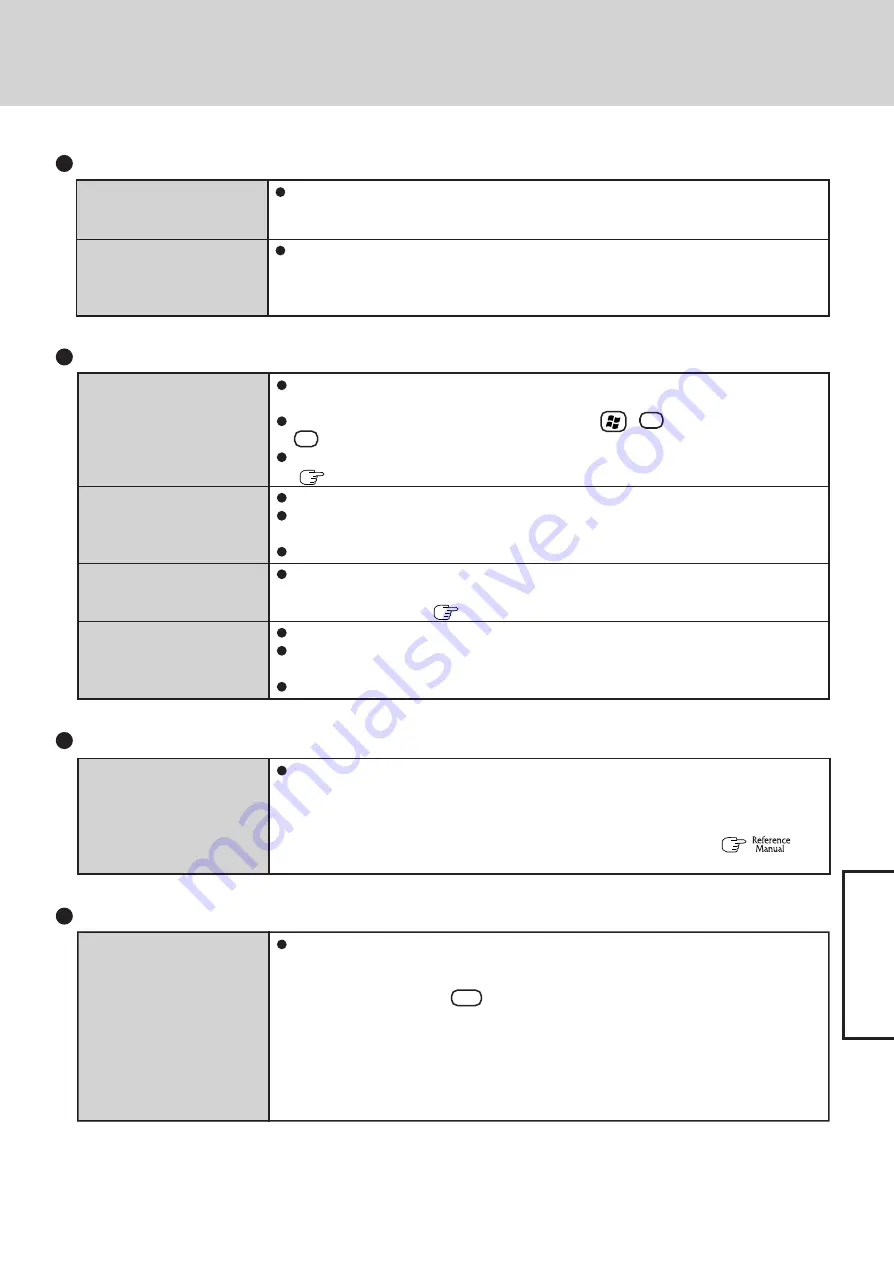
31
T
roub
leshooting
Battery Indicator (continued)
The battery indicator blinks
green and orange alternately
The orange indicator blinks
Warming up the system to prevent hard disk drive malfunctions at low temperature. Leave
your computer as is. Once the allowable temperature range requirement is satisfied, your
computer will start automatically.
Battery cannot be recharged temporarily because the internal temperature of the battery
pack is outside of the acceptable temperature range for recharging. Once the allowable
range requirement is satisfied, charging begins automatically. Your computer can be used
normally in this state.
Touch Pad / Touchscreen (only for models with touchscreen)
If you are using an external mouse, ensure that the external mouse has been connected
correctly.
Restart the computer by using the keyboard (Press ,
U
, and select [Restart] with
R
).
If the computer does not respond to keyboard commands, read “No response”
(
page 32).
Has the Setup Utility been used to set [Touch Pad] to [Enable]?
When external mouse drivers are installed (e.g., Intellimouse), the touch pad may not be
used.
Has the touch pad driver been properly installed?
As a result of the physical characteristics of the touchscreen, sometimes the position of the
stylus does not match the position of the cursor on the screen. This is not a malfunction.
Perform [Calibration] (
page 15).
Has the Setup Utility been used to set [Touchscreen] to [Enable]?
When mouse drivers are installed (i.e. IntelliMouse), the touchscreen is unable to be used.
Reinstall the touchscreen driver.
Has the touchscreen driver been properly installed?
The cursor cannot be con-
trolled properly
Unable to input using the
touch pad
Unable to point correctly
with the stylus included with
the computer
Unable to input by touching
the display
SD Memory Card
Cannot log on with the SD
Memory Card
Windows logon user name and password are not set in the SD Memory Card correctly.
Enter the Windows user name and password without using the SD Memory Card.
After logging on, set the same user name and the password on the SD Memory Card and
Windows, using the following operation.
• Change the setting of the SD Memory Card by [SD Card Setup]. (
“SD
Memory Card Security Function”)
Some applications may not
work properly
When switching to a different user with the Fast User Switching function, the following
problems may occur.
• Some applications may not work properly.
• Key combinations with
Fn
may not work.
• It may not be possible to set the settings of the display.
• A serial mouse may not work.
• <Only for models with wireless LAN>
Wireless LAN may not work.
In this case, log off all users without using Fast User Switching function, and try the
operation once more. If the problem persists, restart the computer.
Fast User Switching function
Содержание CF-29 Series
Страница 45: ...45 Appendix Memo...
Страница 46: ...46 Appendix Memo...
Страница 47: ...47 Appendix...
















































