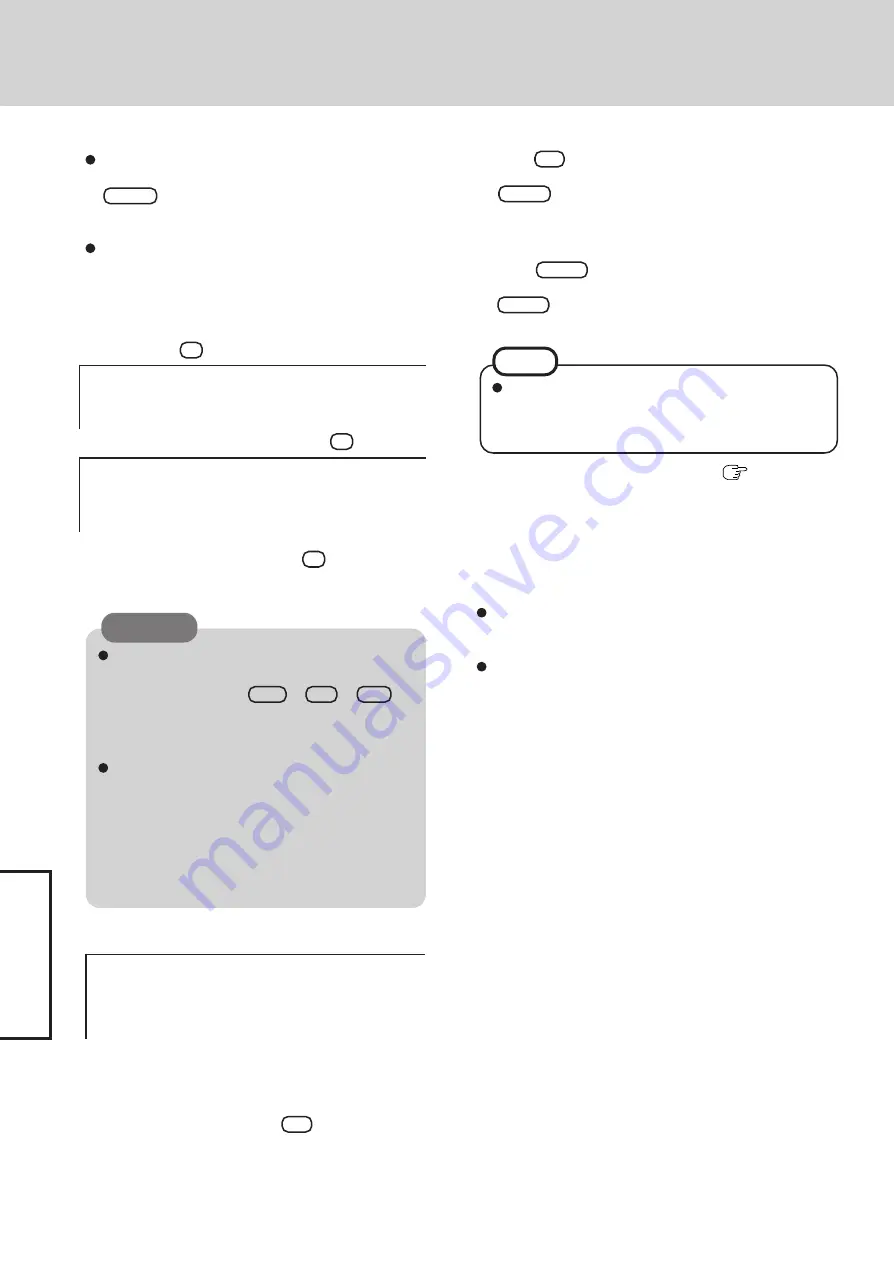
T
roub
leshooting
34
<When the hard disk backup function has been enabled>
If you select [1] or [2], the following message appears. In
this case, press
Y
.
If the following message appears, press
R
.
----------------------------------------------------------------------
The Backup function has been enabled.
If [Recovery] is executed, the Backup function will be disabled, and your
Backup data will be lost.
Will you continue?
----------------------------------------------------------------------
----------------------------------------------------------------------
Computer must be rebooted in order to execute [Recovery].
Please reboot with Product Recovery CD-ROM set in the appropriate drive.
After rebooting, execute [Recovery] following the on screen instructions.
----------------------------------------------------------------------
Do not interrupt the reinstallation procedure be-
fore completion, for example by turning off the
computer or pressing
Ctrl
+
Alt
+
Del
, as
this may prevent Windows from starting up, or may
cause data to be lost so that the reinstallation pro-
cedure cannot be executed.
When a message appears instructing you to insert
the next CD, insert the recovery CD showing the
next number in the sequence, and then select [OK].
If the message [The media does not contain the cor-
rect file] appears, select [OK]. A message will ap-
pear instructing you to insert the next CD.
Confirm that the proper recovery CD has been in-
serted, then select [OK].
CAUTION
10
At the confirmation message, press
Y
.
The operation of reinstallation for the hard disk starts au-
tomatically. (The operations take about 20 minutes.)
If additional instructions are included with the com-
puter, be sure to read them. It may be necessary to
perform additional operations during the following
procedures.
NOTE
After the reinstallation procedure completes, this screen
should appear.
----------------------------------------------------------------
[Recovery] is complete.
Windows(R) XP Professional install wizard will start after reboot.
Please remove the Product Recovery CD-ROM, and turn off the computer.
If the reinstall process is interrupted before completion,
please execute [Recovery] again.
----------------------------------------------------------------
17
Perform the first-time use operation (
page 12 step
6
- page 14 step
9
).
18
Run the Setup Utility and change the settings where nec-
essary.
14
Press
F9
.
At the confirmation message, select [Yes] and press
Enter
. (The Setup Utility settings will return to their
default values. Even the security settings with the excep-
tion of the password(s) will return to their default values.)
15
Select [Exit] and then select [Save Current Values], then
press
Enter
.
At the confirmation message, select [Yes] and press
Enter
.
16
Turn the computer off by sliding the power switch.
<Changing the drive letter>
You can change the drive letter for the CD/DVD drive or hard
disk drive by the following steps.
Drive letters can only be changed when two or more parti-
tions have been created on the hard disk drive. The drive
letter of the C drive cannot be changed.
We recommend that you make these changes before in-
stalling applications.
1
Select [start] - [Control Panel] - [Performance and Mainte-
nance] - [Administrative Tools] - [Computer Management].
2
Select [Disk Management] from [Storage].
3
Right click on the partition of the hard disk or the name of
the CD/DVD drive and select [Change Drive Letter and
Paths...].
4
Select [Change].
5
Select [Assign the following drive letter] and select the new
drive letter, and then select [OK].
6
At the confirmation message, select [Yes].
Reinstalling Software
When selecting [2], enter the basic partition size for
the operating system installation and press
Enter
.
(The data partition size is the remainder after subtract-
ing the basic partition size.)
To select [3], the initial partition size must be 6 GB or
more of the hard disk size. Reinstallation cannot be per-
formed with a small partition size.
11
Remove the recovery CD, and then press any key.
The computer will be shut down.
12
Remove the CD/DVD Drive.
13
Turn on the computer, and press
F2
while [Panasonic]
boot screen is displayed.
The Setup Utility will start up.
If the password has been set, enter the Supervisor Pass-
word.
Содержание CF-29 Series
Страница 45: ...45 Appendix Memo...
Страница 46: ...46 Appendix Memo...
Страница 47: ...47 Appendix...















































