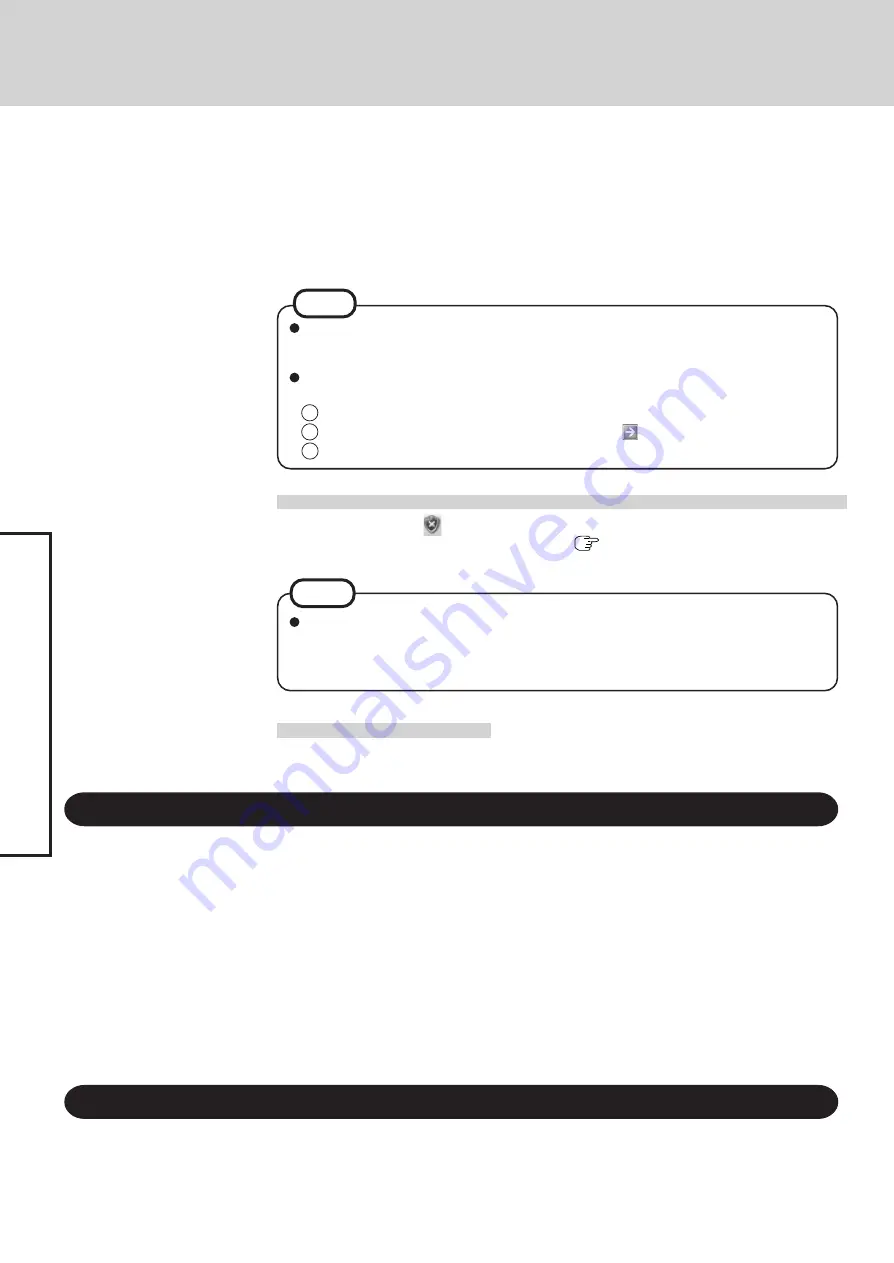
24
Operation
Useful Information
• Automatic Updates
If your computer is connected to the Internet, this function regularly checks whether secu-
rity updates and other important updates have been made available, and automatically
installs these updates in their latest conditions.
• Virus Protection
This function regularly checks whether antivirus software has been installed in the com-
puter, and whether the version of that software is the latest version available.
Read the message, select
(red icon) on the taskbar, and make the appropriate settings.
This message, which the Windows Security Center (
page 23) displays to confirm the security-
related settings regularly, will be displayed until the settings are made more properly.
If the message “Your computer might be at risk” is displayed
This message does not indicate an error. You can use the computer while the message is
displayed. However, in order to operate the computer more safely, we recommend mak-
ing the appropriate measures to reduce damage from virus and other attacks, thus avoid-
ing the appearance of this message.
Some network-related software and some online network games do not operate normally
if the Windows Firewall is enabled. Ask the software manufacturer about the Windows
Firewall in the case of using such software.
For further details on the Windows Firewall, see the help displayed by the following
methods:
1
Select [start] - [Help and Support].
2
Input [Windows Firewall] into [Search] and select .
3
Select [Windows Firewall overview].
NOTE
The Pop-up Blocker
In Windows XP, security functions have been strengthened with regard to Web contents.
One of these is the “Pop-up Blocker,” which may prevent some Web pages from being displayed.
Users are advised to purchase the latest versions of virus protection software and use
them regularly.
We recommend you run the software:
• When booting your computer.
• After receiving data.
We recommend that you check data received on disks or from external sources, such as data
downloaded from the Internet, e-mail, etc. (For compressed files, uncompress them before
running a check).
For Data Execution Prevention (DEP), you can make one of the settings in the following menu.
[start] - [Control Panel] - [Performance and Maintenance] - [System] - [Advanced] - [Settings]
(in [Performance]) - [Data Execution Prevention].
For more information, refer to Windows help.
Computer Viruses
Windows Update
You can use the latest patches and service packs for Windows with the following menus.
Do not apply “Driver Updates” even if a message to update a driver appears. If a driver
update is required, contact to Panasonic Technical Support.
[start] - [All programs] - [Windows Update]
NOTE
Содержание CF-29 Series
Страница 45: ...45 Appendix Memo...
Страница 46: ...46 Appendix Memo...
Страница 47: ...47 Appendix...
















































