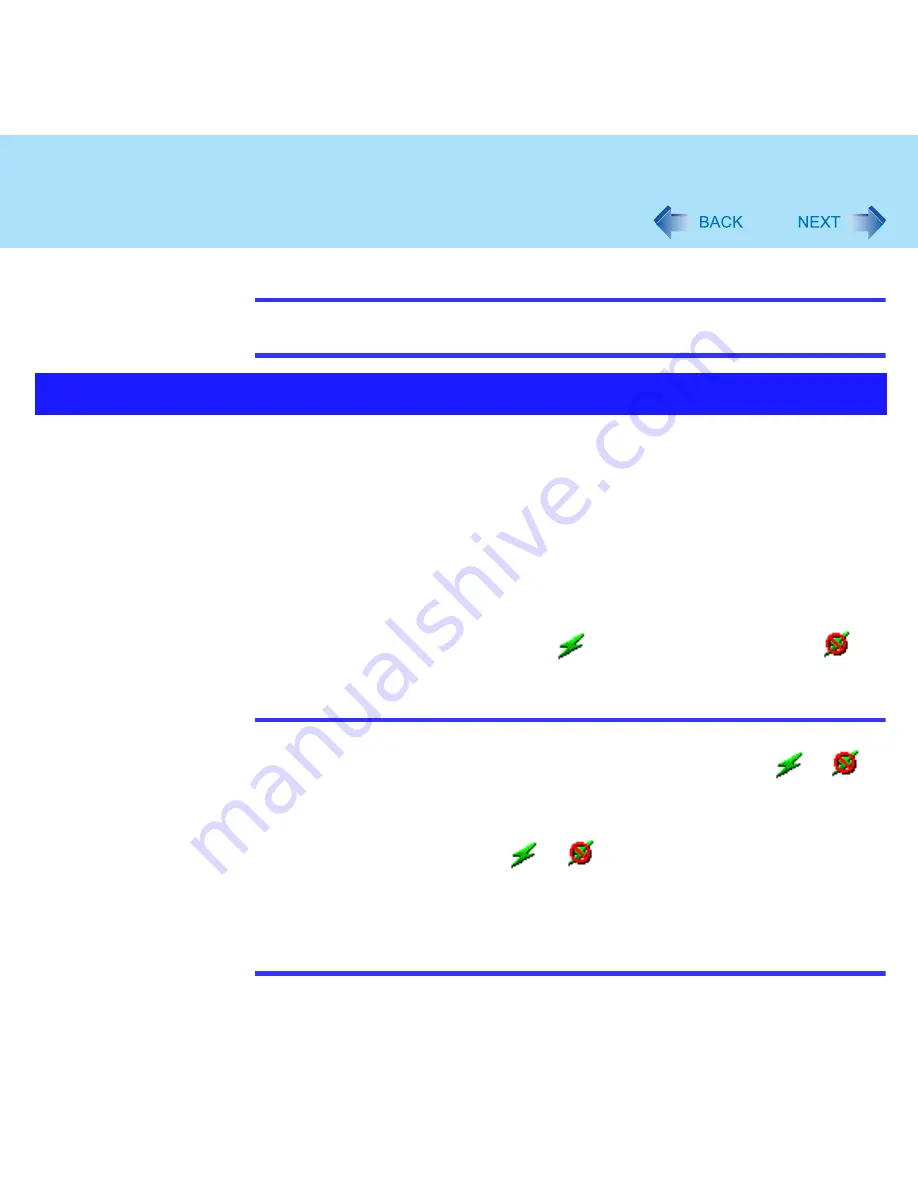
82
Wireless LAN
NOTE
For more information about how to use the Intel
®
PROSet/Wireless Software, refer to
[Help] in the menu bar.
In some countries,
communication using IEEE802.11a (5 GHz wireless LAN) standard is
restricted by law. Comply with the laws in the country concerned. (
⇒
Operating Instructions
"Read Me First")
To use 802.11a, you need to install the Wireless LAN Switch following the procedure below.
A
Log on to Windows with the administrator authority.
B
Close all applications.
C
Select [start] - [Run], input [c:\util\wlansw\setup.exe] and then select [OK].
Follow the on-screen instructions.
When the installation is complete, the computer will restart automatically.
The Wireless LAN Switch icon
(when the wireless LAN is on) or
(when the wireless LAN is off) will be displayed on the taskbar.
NOTE
Function of Wireless LAN Switch
• Turning the wireless LAN on/off by clicking the Wireless LAN Switch (
or
)
on the taskbar and selecting [Enable Wireless LAN] or [Disable Wireless LAN].
• Enabling/disabling 802.11a (
page 83
)
The above settings can be set separately.
The Wireless LAN Switch icon (
or
) indicates whether the wireless LAN is
on or off. The icon will not change even when 802.11a is enabled or disabled.
When the Wireless LAN is turned on/off using the Intel
®
PROSet/Wireless Software,
the Wireless LAN Switch will be turned on/off at the same time.
When you uninstall the Wireless LAN Switch:
• Confirm that [Wireless LAN] is set to [Enable] in the Setup Utility.
Using wireless LAN standard IEEE802.11a (802.11a)






























