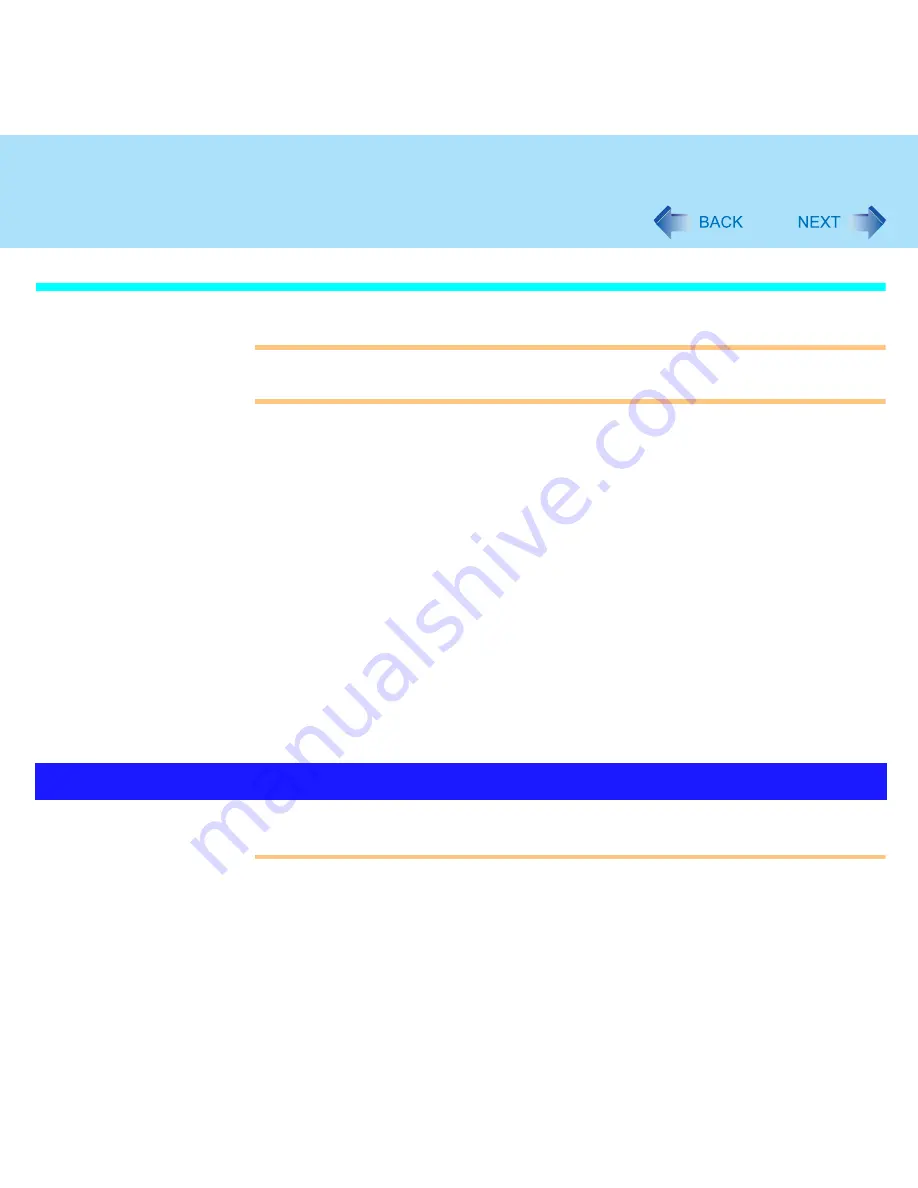
31
Standby/Hibernation Functions
Using the Display
CAUTION
Do not perform the following settings when the multimedia pocket device needs to be
installed or removed.
Setting
1
Select [start] - [Control Panel] - [Performance and Maintenance] -
[Power Options] - [Advanced].
2
Select [Stand by] or [Hibernate] for [When I close the lid of my
portable computer], and then select [OK].
Entering the standby or hibernation mode
1
Close the display.
The computer will enter either the standby or hibernation mode, depending on the
setting.
When entering the standby or hibernation mode, close the display correctly. If
you do not do so, (for example, if you open the display soon after you close it)
the computer may not enter standby or hibernation mode.
CAUTION
Until resuming is complete (requires about 15 seconds, or 60 seconds if connected to
a network, after the display returns), avoid the following:
• Touching the keyboard (except for password input), touch pad, touchscreen(only for
models with touchscreen, or power switch.
• Using external mouse or other peripheral devices.
• Connecting or disconnecting the AC adaptor.
Resuming Operation
















































