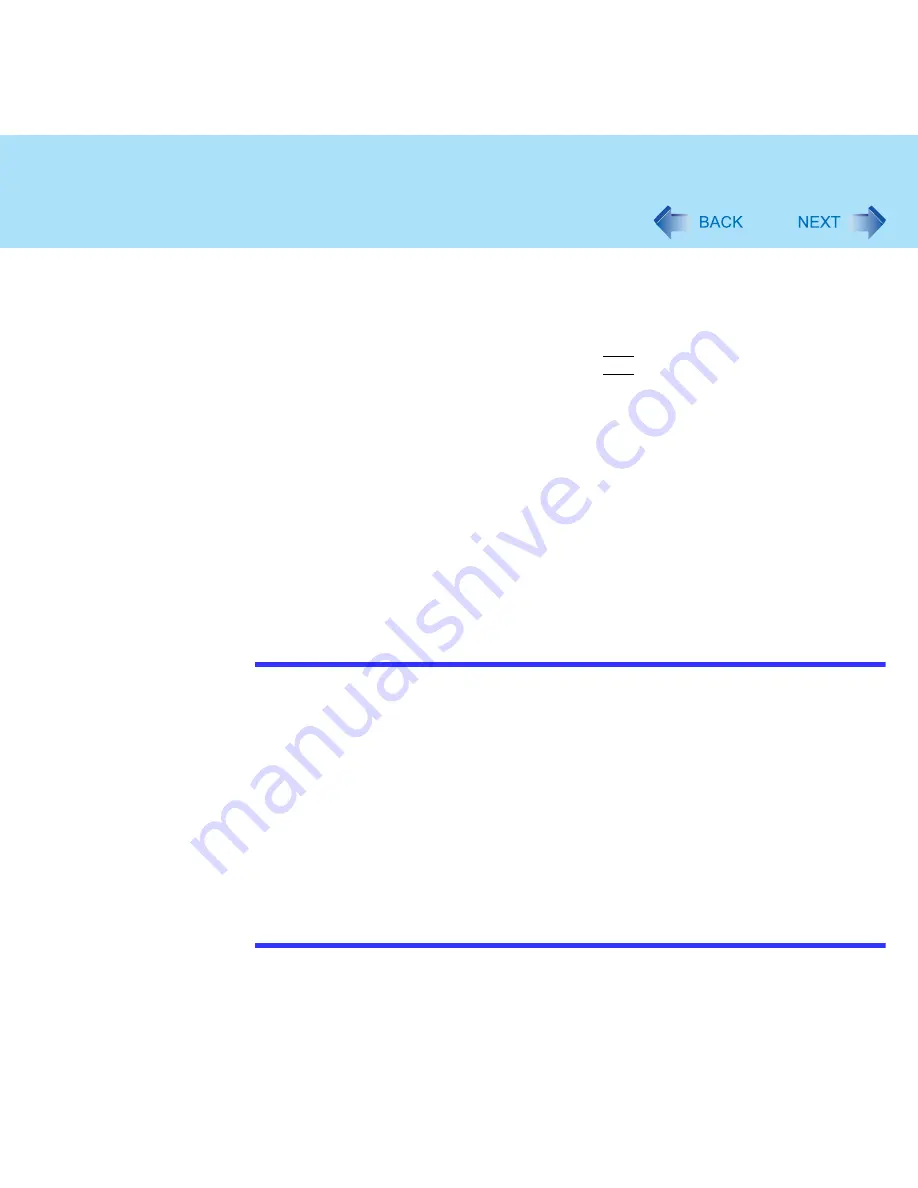
17
Touch Pad
3
Turn the computer on and run the Setup Utility (
page 87
).
4
In [Main] menu, set [Touch Pad] and [Touchscreen] (only for models
with touchscreen) to [Disable].
5
Close the Setup Utility by pressing
F10
. At the confirmation message,
select [Yes].
6
Log on to Windows with the administrator authority.
7
When the message [Completing the Found New Hardware Wizard] is
displayed, select [Finish].
It may take a few minutes to complete this operation.
8
If the display asks you to restart Windows, select [Yes].
The computer will restart.
9
Following the operating instructions of the connected external mouse
or trackball, install the necessary driver.
NOTE
When you want to use the PS/2 compatible mouse:
A
Select [start] - [Control Panel] - [Performance and Maintenance] - [System] -
[Hardware] - [Device Manager] - [Mice and other pointing devices].
B
Select [touchpad/touchscreen] (models with touchscreen) or [touchpad] (models
without touchscreen), then select [Update Driver] at [Driver].
C
Select [No, not this time], then select [Next].
D
Select [Install from a list or specific location] and select [Next].
E
Select [Don't search. I will choose driver to install.], then select [Next].
F
Select [PS/2 Compatible Mouse], then select [Next].
G
At the confirmation message, select [Yes].
H
Select [Finish], then select [Close].
I
The display will ask you to restart Windows, select [Yes].
The computer will restart.






























