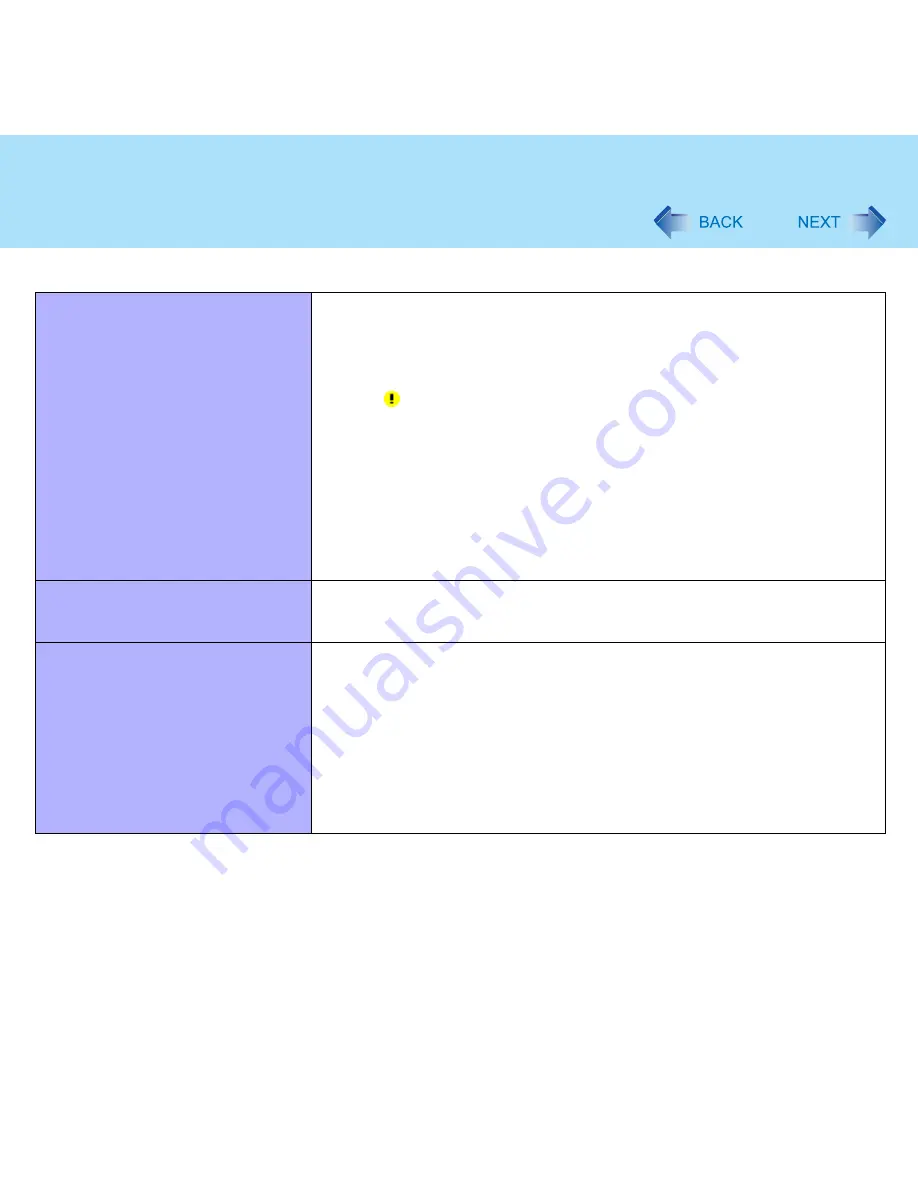
118
Dealing with Problems (Advanced)
Your peripheral does not work
Make sure a driver is installed.
Contact the manufacturer of the product.
When operation resumes from the standby or hibernation mode, devices such
as a mouse, modem or PC Cards may not function properly. In such cases,
you will need to restart your computer or reinitialize the individual devices.
When
is displayed in the Device Manager, try removing and inserting the
device once more. If the problem persists, restart the computer.
Depending on the device connected, the computer may not recognize when the
device is connected or disconnected, or the device may not operate properly.
Use the following procedure.
Select the applied device in [start] - [Control Panel] - [Performance and
Maintenance] - [System] - [Hardware] - [Device Manager], then remove the
check mark for [Allow the computer to turn off this device to save power] in
[Power Management]. (This item may be unavailable for some types of
devices.)
External mouse or trackball connected
to the external keyboard/mouse port of
the port replicator does not work
page 16
A PC Card does not work
Make sure the card is properly inserted.
Confirm that the card conforms to the PC Card Standard.
Note that after a driver (PC Card driver on other) is installed, the computer must
be restarted.
Check that the proper port settings have been made.
Read the operating instructions for the PC Card. Or, you may need to call the
manufacturer of the PC Card.
Try removing/reinserting the PC Card by following the proper procedure.
(
page 58
)
Confirm that a driver for your operating system has been installed.
Connecting Peripherals




























