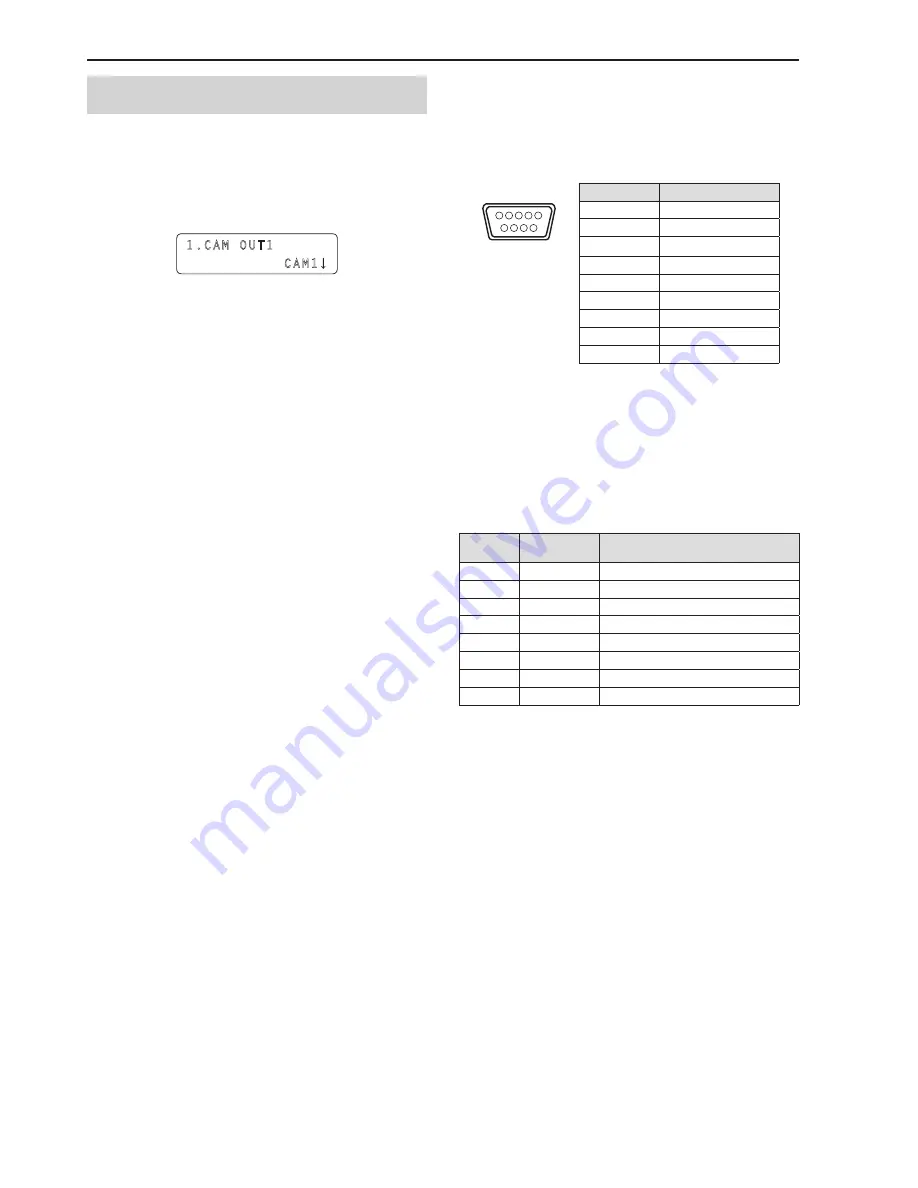
44
Control interface for external devices
(continued)
Registering camera numbers to CAM OUT1 to
CAM OUT10
1 .
Press the MENU button .
2 .
Open GPI OUT menu [45] .
3 .
Turn the F1 dial to display the “1 . CAM OUT1” item .
1.CAM OUT1
CAM1
4 .
Turn the F2 dial to select the camera number to set for
CAM OUT1, and then press the F2 dial to confirm the
selection .
Camera number :
Select from CAM1 to CAM100.
5 .
Turn the F1 dial to display any of the “2 . CAM OUT2”
to “10 . CAM OUT10” items and then register a camera
number .
z
Repeat steps 3 to 4.
REMOTE
(JST: JEY‑9S‑1A3F(LF)(SN))
You can connect a personal computer or other external device to select
the camera group, select the remote camera, and recall preset memory
or tracing memory.
For further details, contact your dealer.
1
5
6
9
Pin number
Signal name
1
---
2
RXD IN
3
TXD OUT
4
DTR
5
GND
6
DSR
7
RTS
8
CTS
9
---
TO PAN/TILT HEAD 1 to 5 connectors
(RJ‑45)
Connect remote cameras with support for a serial connection to these
connectors using LAN cables.
Connect them with straight cables (category 5 or above).
Pin
number
Signal name
Description of signal
1
GND
Frame ground
2
TALLY
Tally output (open collector)
3
TXD –
Send data (–)
4
RXD –
Receive data (–)
5
RXD+
Receive data (+)
6
TXD+
Send data (+)
7
NC
Not used
8
NC
Not used
z
TALLY (pin number: 2) specifications
Voltage withstand: Max. 24 V DC
Current: Max. 50 mA
LAN connector (RJ‑45)
Connect a remote camera, switcher, or computer that supports an IP
connection to this connector with a LAN cable.
When directly connecting a device to the unit, use a crossover cable
(category 5 or above).
When connecting via a hub (switching hub) or other device, use a
straight cable (category 5 or above).
















































