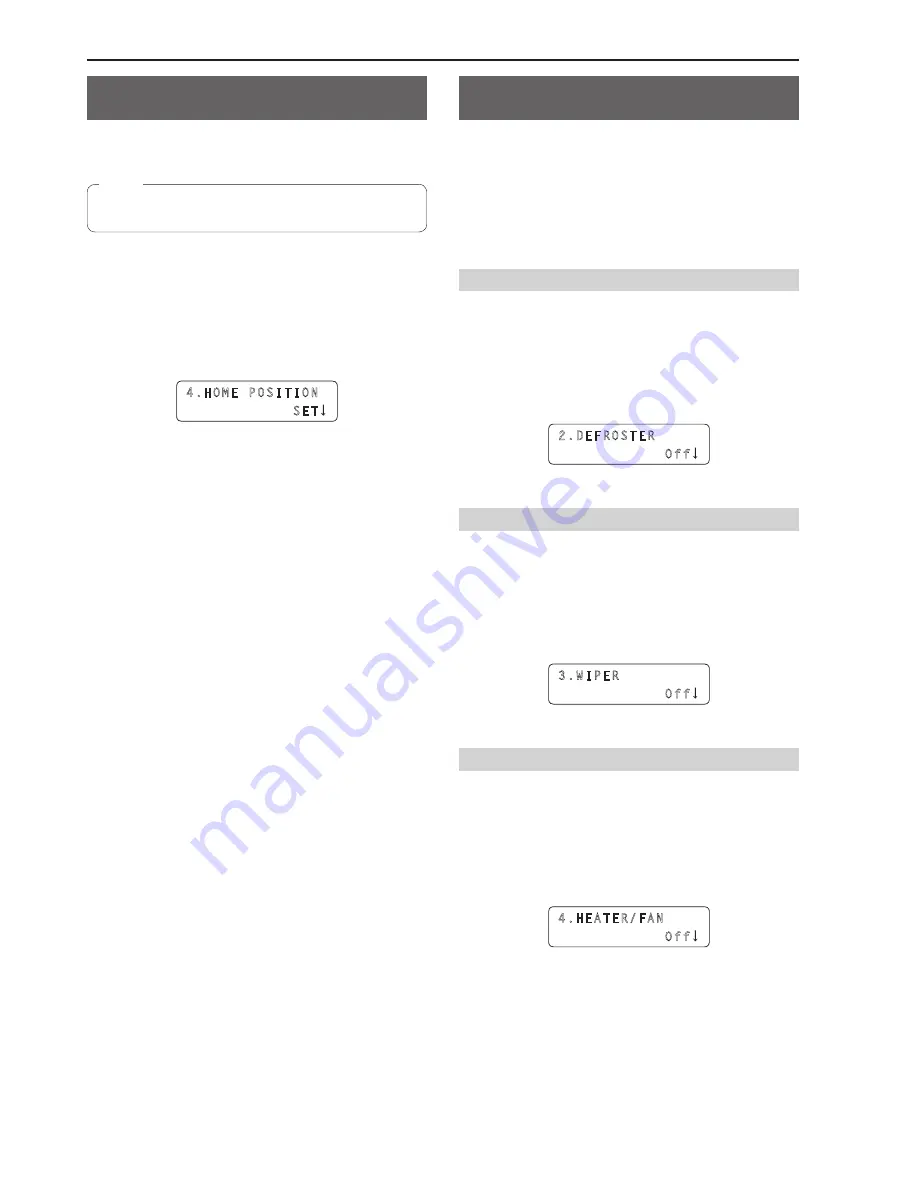
26
Returning a remote cameras to its home
position
Position the remote camera in the vertical and horizontal directions so
that its shooting direction becomes forward (home position).
z
The position stored as the home position on the remote camera
cannot be changed.
Note
1 .
Press the MENU button .
2 .
Open CAMERA SETUP menu [24] .
3 .
Turn the F1 dial to display the “4 . HOME POSITION”
item .
4.HOME POSITION
SET
4 .
Press the F2 dial .
The remote camera moves to its home position.
Controlling the peripheral devices
connected to a remote camera
The peripheral devices connected to a remote camera can be controlled.
Control the devices with FUNCTION menu [23].
1 .
Press the MENU button .
2 .
Open FUNCTION menu [23] .
Controlling a defroster
When the selected remote camera is equipped with a defroster function
(AW-PH650 + camera), the defroster can be controlled.
3 .
Turn the F1 dial to display the “2 . DEFROSTER” item .
4 . Turn the F2 dial to select “Off” or “On”, and then press
the F2 dial to confirm the selection .
2.DEFROSTER
Off
Controlling a wiper
When the selected remote camera is equipped with a wiper function
(AW-PH650 + camera), the wiper can be controlled.
3 .
Turn the F1 dial to display the “3 . WIPER” item .
4 . Turn the F2 dial to select “Off” or “On”, and then press
the F2 dial to confirm the selection .
3.WIPER
Off
Controlling a heater or fan
When the selected remote camera is equipped with a heater or fan
function (AW-PH650 + camera), the heater or fan can be controlled.
3 .
Turn the F1 dial to display the “4 . HEATER/FAN” item .
4 . Turn the F2 dial to select “Off” or “On”, and then press
the F2 dial to confirm the selection .
4.HEATER/FAN
Off
Configuring the remote camera operation settings
(continued)






























