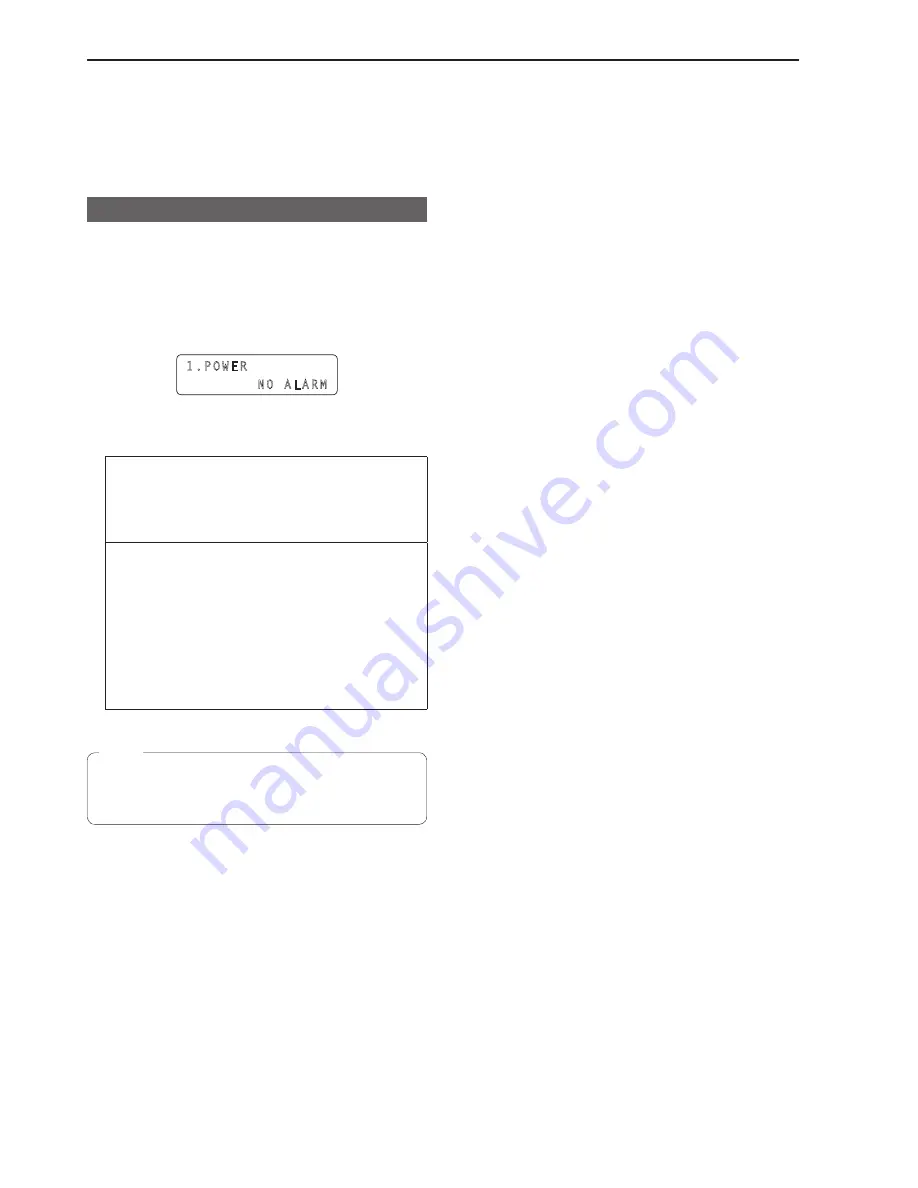
40
Checking alarm information
In the event of an error with the power supply of the unit or a remote
camera included in the selected camera group, the ALARM indicator on
the unit turns on and the output of the GPI OUT connector (GPI OUT 5)
becomes On.
When an error occurs, you can check the alarm information by menu
operation.
Displaying alarm information
1 .
Press the MENU button .
2 .
Open ALARM menu [50] .
3 .
Turn the F1 dial to display the item you want to check .
The alarm status is displayed on the bottom line of the LCD panel.
1.POWER
NO ALARM
<Details of each alarm>
[Select 1 . POWER]
Allows you to check the unit’s power supply alarm.
No ALARM:
When the power supply is trouble-free.
ALARM:
When trouble has occurred with the power supply.
[Select 2 . CAM1 to 101 . CAM100]
Displays the alarm information for camera numbers included in the
currently selected camera group.
No ALARM:
Trouble-free.
FAN ALM:
Trouble has occurred with the cooling fan.
P/T ALM:
Trouble has occurred with the pan/tilt operation.
FAN ALM+P/T ALM:
Trouble has occurred with the cooling fan and pan/tilt
operation.
z
When an alarm has occurred, stop operation immediately and be
sure to contact your dealer.
Continued use may cause the unit or a remote camera to
malfunction.
Note
















































