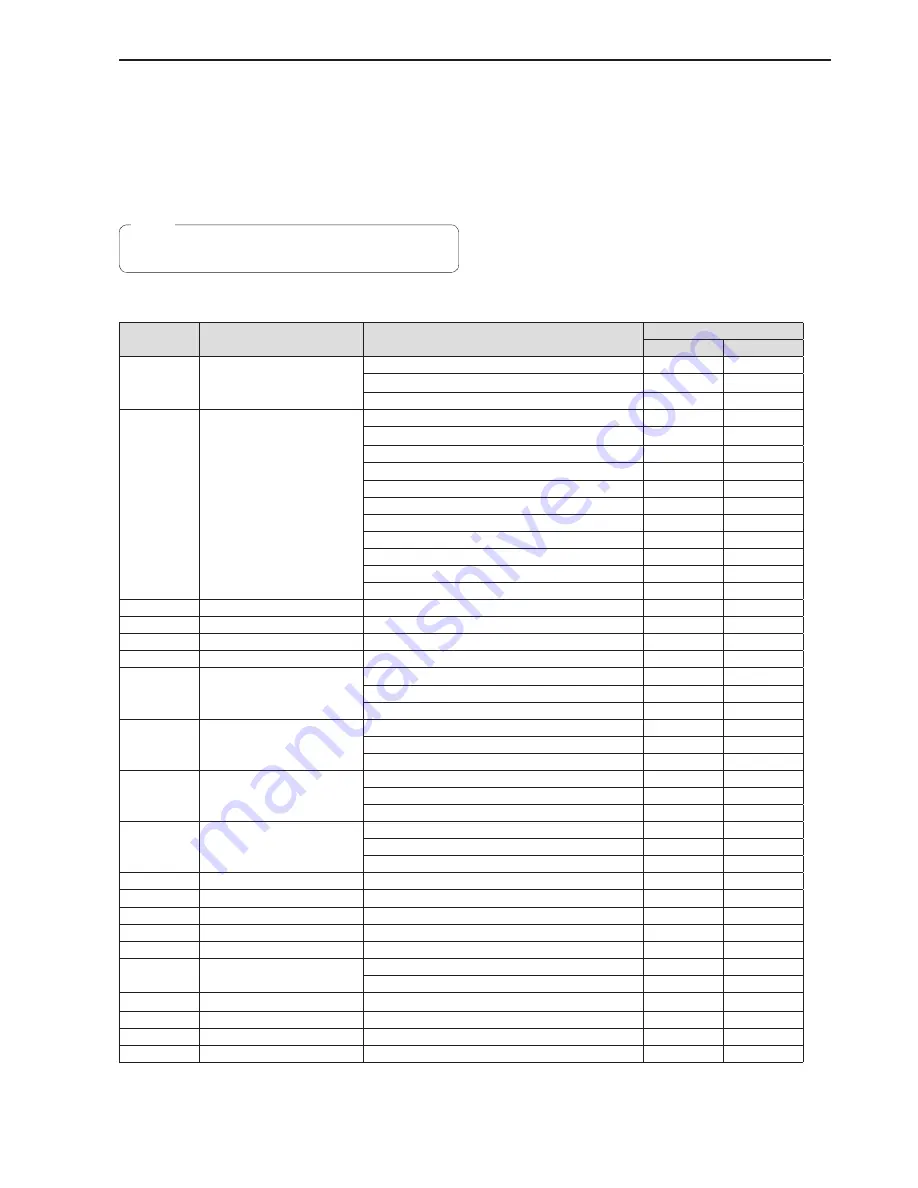
41
Returning the unit to the factory default state (INITIALIZE)
You can restore the settings stored on the unit to the factory defaults
(INITIALIZE)
When executing INITIALIZE, select one of “ALL” or “SETUP”.
ALL
:
Restores all settings to the factory default state (executes
INITIALIZE).
SETUP :
Restores only some settings to the factory default state
(executes INITIALIZE).
z
For details on initializing the settings stored on a remote camera,
refer to the operating instruction supplied with the remote camera.
Note
Also, when you execute INITIALIZE (ALL or SETUP), the data stored
on the unit and the following statuses are restored to the factory default
state.
z
Tracing data
z
Speed at which to move to the preset recall position
(PRESET SPEED)
z
Remote camera selection status
z
Camera group selection status
z
ENABLE button lighting statuses
<Setting items stored on the unit>
√: Target, ―: Not target
Button
number
Menu name
Setting item
INITIALIZE
ALL
SETUP
[24]
CAMERA SETUP
1. CAM POWER
√
√
2. AUTO ON
√
√
3. TALLY OUT
√
√
[25]
RP SETUP
1. FOCUS/IRIS
√
√
2. P/T CURV
√
√
3. LCD BACKLIGHT
√
√
4. ENABLE BUTTON
√
√
5. MENU CONTROL
√
√
6. GLOBAL AREA
√
√
7. IP ADDRESS
√
―
8. SUBNETMASK
√
―
9. GATEWAY
√
―
10. MAC ADDRESS
―
―
11. PORT CAM1 to 110. PORT CAM100
√
―
[26]
PAN DIRECTION
1. CAM1
to
100. CAM100
√
√
[27]
TILT DIRECTION
1. CAM1
to
100. CAM100
√
√
[28]
ZOOM DIRECTION
1. CAM1
to
100. CAM100
√
√
[29]
FOCUS DIRECTION
1. CAM1
to
100. CAM100
√
√
[31]
PM GRP1
1. PM GRP1 MODE
√
√
2. PM GRP1 1/10 to 11. PM GRP1 10/10
√
√
12. PM GRP1 ALL
√
√
[32]
PM GRP2
1. PM GRP2 MODE
√
√
2. PM GRP2 1/10 to 11. PM GRP2 10/10
√
√
12. PM GRP2 ALL
√
√
[33]
PM GRP3
1. PM GRP3 MODE
√
√
2. PM GRP3 1/10 to 11. PM GRP3 10/10
√
√
12. PM GRP3 ALL
√
√
[34]
PM GRP4
1. PM GRP4 MODE
√
√
2. PM GRP4 1/10 to 11. PM GRP4 10/10
√
√
12. PM GRP4 ALL
√
√
[35]
USER BUTTON
1. USER1
to
8. USER8
√
√
[36]
CTRL TYPE
1. CAM1
to
100. CAM100
√
―
[38]
SWAP IP
1. CAM1
to
100. CAM100
√
―
[39]
MANUAL IP
1. CAM1
to
100. CAM100
√
―
[40]
PORT NO
1. CAM1
to
100. CAM100
√
―
[41]
SW SETUP
1. SW CTL
√
―
2. SW IP ADDRESS
√
―
[42]
SW FUNCTION
1. SWLINK
to
16. CAMINF_ALARM
√
√
[43]
SW INPUT
1. INPUT1
to
100. INPUT100
√
―
[44]
TALLY
1. TALLY IN1
to
10. TALLY IN10
√
√
[45]
GPI OUT
1. CAM OUT1
to
10. CAM OUT10
√
√
















































