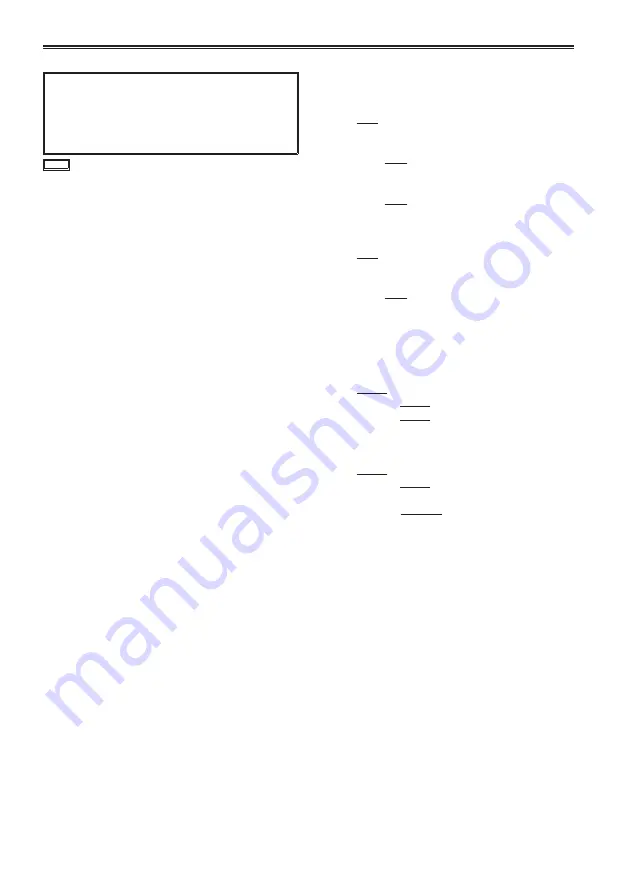
48
Specifications
[General]
Supply voltage:
DC 7.2 V
(when the battery is used)/
DC 7.3 V
(when the AC adaptor is used)
Power consumption:
Recording: 12.4 W
indicates safety information.
Ambient operating temperature
0 °C to 40 °C (32 °F to 104 °F)
Ambient operating humidity
10% to 80% (no condensation)
Weight
Approx. 1.3 k
g
(2.9 lb)
(Excluding the handle, grip, battery and
accessories)
Dimensions (W x H x D)
163.4 mm × 195 mm × 290.4 mm
(6-7/16 inches × 7-11/16 inches × 11-7/16 inches)
(Including the handle and grip)
[Camera]
Pickup devices
4/3 MOS fixed pickup device
Single panel (primary color filter)
Number of pixels
Effective pixels: 12.4 million approx.
Single panel (16:9)
Image size
Valid image range
Approx. 17.8 mm (H) × Approx. 10.0 mm (V)
Lens
Not included
Lens mount
Micro Four Thirds system
Lens mount
ND filter
1/4, 1/16, 1/64
Gain settings
-6 - +18dB (3dB increments)
(VIDEO CAM mode)
ISO200 – ISO3200
(FILM CAM mode)
Color temperature settings
ATW, ATW LOCK, preset 3200K, preset 5600K,
preset VAR, Ach, Bch
Shutter speed settings
Preset
when SYSTEM FREQ is 59.94 Hz
60i/60P mode:
1/60, 1/100, 1/120, 1/250, 1/500, 1/1000,
1/2000 seconds
30P mode:
1/30, 1/50, 1/60, 1/120, 1/250, 1/500,
1/1000, 1/2000 seconds
24P mode:
1/24, 1/50, 1/60, 1/120, 1/250, 1/500,
1/1000, 1/2000 seconds
when SYSTEM FREQ is 50 Hz
50i/50P mode:
1/50, 1/60, 1/120, 1/250, 1/500, 1/1000,
1/2000 seconds
25P mode:
1/25, 1/50, 1/60, 1/120, 1/250, 1/500,
1/1000, 1/2000 seconds
* Underline indicates when shutter is OFF
Syncro scan
(when SYSTEM FREQ is 59.94 Hz, and
OPERATION TYPE is VIDEO CAM)
60i/60P mode:
1/60.0 seconds – 1/250.6 seconds
30P mode: 1/30.0 seconds – 1/250.6 seconds
24P mode: 1/24.0 seconds – 1/250.6 seconds
(when SYSTEM FREQ is 50 Hz, and
OPERATION TYPE is VIDEO CAM)
50i/50P mode:
1/50.0 seconds – 1/250.0 seconds
25P mode: 1/25.0 seconds to 1/250.0 seconds
(OPERATION TYPE is FILM CAM)
10.0 d – 180.0 d – 360.0d
(0.5d increments, angle display)
* Underline indicates default
Slow shutter speed settings
when SYSTEM FREQ is 59.94 Hz
60i/60P mode:
1/2, 1/4, 1/8, 1/15, 1/30 seconds
30P mode:
1/2, 1/4, 1/8, 1/15 seconds
24P mode:
1/2, 1/3, 1/6, 1/12 seconds
when SYSTEM FREQ is 50 Hz
50i/50P mode:
1/2, 1/3, 1/6, 1/12, 1/25 seconds
25P mode:
1/2, 1/3, 1/6, 1/12 seconds
* Only when OPERATION TYPE is set to VIDEO
CAM
Содержание AVCCAM AG-AF100AP
Страница 51: ...Memo 51 ...





































