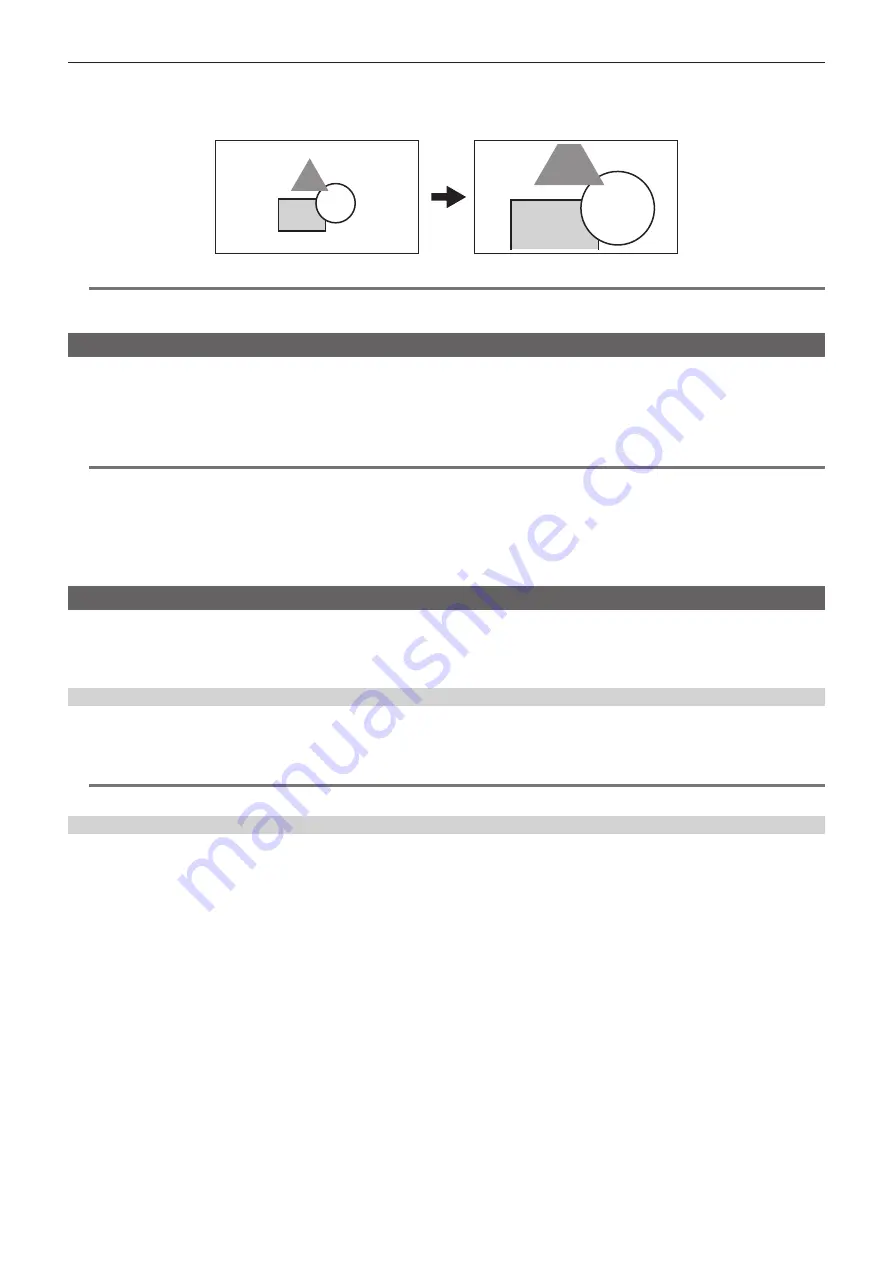
– 142 –
Chapter 5 Shooting — Convenient shooting functions
r
Using the digital zoom function
1
Press the USER button to which [D.ZOOM] is assigned or touch the USER button icon.
The enlargement rate toggles from 2x, 5x, 10x and disabled in order each time the USER button is pressed or the USER button icon is touched.
@
@
NOTE
t
The image quality decreases the higher the enlargement ratio when using the digital zoom.
t
The digital zoom is cancelled when the power is turned off.
Level gauge
A level gauge that indicates the horizontal and vertical inclinations of the camera can be displayed on the LCD monitor.
The line of the level gauge is displayed in orange while the camera is inclined. The line of the level gauge will change from orange to light blue, and then
to white when the inclination of the camera is corrected. It will indicate up to approximately 30° in horizontal direction, and 30° in vertical direction.
1
Select the [VIDEO OUT/LCD/VF] menu
→
[LEVEL GAUGE]
→
[LEVEL GAUGE]
→
[ON].
@
@
NOTE
t
The display of level gauge cannot be recorded.
t
The level gauge is not displayed when the enlarged display function of the focus assist function is enabled, or when displaying the color bars.
t
The level gauge may not display correctly while moving the camera.
t
The level gauge may not display correctly when shooting with the camera inclined excessively upward or downward.
t
Press the USER button to which [LEVEL GAUGE] is assigned or touch USER button icon to display or hide the level gauge.
t
Press the USER button to which [LEVEL GAUGE SET] is assigned or touch the USER button icon to set the current horizontal and vertical directions
as the reference value of the level gauge. Restore the set value in the [VIDEO OUT/LCD/VF] menu
→
[LEVEL GAUGE]
→
[LEVEL GAUGE RESET].
Color bars
Color bars can be displayed. This is useful for image quality adjustment of a TV or an external monitor.
1
Press the <BARS> button.
Press the <BARS> button again to return to the normal display.
Setting the type of color bars
1
Select the type of color bars in the [OTHERS] menu
→
[COLOR BARS]
→
[COLOR BARS TYPE].
f
The type of color bars can be selected from [SMPTE] or [FULL].
@
@
NOTE
t
A smear may occur depending on the output resolution.
Setting the audio test signal output
Sets if the audio test signal (tone signal of rating level 1 kHz) can be output or not when the color bars are displayed.
1
Select the [OTHERS] menu
→
[COLOR BARS]
→
[TEST TONE]
→
[ON].
Содержание AVC ULTRA AJ-UPX36OED
Страница 10: ...Before using the camera read this chapter Chapter 1 Overview ...
Страница 157: ...This chapter describes the screen displayed on the output video and LCD monitor Chapter 7 Output and Screen Display ...
Страница 174: ...This chapter describes how to use the camera by connecting to a network Chapter 9 Network Connection ...
Страница 191: ...Maintenance of the camera or frequently asked questions are described Chapter 10 Notes ...
Страница 201: ...This chapter describes the specifications of this product Chapter 11 Specification ...
Страница 210: ...Web Site http www panasonic com Panasonic Corporation 2019 ...
















































