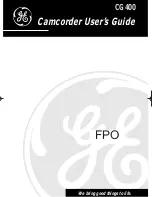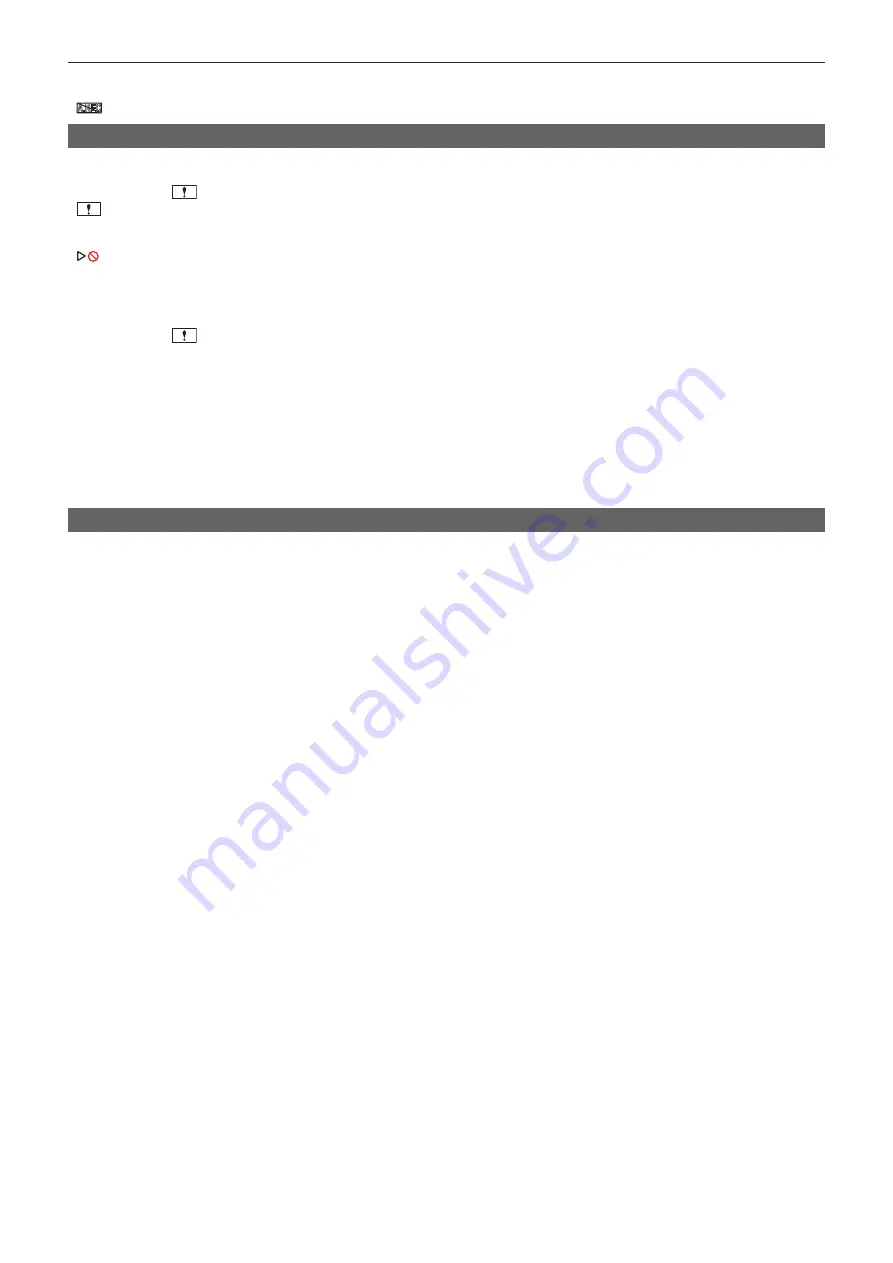
– 193 –
Chapter 10 Notes — Frequently asked questions
-
When the super slow recording function is enabled
-
When the interval recording function is enabled
f
is displayed in the camera image screen when audio cannot be recorded.
Playback
r
The clip cannot be played back.
f
The clip displaying
in the thumbnail screen cannot be played back.
is displayed on following clips.
-
A clip shot with other device, a clip edited by an editing software
-
Corrupted clip
f
is displayed on the clip in the thumbnail screen for the clips with different system frequency. Change the system frequency.
f
The clip with different recording file format (P2/MOV/AVCHD) is not displayed in the thumbnail screen. Change the recording file format.
r
The clip cannot be erased.
f
Cancel the protect on the clip.
f
The clip displaying
in the thumbnail screen may not be able to erase.
Format the memory card if the clip is unnecessary.
All the data recorded on the memory will be erased when formatted. Save the necessary data into a computer, etc.
r
Can the contents shot with AG-DVX200 or AG-UX180 be played back?
f
The contents recorded in MOV format/MP4 format cannot be played back.
f
The contents recorded in AVCHD format can be played back. Contents recorded in the format that cannot be recorded with the camera cannot be
played back.
r
Hot swap playback cannot be performed.
f
This camera does not support hot swap playback.
Others
r
The memory card is not recognized.
f
Is the memory card formatted correctly? Format the card with the camera.
r
The camera clatters when tilted forward/backward.
f
When the power switch is set to <
h
> (standby), the camera may clatter due to the camera part mechanism. This is not a malfunction.
r
A short click sound occurs when the power is turned on.
f
This is an initial operation of the startup of the lens of the camera. This is due to the camera mechanism and is not a malfunction.
r
Which lens filter can be attached?
f
67 mm diameter filter can be attached.
r
Can the wired remote control used with AG-DVX200 series be used?
f
The controlling format is different, so it cannot be used.
Содержание AVC ULTRA AJ-UPX36OED
Страница 10: ...Before using the camera read this chapter Chapter 1 Overview ...
Страница 157: ...This chapter describes the screen displayed on the output video and LCD monitor Chapter 7 Output and Screen Display ...
Страница 174: ...This chapter describes how to use the camera by connecting to a network Chapter 9 Network Connection ...
Страница 191: ...Maintenance of the camera or frequently asked questions are described Chapter 10 Notes ...
Страница 201: ...This chapter describes the specifications of this product Chapter 11 Specification ...
Страница 210: ...Web Site http www panasonic com Panasonic Corporation 2019 ...