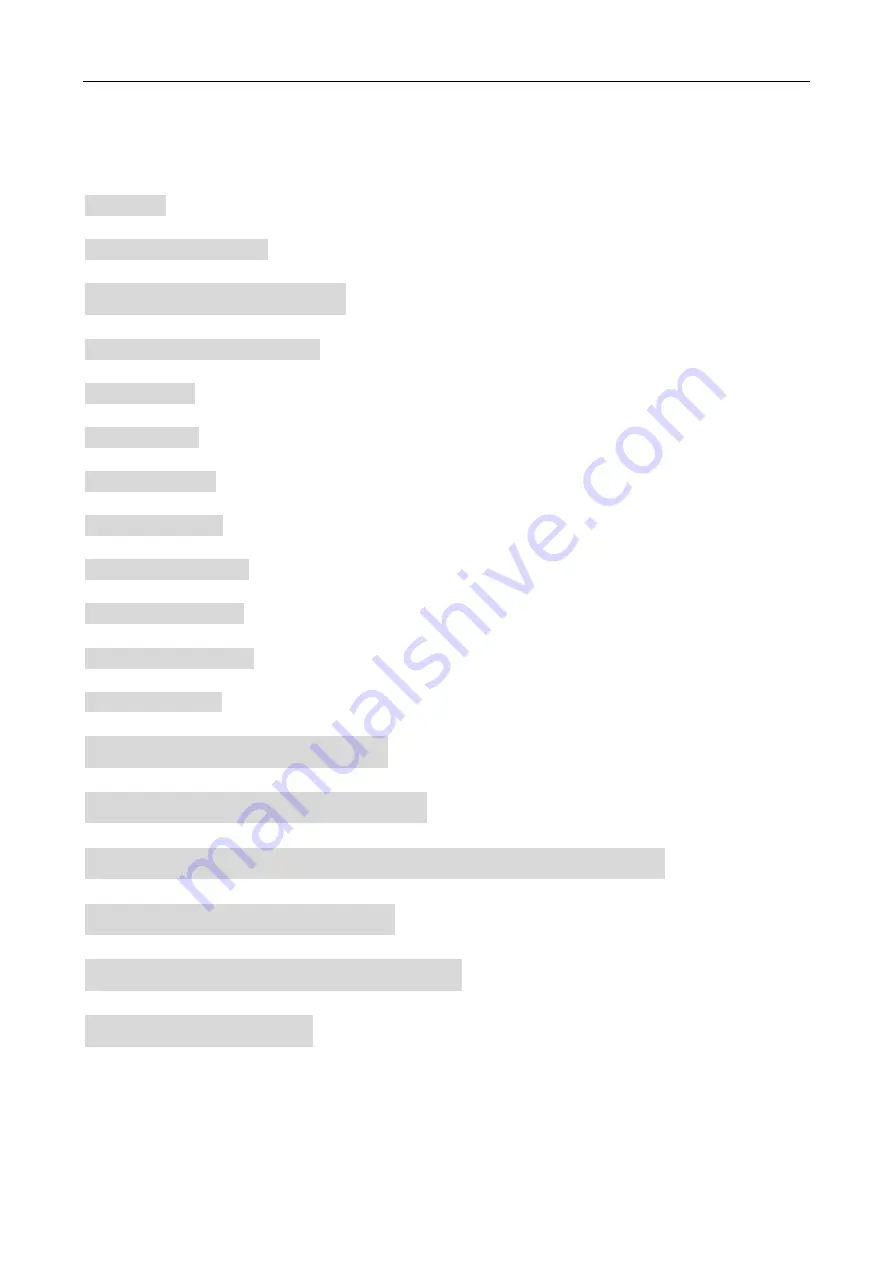
High Speed Dome Camera User’s Manual
- 1 -
Contents
1. Attention ............................................................................................................................................................... 3
3. Function and Operation ..................................................................................................................................... 5
4 Basic Operation of Dome Camera ................................................................................................................. 7
6. Camera Parameter Setup Menu ........................................................................................................................ 9
7. Privacy Mask ..................................................................................................................................................... 16
8. User Program .................................................................................................................................................... 17
9. System Settings ................................................................................................................................................ 23
10. Language setup .............................................................................................................................................. 28
11. Camera Menu Index ........................................................................................................................................ 29
12. System Installation ......................................................................................................................................... 30
13. Dome Camera Setup ...................................................................................................................................... 37
14.Troubleshooting............................................................................................................................................... 39
Appendix A RS485 Bus Basic Knowledge .................................................................................................... 41
Appendix B The Cleaning of Clear Down Cover ........................................................................................... 42
Appendix C 24VAC Wire Diameter and Transmission Distance Comparison Chart ............................... 43
Appendix D Wire Gauge Conversion Chart ................................................................................................... 44
Appendix E Lightning Proof and Surge Signal Proof .................................................................................. 45
Appendix F Camera parameter........................................................................................................................ 47
















