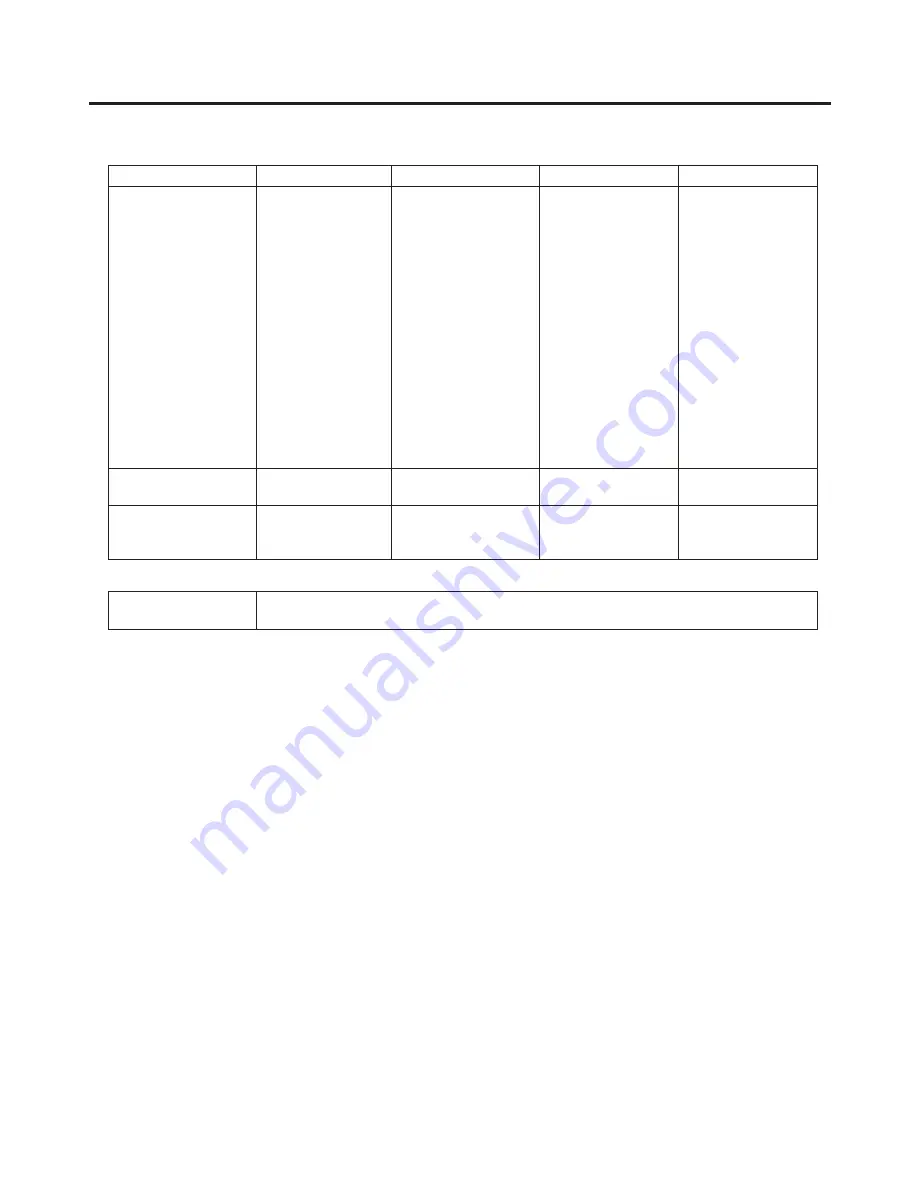
84
3. Basic operations
3-10-1. Memory registration and recall items
Material selected
Transition
Pattern
Menu
SHOT memory
[SHOT MEM]
PGM/A bus
PST/B bus
PinP1 bus
PinP2 bus
KEY Fill bus
DSK1 Fill bus
DSK2 Fill bus
Fader amount
(BKGD, KEY)
Wipe direction
PinP1 ON/OFF
PinP2 ON/OFF
DSK1 ON/OFF
DSK2 ON/OFF
BKGD patterns
(MIX, WIPE)
KEY patterns (MIX,
WIPE)
KEY
CHR KEY
PinP1
PinP2
DSK1
DSK2
TIME (BKGD)
TIME (KEY)
TIME (PinP1, 2)
TIME (DSK1, 2)
TIME (EFF DSLV)
TIME (FTB)
TIME (AUX)
IMAG A
IMAG B
CBGD
BKGD
BKGD/WIPE memory
[BKGD/WIPE MEM]
PGM/A bus
PST/B bus
Fader amount
Wipe direction
BKGD patterns
(MIX, WIPE)
TIME (BKGD)
BKGD
PinP memory
[PinP MEM]
PinP1 bus
PinP2 bus
PinP1 ON/OFF
PinP2 ON/OFF
PinP1
PinP2
TIME (PInP1, 2)
CAM memory
[CAM MEM]
The preset numbers, which have been stored in the pan-tilt head selected, can be stored,
recalled or deleted.






























